Checking Protection Policies
HSS monitors critical files stored on your servers and prevents unauthorized applications from encrypting or modifying the files, protecting your servers from ransomware.
You can create ransomware prevention policies and configure the protection status, monitored file path, and associated servers for the policy. A machine learning engine is used to identify whether an application has possibly tampered with any of the files on your servers. After the learning completes, the policy automatically takes effect on associated servers.
The policy analyzes operations on servers, identifies trusted applications, and reports alarms on untrusted applications.
Prerequisites
- The servers you want to protect run the Windows OS.
- The server is in the Running state, and its agent is in the Online state.
Checking the Policy List
- Log in to the management console.
- In the upper left corner of the page, select a region, click
 , and choose .
, and choose . - On the Ransomware page, click the Policies tab. The ransomware prevention policy list is displayed, as shown in Figure 1.
Figure 1 Policy list
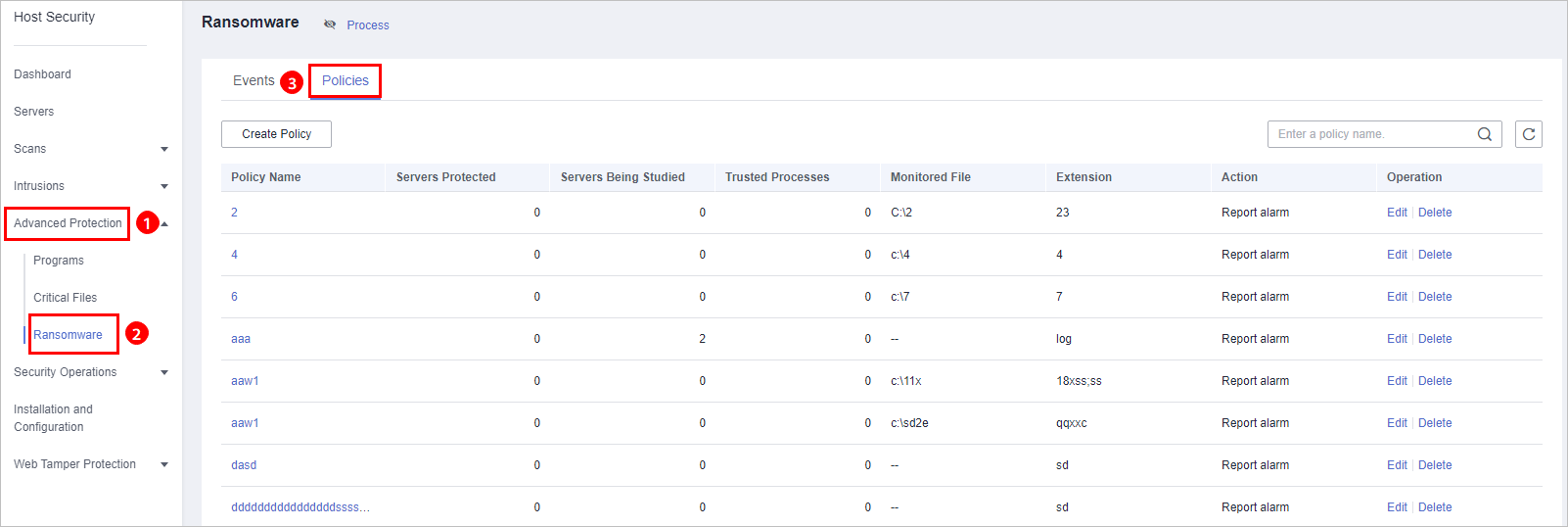
Table 1 Policy parameters Parameter
Description
Policy Name
Policy name
Servers Protected
Number of servers where the policy takes effect
Servers Being Studied
Servers where intelligent learning is in progress. The status of a new policy is Learning.
Trusted Processes
Number of trusted processes automatically identified by HSS
Monitored File
Path of monitored files. Multiple paths are separated by semicolons (;). Operations on the files in these paths are monitored.
If no paths are specified, all the files on the servers associated to the policy are monitored.
Extension
Extensions of monitored files
Action
Action taken when suspicious operations on monitored files are detected. For example, report alarms.
- Click a policy name to check its details and process files, as shown in Figure 2.
- You can check the policy name, intelligent learning period, protection status, monitored file path, file name extension, and update time.
- You can check the total number of processes, number of trusted processes, number of untrusted processes, process files, signature issuer, process hash, and trust status.
- You can mark a process file as Trusted or Untrusted. An alarm will be generated if an untrusted process is started.
Figure 2 Protection policy details
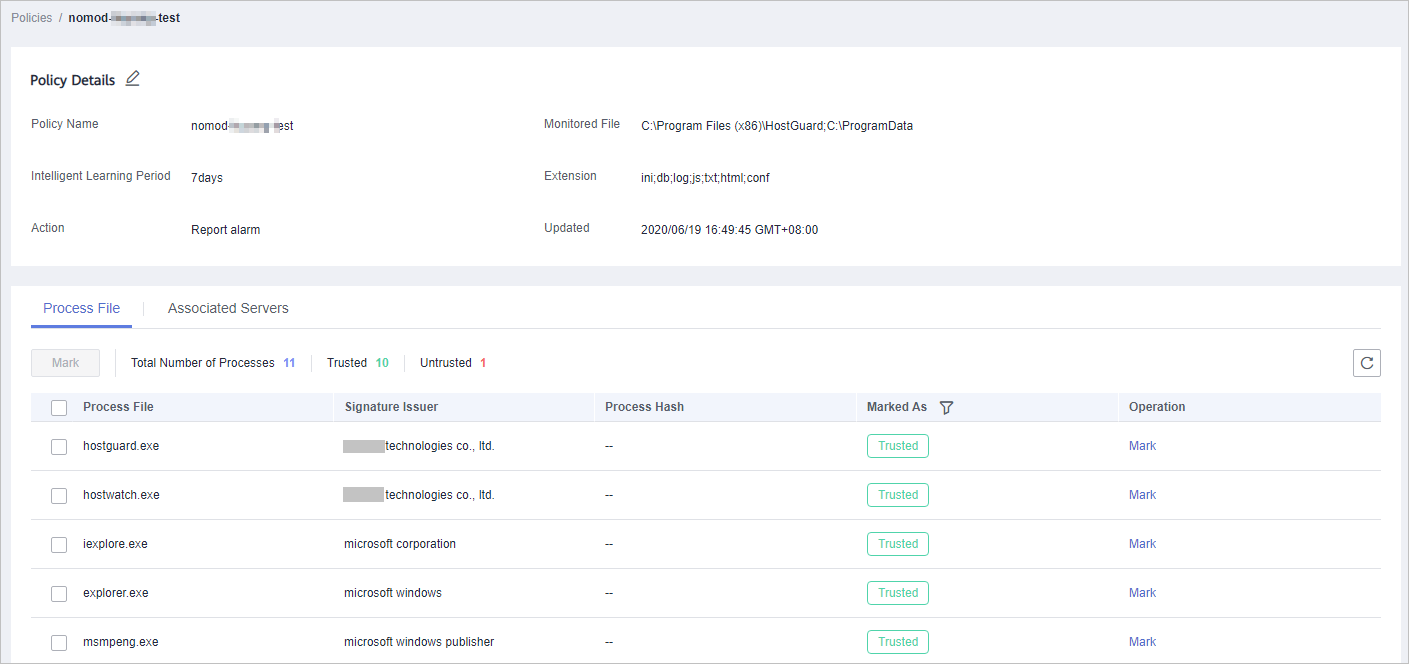
- Click Associated Servers to check servers associated to the policy, as shown in Figure 3.
Figure 3 Checking associated servers
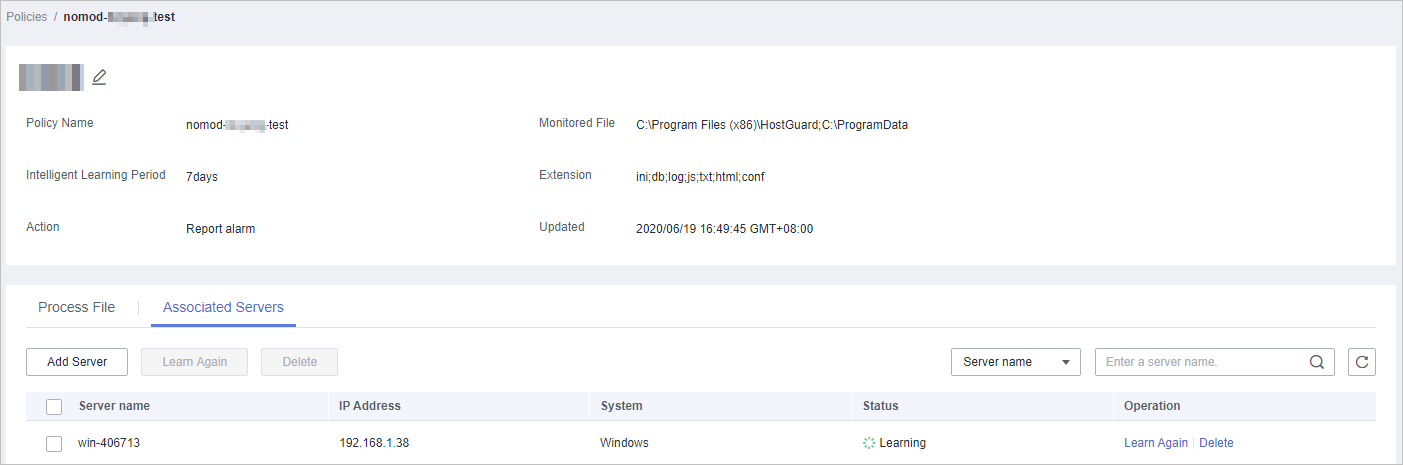
Table 2 Associated servers Parameter
Description
Server Name
Server name
IP Address
Server IP address
System
Server OS. Only Windows OSs can be protected.
Status
Policy status. Its value can be:
- Learning
Intelligent learning is in progress.
After a policy is created, the intelligent learning function automatically analyzes operations on associated servers. The status of a new policy is Learning.
- Learning complete. Policy in effect
Intelligent learning is complete. The policy has taken effect on associated servers.
Operation
Operations that can be performed on the policy, including:
- Learn Again
- If any software you use was greatly modified, learning must be performed again on associated servers.
Click Learn Again.
- If intelligent learning period you set is too short, learning results will be inaccurate. If the learning still continuous after the period expires, the policy status will remain Learning.
In these cases, set Intelligent Learning Period to a proper duration and click Learn Again.
- If the server is in Stopped or Faulty state, the agent is in Offline state, or the premium edition is disabled during learning, learning will be interrupted. The policy status will still be Learning, but the system will not respond if you click Learn Again.
In this case, ensure the server is in Running state, the agent is in Online state, and the premium edition is enabled for the server, and click Learn Again.
- If any software you use was greatly modified, learning must be performed again on associated servers.
- Delete
Removes an associated server. Files on the server will no longer be protected by the policy.
- Learning
- Prerequisites
- Checking the Policy List