Viewing the Server List
Viewing the Server List of the Basic/Enterprise/Premium Edition
- Log in to the management console.
- In the upper left corner of the page, select a region, click
 , and choose .
, and choose . - On the Server tab, check the protection status of servers.
Figure 1 Server list
 Note
Note- You can search for a server by its name, EIP, or private IP address.
- You can expand the advanced search area and search for a server by its name, ID, IP address, OS, agent status, protection status, detection result, policy group, server group, edition, or server status.
- To export the server list, click
 .
.
Table 1 Statuses Parameter
Description
Agent Status
- Not installed: The agent has not been installed or successfully started.
Click Install Agent and install the agent as prompted.
- Online: The agent is running properly.
- Offline: The communication between the agent and the HSS server is abnormal, and HSS cannot protect your servers.
You can click Offline, and view servers whose agents are offline and the offline reasons at the bottom of the page that is displayed.
Protection Status
- Enabled: The server is fully protected by HSS.
- Disabled: The server is not protected. If a server does not need protection, you can disable HSS for it to reduce its resource consumption.
Detection Result
- Risky: The host has risks.
- Safe: No risks are found.
- Pending risk detection: HSS is not enabled for the server.
Viewing the WTP List
- Log in to the management console.
- In the upper left corner of the page, select a region, click
 , and choose .
, and choose . - Choose Web Tamper Protection > Server Protection. Check the protection status of servers.
Figure 2 Server protection
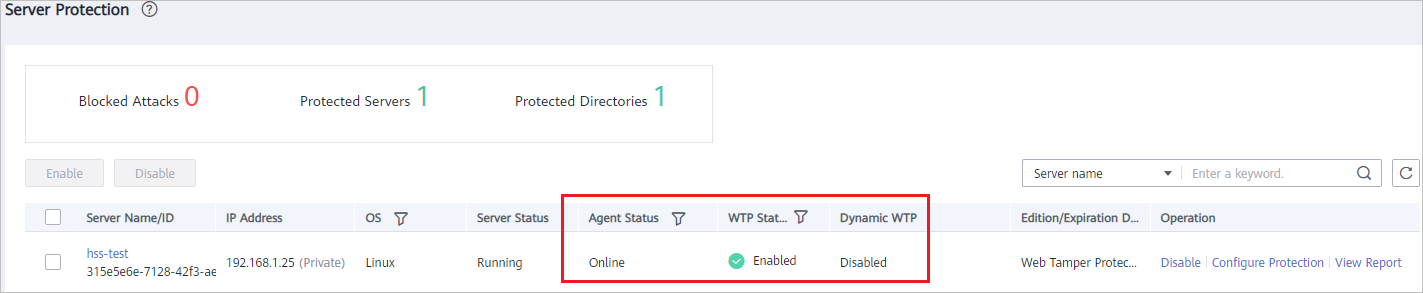
Table 2 Statuses Parameter
Description
Agent Status
- Not installed: The agent has not been installed or successfully started.
Click Not installed and install the agent as prompted.
- Online: The agent is running properly.
- Offline: The communication between the agent and the HSS server is abnormal, and HSS cannot protect your servers.
You can click Offline, and view servers whose agents are offline and the offline reasons at the bottom of the page that is displayed.
WTP Status
Status of static WTP, which can be:
- Enabled: HSS provides static WTP for the server.
- Scheduled protection: WTP is disabled for the server in a certain period. To set this period, click Configure Protection in the Operation column, and click the Scheduled Protection tab. For more information, see Setting Scheduled WTP Protection.
- Disabled: The server is not protected. If a server does not need static WTP, you can disable HSS for it to reduce its resource consumption.
Dynamic WTP
Status of dynamic WTP, which can be:
- Enabled: Dynamic WTP is enabled for the server. To enable dynamic WTP, click Configure Protection in the Operation column, and click the Dynamic WTP tab. For more information, see Enabling Dynamic WTP.
- Enabled but not in effect: Dynamic WTP is enabled but has not taken effect. You need to restart Tomcat to make it take effect.
- Disabled: Dynamic WTP is disabled.
- Not installed: The agent has not been installed or successfully started.
- Viewing the Server List of the Basic/Enterprise/Premium Edition
- Viewing the WTP List