Using CloudIDE Inline
FunctionGraph allows you to edit function code in the same way as managing a project. You can create and edit files and folders. With the inline editor, you can edit function code from scratch, or modify the function code of an uploaded package. In addition, when the editor is displayed in full screen, you can save code modifications, test functions online, and view the test result, digest, and logs.
Managing Folders and Files
Choose File from the menu bar, and create files or folders. Figure 1 shows the File menu.
Figure 1 File menu
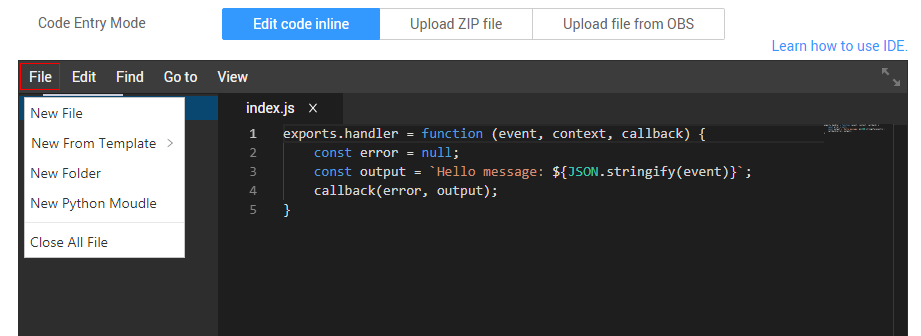
Choose New File from the drop-down list to create a file with a specified name. Figure 2 shows the new file.
Figure 2 New file
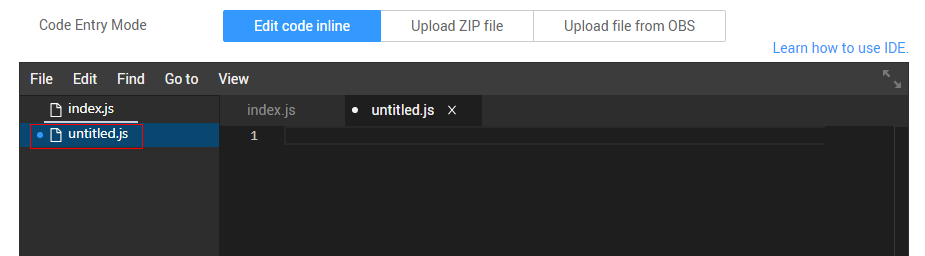
Choose New From Template from the drop-down list to create a file with a template. Figure 3 shows the New From Template submenu.
Figure 3 Creating a template
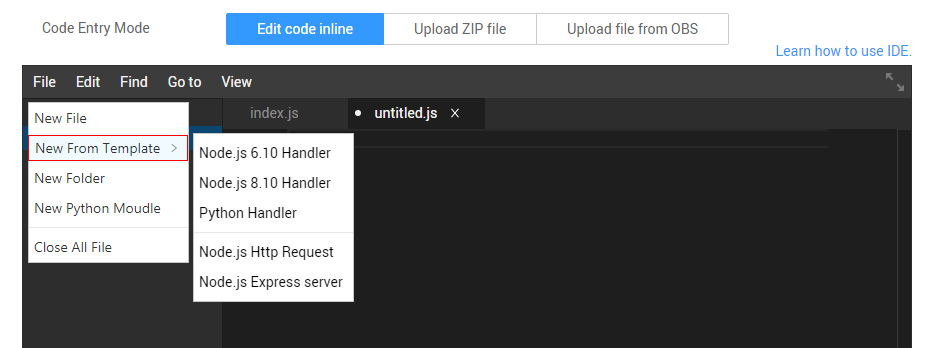
Select a template, and create a file with a specified name. Figure 4 shows the new file.
Figure 4 New file created based on a template
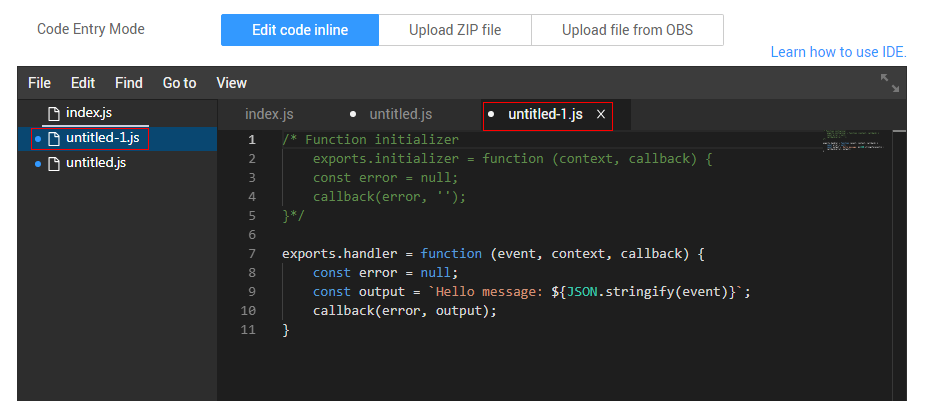
To rename a file or folder, right-click and choose Rename. To delete the file or folder, right-click and choose Delete. Figure 5 shows the shortcut menu.
Figure 5 Renaming a file
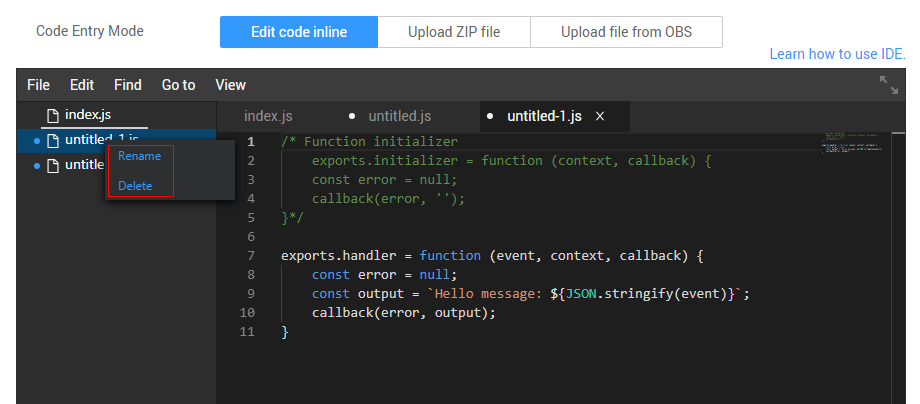
Choose File > New Folder to create a folder with a specified name (see Figure 1).
To create a file under the folder, right-click the folder and choose New File. You can also rename and delete folders and create Python modules. Figure 6 shows the shortcut menu.
Figure 6 Modifying a folder
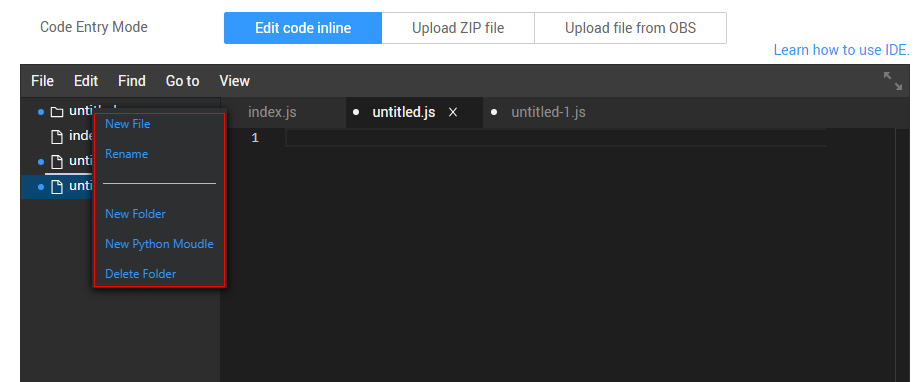
Choose File > Close All Files to close all files (see Figure 1).
You can quickly create a multi-level Python module, as shown in Figure 7.
Figure 7 Multi-level Python module
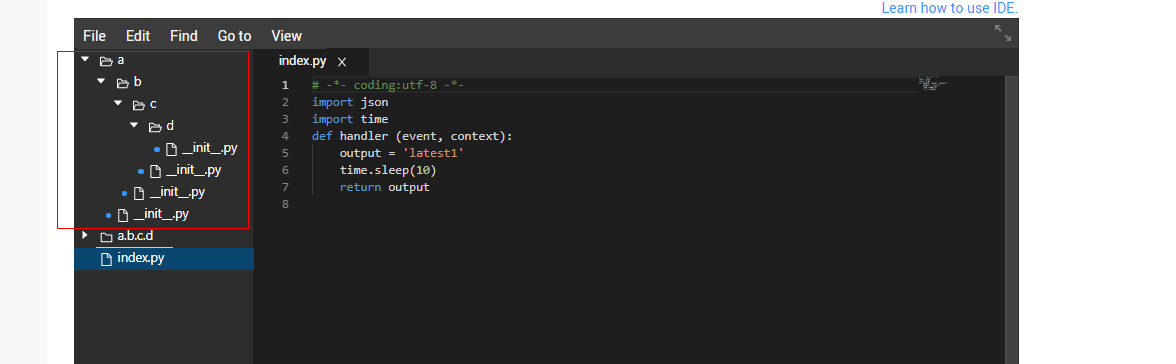
Edit
The Edit menu provides options for code editing. Choose Undo to cancel the previous operation, choose Redo to restore the previous operation, and choose Cut to cut the selected code. Figure 8 highlights these options.
Figure 8 Edit menu
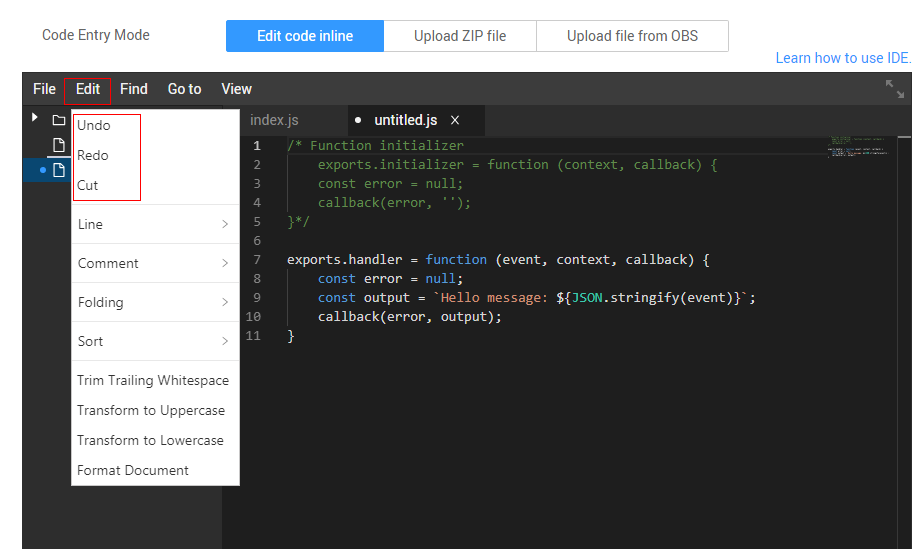
In the Edit menu, choose Line to edit code by line. Figure 9 shows the Line submenu.
Figure 9 Editing code lines
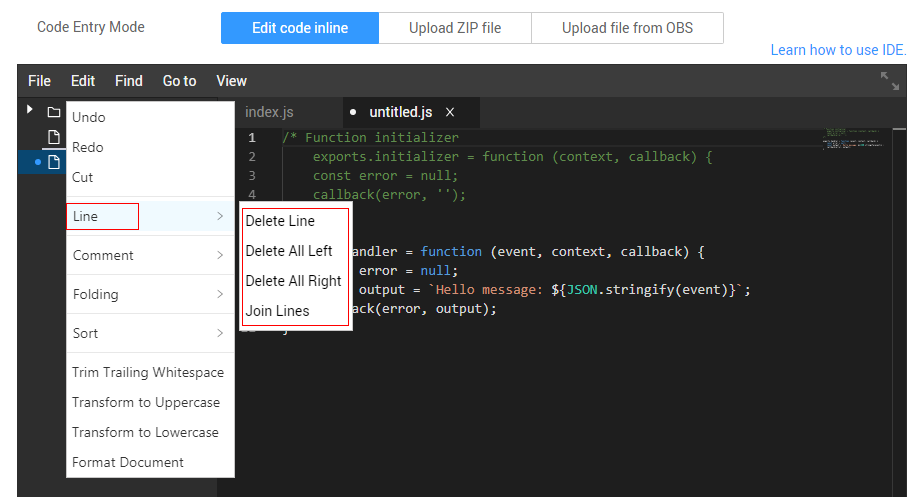
In the Line submenu, choose Delete Line to delete a code line, choose Delete All Left to delete the code on the left of the cursor in the current line, choose Delete All Right to delete the code on the right of the cursor in the current line, and choose Join Lines to merge the current line with the next line.
Choose Edit > Comment to edit comments. Figure 10 highlights this option.
Figure 10 Editing comments
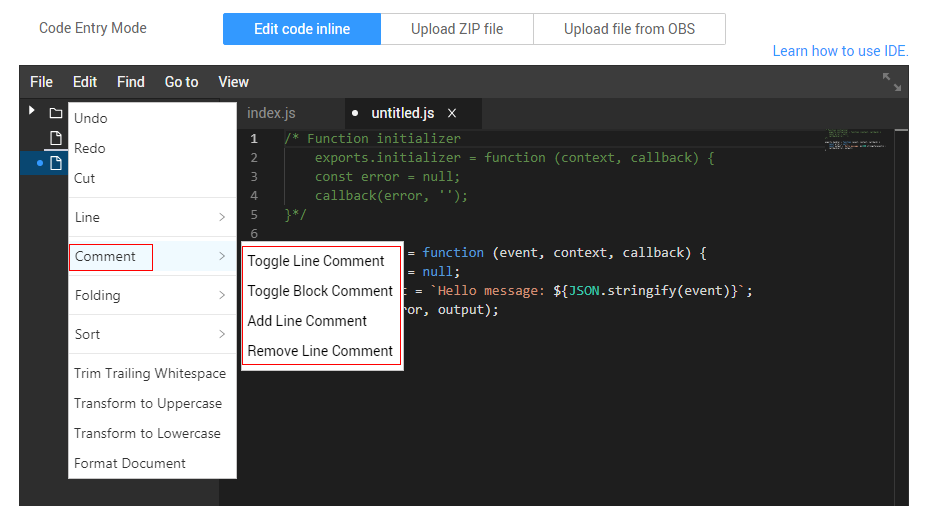
In the Comment submenu, choose Toggle Line Comment to open the comment of a code line, choose Toggle Block Comment to open the comment of a code block, choose Add Line Comment to add a comment to a code line, and choose Remove Line Comment to delete the comment of a code line.
Choose Edit > Folding to expand or collapse code. Figure 11 shows the Folding submenu.
Figure 11 Folding or unfolding code
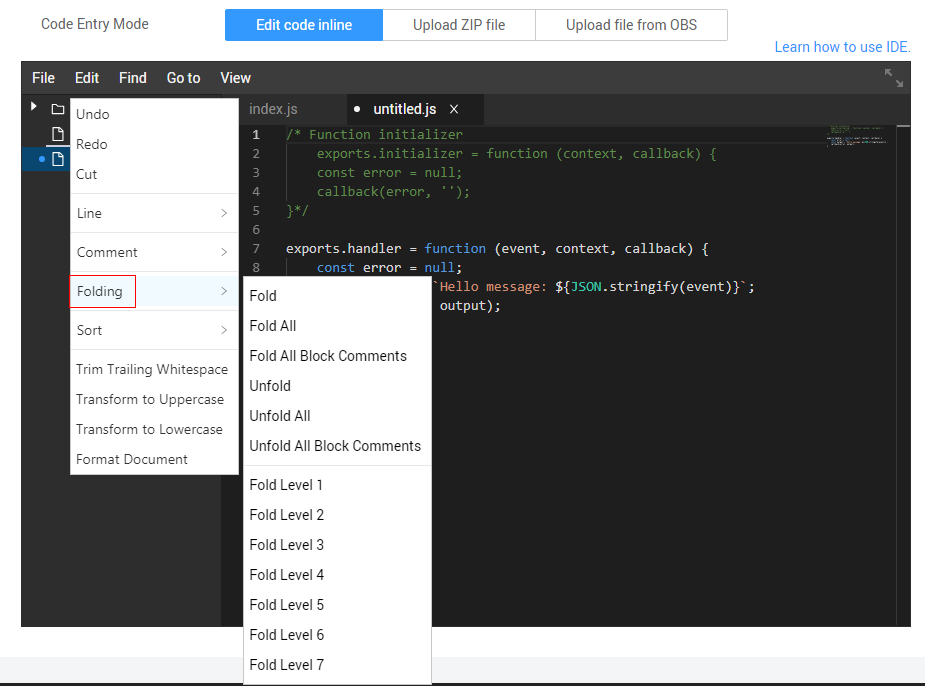
In the Folding submenu, choose Unfold or Fold to expand or collapse all code, and choose Fold Level XX to fold code by level.
Choose Edit > Sort to sort code. Figure 12 shows the Sort submenu.
Figure 12 Sorting code
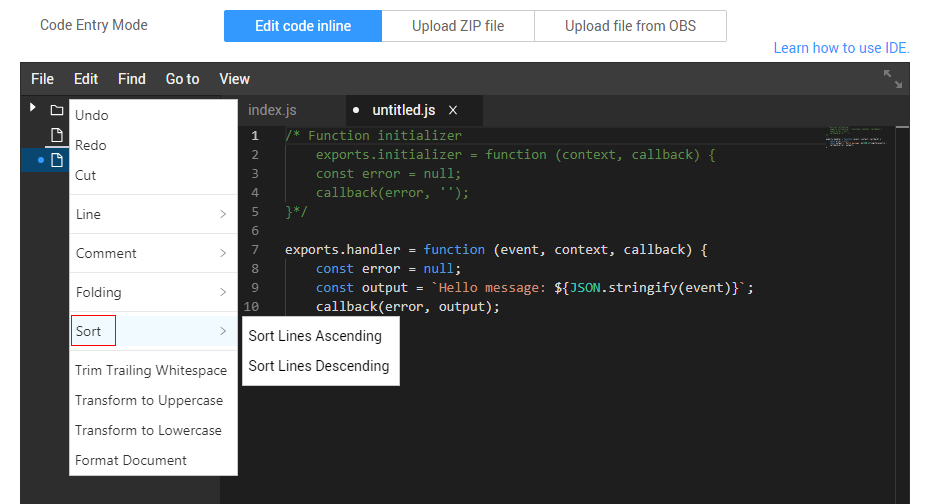
In the Edit menu, you can also trim trailing spaces, transform code to uppercase or lowercase letters, and format documents.
Find and Replace
Choose Find from the menu bar to find or replace a keyword. Figure 13 shows the Find menu.
Figure 13 Find menu
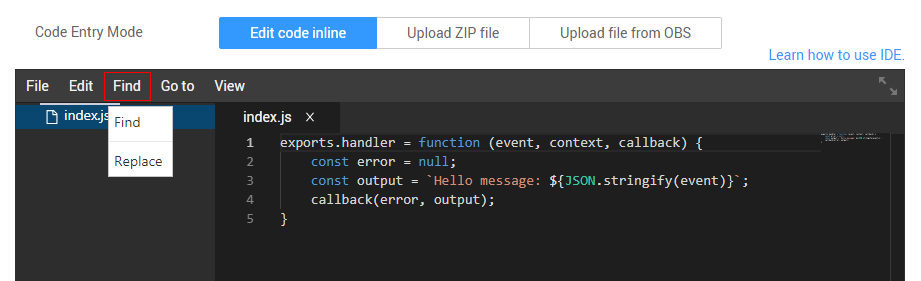
Choose Find > Find or Replace to find or replace a keyword. Figure 14 shows the Find interface.
Figure 14 Finding a code keyword
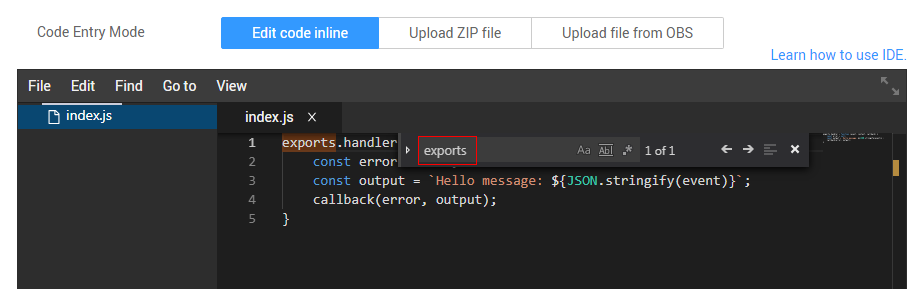
Go to
Choose Go to from the menu bar, and go to a specified position in the code. Figure 15 shows the Go to menu.
Figure 15 Go to menu
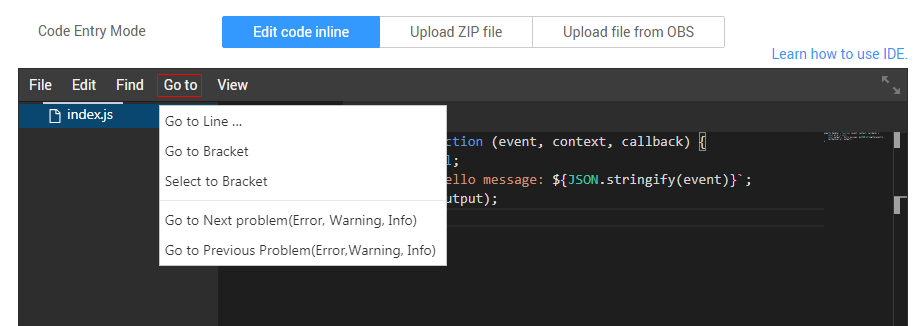
Choose Go to > Go to Line to go to a specified code line. Figure 16 shows the Go to Line interface.
Figure 16 Going to a code line
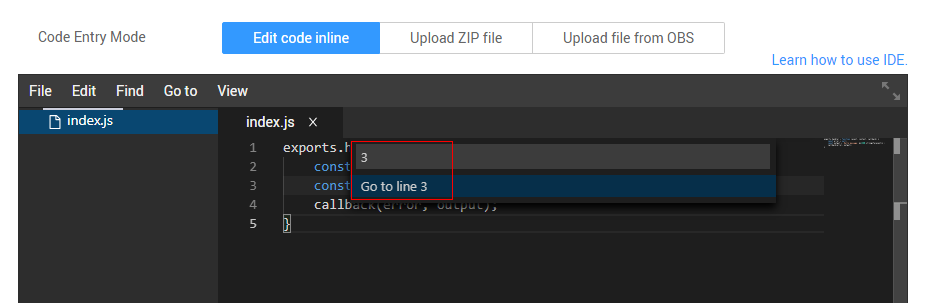
For a large number of code lines, you can choose Go to Bracket or Go to Next Problem (Error, Warning, Info) to respectively switch to the other bracket of a bracket pair or to the next problematic line.
Online Function Test
After configuring a test event for a function, you can click Test in the full screen mode of the editor to test the function, and view the test result, digest, and logs, as shown in Figure 17.
Figure 17 Online function test
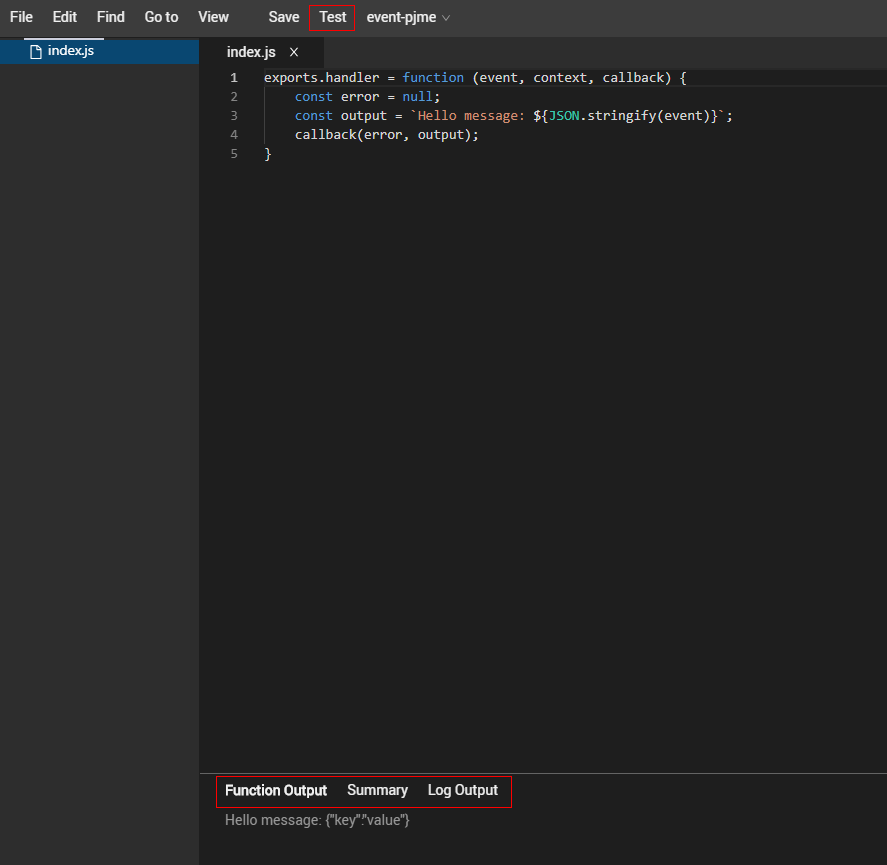
Other Common Functions
- In the View menu, choose Theme to change the editor theme, and choose Show Command Palette to view all commands. Figure 18 shows the command list.
Figure 18 Viewing all commands
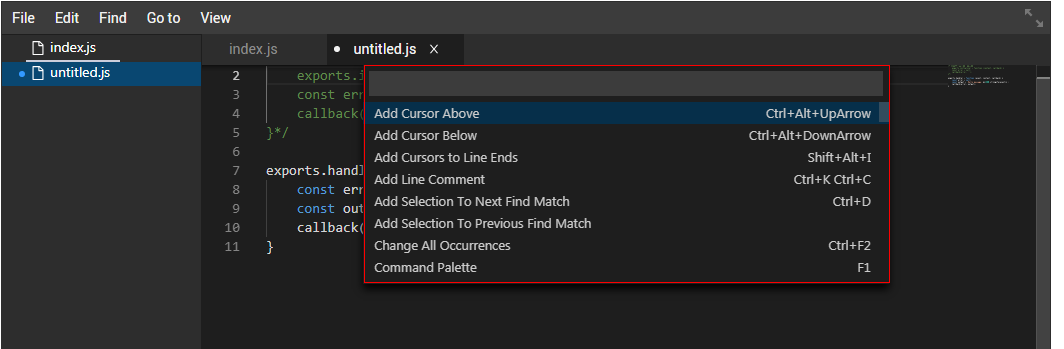
- The inline editor can autocomplete a keyword when you input only the first several letters. Figure 19 shows the associated keywords.
Figure 19 Associated keywords
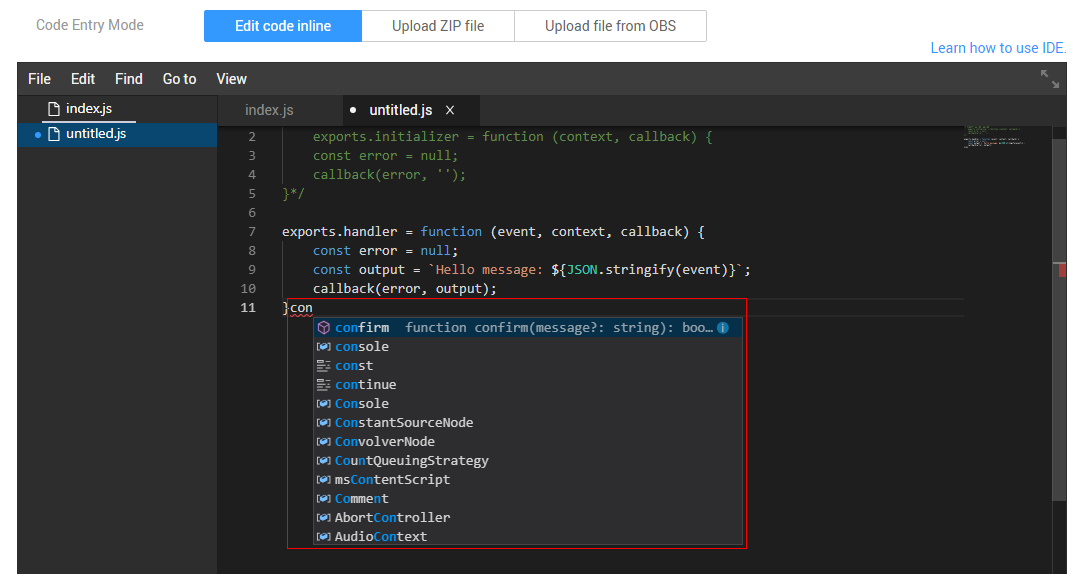
- The left pane can be adjusted to expand the working area. To open a local code file, drag it to the editor.
- Managing Folders and Files
- Edit
- Find and Replace
- Go to
- Online Function Test
- Other Common Functions