User Management
Scenarios
You have logged in to a DDS instance.
Creating a User
- On the top menu bar, choose Account Management > User Management.
- Select the database that a user is to be created for and click Create User.
Figure 1 Creating a user

- On the displayed page, enter a username and password, and confirm the password.
Figure 2 Setting information
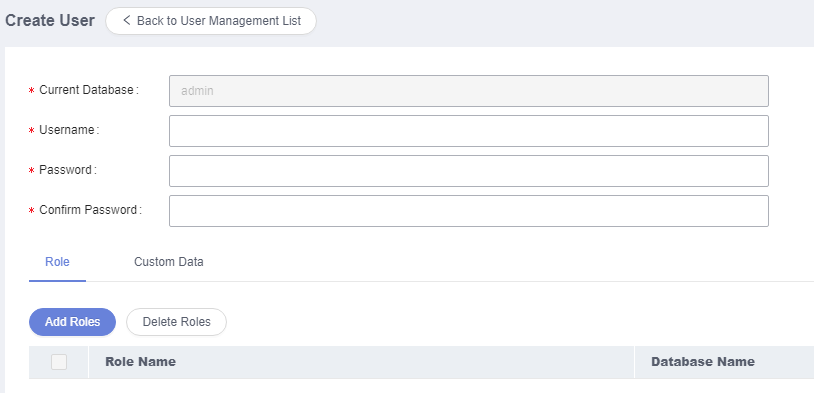
- In the lower part of the page, click Add Role. On the displayed page, select roles for the database.
Figure 3 Adding roles
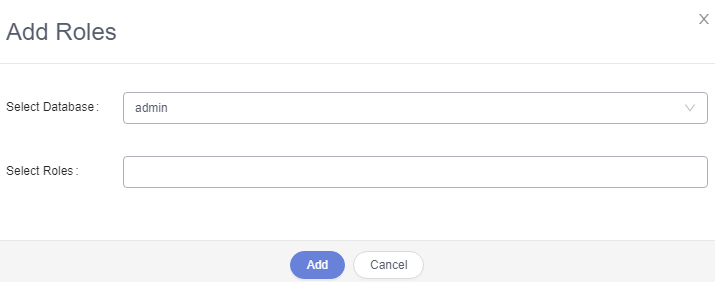 Note
NoteIf you assign a role from another database to this created user, the user has the operation permissions on that database.
- After setting required parameters, click Save. In the preview dialog box, click OK.
Figure 4 SQL preview page
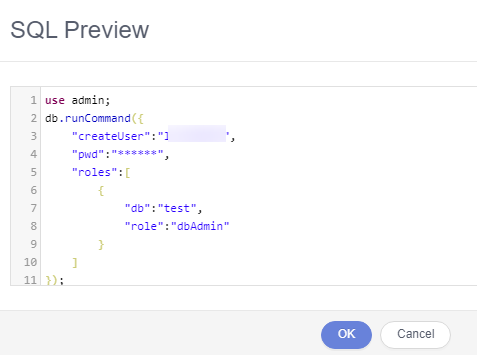
Editing a User
The procedure for editing a user is the same as that for creating a user. For details, see Creating a User.
Deleting a User
- On the top menu bar, choose Account Management > User Management.
- In the user list, locate the user you want to delete and click Delete.
Figure 5 Deleting a user

- In the displayed dialog box, click Yes.
Parent topic: Account Management
- Scenarios
- Creating a User
- Editing a User
- Deleting a User