Logging In to the DAS Console
Applying for Service
- Use a browser to log in to ManageOne as a VDC administrator or VDC operator.
- Click
 in the upper left corner of the page and choose Database > Data Admin Service to go to the DAS console.
in the upper left corner of the page and choose Database > Data Admin Service to go to the DAS console. - Click Apply for Service in the upper right corner of the page.Note
Resources of the same tenant can be shared, regardless of whether the DAS service is applied for by a VDC administrator or VDC operator.
Figure 1 Apply for Service
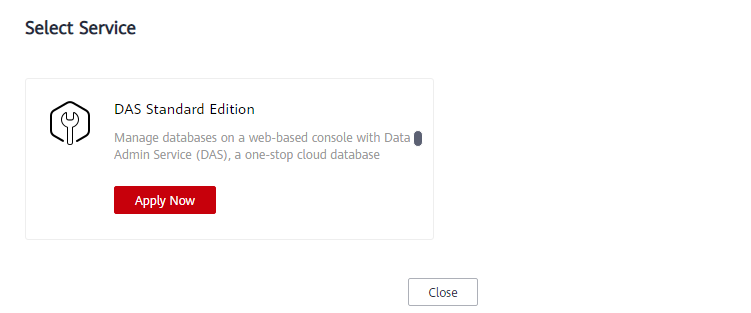
- On the displayed page, set the required instance quantity and click Next.
- Ensure that the settings are correct and click Apply Now.
Figure 2 Apply for Service-Configure

- Wait for 1 to 2 minutes. If the login list of the Standard Edition is displayed, the application is successful.
Figure 3 Login list of the Standard Edition

Logging In to Console
- On the login page, enter the account and password to log in to the management console.
- Click
 in the upper left corner and select the desired region and project.
in the upper left corner and select the desired region and project. - Under Database, click Data Admin Service.
Parent topic: User Guide
- Applying for Service
- Logging In to Console