Creating a Custom Alarm Policy
You can create a custom alarm policy for a single component.
Procedure
- Log in to the management console.
- Click
 on the left and choose Management & Deployment > Application Performance Management.
on the left and choose Management & Deployment > Application Performance Management. - In the navigation pane, choose Application Monitoring > Metrics.
- In the tree on the left, click
 next to the target environment. The instance monitoring page is displayed.
next to the target environment. The instance monitoring page is displayed. - Click the Alarm Policy tab.
- Click Add Custom Alarm Policy and set the alarm condition in the same way as that when you create an alarm template.
Figure 1 Creating a custom alarm policy
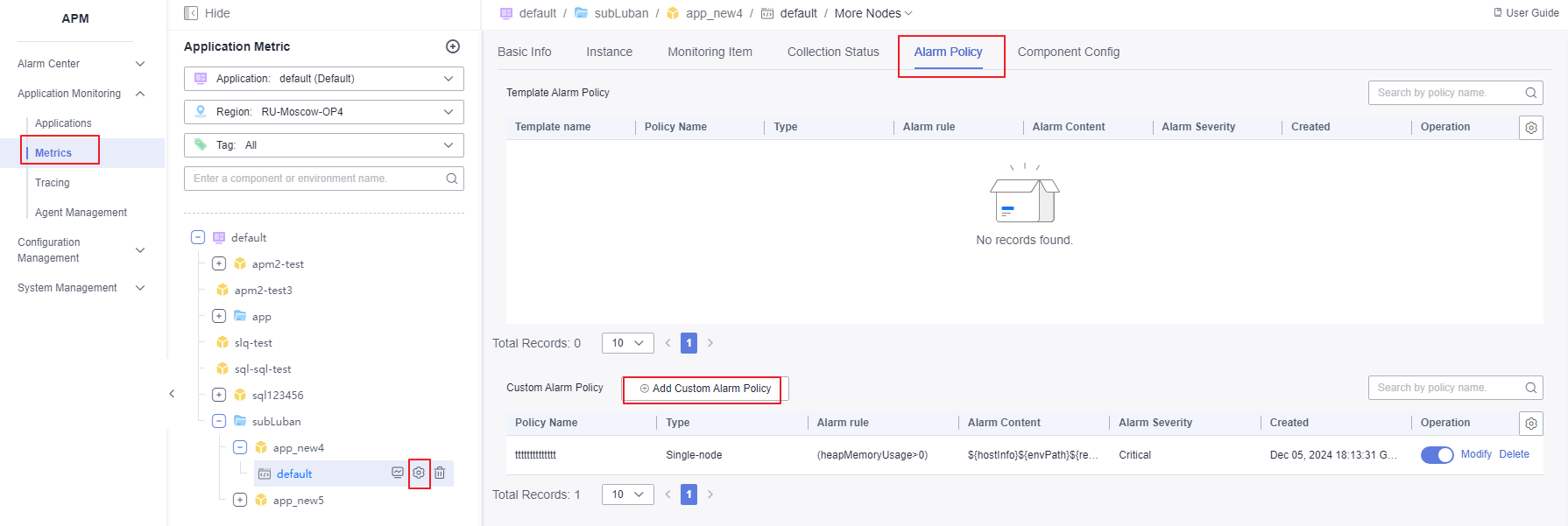
Create an Alarm Policy Based on a Template
- In the navigation pane, choose Application Monitoring > Metrics.
- In the tree on the left, click
 next to the target environment. The instance monitoring page is displayed.
next to the target environment. The instance monitoring page is displayed. - Click the Alarm Policy tab.
- In the template list, click Copy in the Operation column in the row that contains the template you want to copy.
Figure 2 Creating an alarm policy based on a template
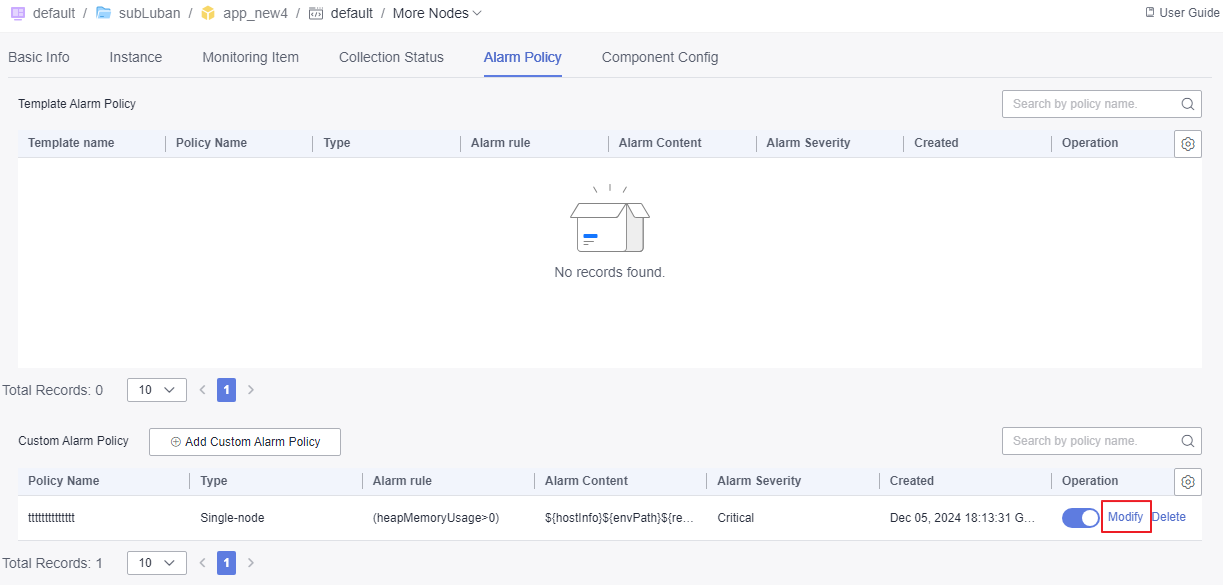
More Operations
After the alarm policy is created, perform the operations listed in Table 1 if needed.
Operation | Description |
|---|---|
Starting or stopping a policy | In the custom alarm policy list, start ( |
Modifying a policy | Click Edit in the Operation column in the row that contains the policy you want to modify. |
Deleting a policy | Click Delete in the Operation column in the row that contains the policy you want to delete. |
Parent topic: Alarm Policies
- Procedure
- Create an Alarm Policy Based on a Template
- More Operations
