Resource Tag Management
You can tag resources under your account for classification. This section describes how to use tags to query resources and how to modify and delete tags.
Constraints
- Each application supports up to 20 tags.
- It is recommended that you use the TMS predefined tag function to add the same tag to different cloud resources.
Checking Resource Tags
- Log in to the management console.
- Click
 on the left and choose Management & Deployment > Application Performance Management.
on the left and choose Management & Deployment > Application Performance Management. - In the navigation pane, choose Application Monitoring > Metrics.
- In the navigation tree on the left, click a target application and click the Resource Tag Management tab.
- Checking the tag list of the current application, as shown in the following figure.
Figure 1 Checking the tag list

Adding Resource Tags
To add a tag with the same key to all resources in the search result list, click Add Tag.
- In the navigation pane, choose Application Monitoring > Metrics.
- In the navigation tree on the left, click the application to which you want to add a tag and choose Resource Tag Management > Add Tag.
Figure 2 Adding a tag
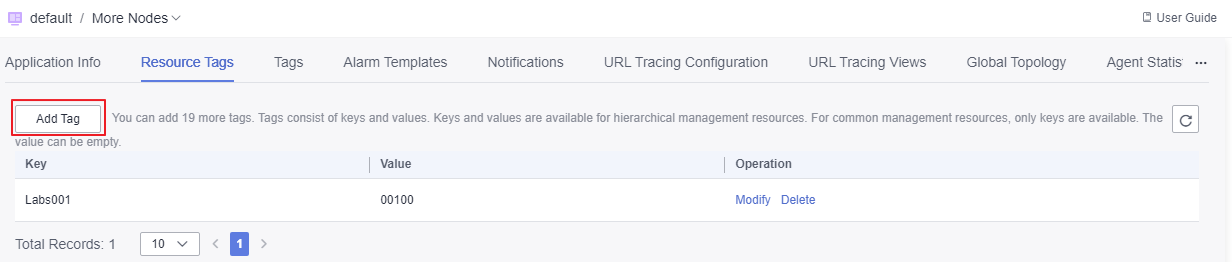
- Set tag parameters.
Figure 3 Setting tag parameters
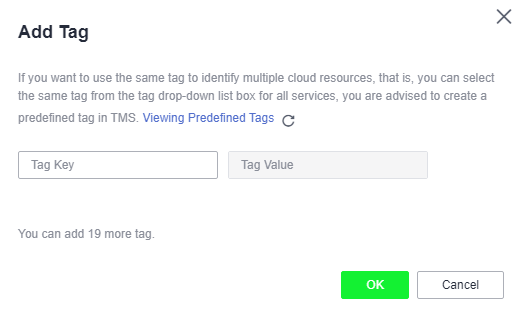
Table 1 Tag parameters Parameter
Description
Tag Key
- The tag key cannot be empty or start or end with a space.
- Enter 1 to 128 characters. Only letters, digits, spaces, and special characters (_.:=+-@) are allowed.
- Each tag key must be unique.
Tag Value
- Enter up to 255 characters. Only letters, digits, spaces, and special characters (_.:=+-@) are allowed.
- The resource tag value can be empty, but the predefined tag value cannot be empty.
- Click OK.
Editing Resource Tags
When you modify a tag, the modification applies only to the cloud resources that contain this tag. To modify a tag, perform the following steps:
- In the navigation pane, choose Application Monitoring > Metrics.
- In the navigation tree on the left, click a target application and click the Resource Tag Management tab.
- Click Edit in the Operation column to modify the tag content, as shown in the following figure.
Figure 4 Editing a tag
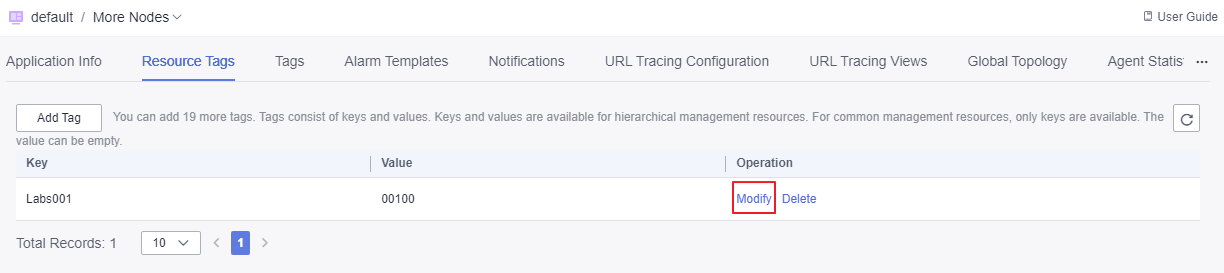
- Click OK.
Figure 5 Confirming the modification
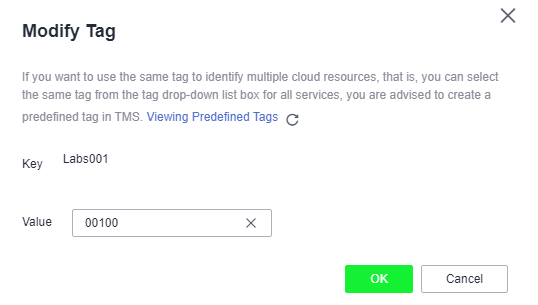
Deleting Resource Tags
- In the navigation pane, choose Application Monitoring > Metrics.
- In the navigation tree on the left, click a target application and click the Resource Tag Management tab.
- Click Remove in the Operation column to delete the target tag, as shown in the following figure.
Figure 6 Deleting a tag
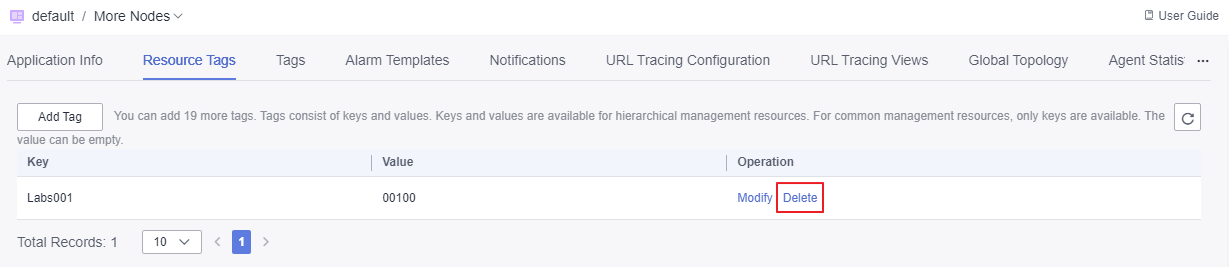
- Click Yes.
Figure 7 Confirming the deletion
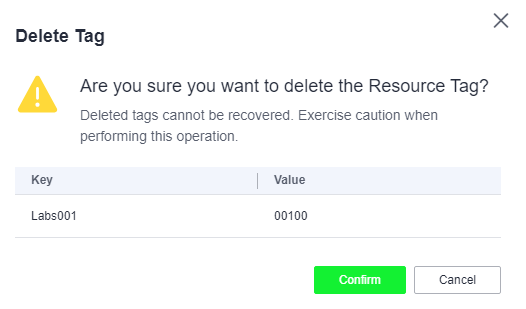
- Constraints
- Checking Resource Tags
- Adding Resource Tags
- Editing Resource Tags
- Deleting Resource Tags