Installing an Agent on the Windows OS
You can enable HSS only after an HSS agent is installed on the servers. This topic describes how to install the agent on a server running a Windows OS. For details about how to install an agent on the Linux OS, see Installing an Agent on the Linux OS.
Note
WTP and HSS can use the same agent on a server.
Default Installation Path
The agent installation path on servers running the Windows OS cannot be customized. The default path is:
C:\Program Files (x86)\HostGuard
Prerequisites
- An EIP has been bound to the server on which the agent is to be installed.
- A remote management tool, such as pcAnywhere and UltraVNC, has been installed on your PC.
Procedure
There are two ways to install an agent. This section describes the first one.
- Method 1: Download the agent installation package, upload it to the server where the agent is to be installed, and run the installation command on the server to install the agent.
- Method 2: Log in to the server where the agent is to be installed, log in to the management console using the server, and download and install the agent.
- Log in to the management console.
- In the upper left corner of the page, select a region, click
 , and choose .
, and choose . - In the navigation pane on the left, choose Installation and Configuration. On the Install Agent tab, download the agent package.
Figure 1 Installing a Windows agent
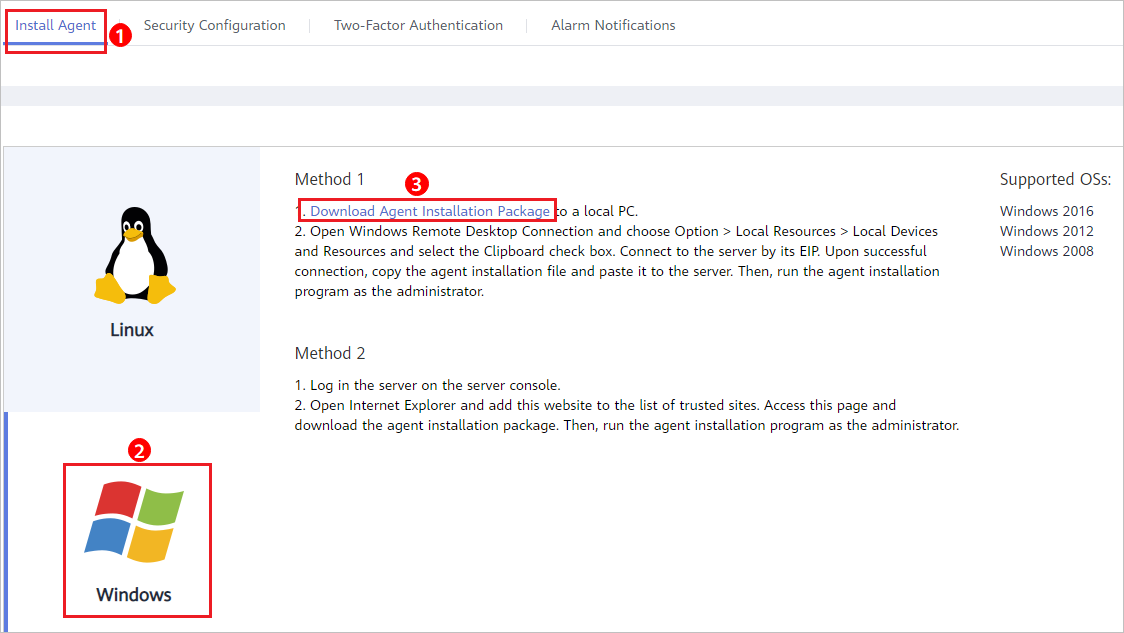
- Remotely log in to the server where the agent is to be installed.
- You can log in to the ECS management console and click Remote Login in the ECS list.
- If an EIP has been bound to the server, you can use Windows Remote Desktop Connection or a third-party remote management tool, such as pcAnywhere and UltraVNC, to log in to the server and install the agent on the server as an administrator.
- Upload the agent installation package to the server where the agent is to be installed.
- Run the agent installation program as an administrator.
Select a host type on the Select host type page.
- Check the HostGuard.exe and HostWatch.exe processes in the Windows Task Manager.
If the processes do not exist, the agent installation fails. In this case, reinstall the agent.
Figure 2 Checking the agent status
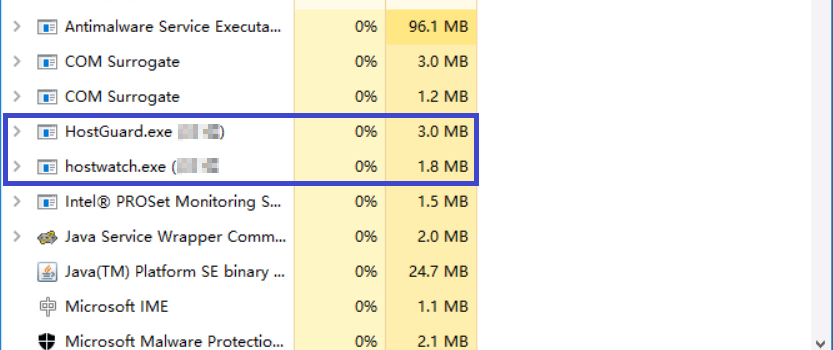
Parent topic: Install an Agent
- Default Installation Path
- Prerequisites
- Procedure