How Do I Clean Up My Disk Space on a Windows Server?
Scenarios
When the EVS disk space on a server is insufficient, the server running speed will be affected, which will further affect user experience. You can clean up the disk space using either of the following methods:
The following example uses a Windows Server 2016 server to illustrate how to clean up disk space on a server. In addition, you are advised to do the following to save disk space:
- Periodically compress and save the files that are not frequently used.
- Periodically use the disk cleanup tool to clean up disk space, delete unnecessary files, and clean up the recycle bin.
- Uninstall unnecessary programs to release disk space.
Cleaning Up Disk Space Using the System Built-in Cleanup Tool
- On the server desktop, click the start icon in the lower left corner.
The start menu is displayed.
- In the navigation pane on the left, choose Windows Administrative Tools > Disk Cleanup.
The Disk Cleanup: Drive Selection window is displayed.
Figure 1 Disk Cleanup: Drive Selection
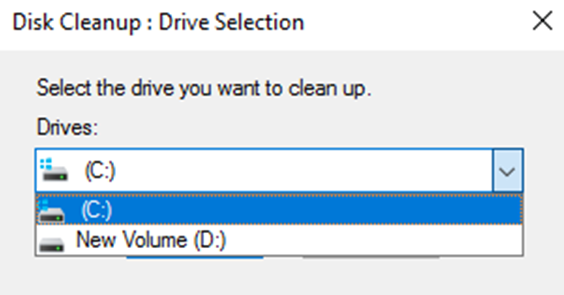
- Select the target disk from the drop-down list. In this example, disk (C:) is selected.
The Disk Cleanup window is displayed, and the system automatically calculates the space that can be freed on disk (C:).
Figure 2 Disk Cleanup
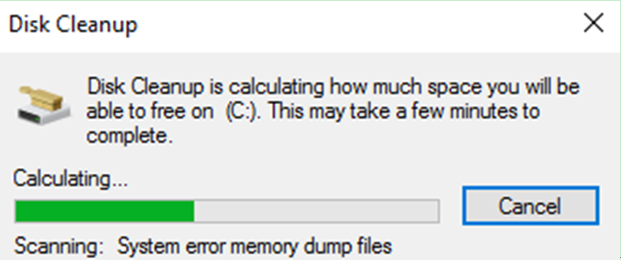
- After the automatic calculation is complete, select the files to be deleted on the displayed window and click OK.
A confirmation dialog box is displayed.
Figure 3 Deletion confirmation
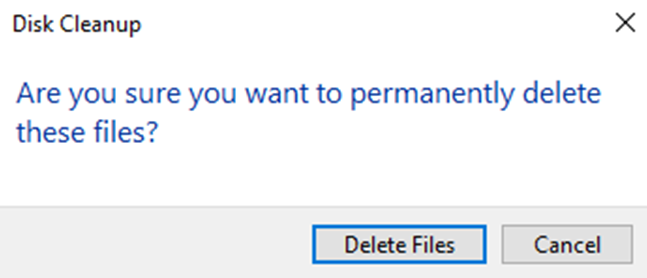
- Click Delete Files to clean up the disk space.
Uninstalling Unnecessary Programs on Control Panel
- On the server desktop, click the start icon in the lower left corner.
The start menu is displayed.
- In the navigation pane on the left, choose Windows System > Control Panel.
The All Control Panel Items window is displayed.
Figure 4 All Control Panel Items
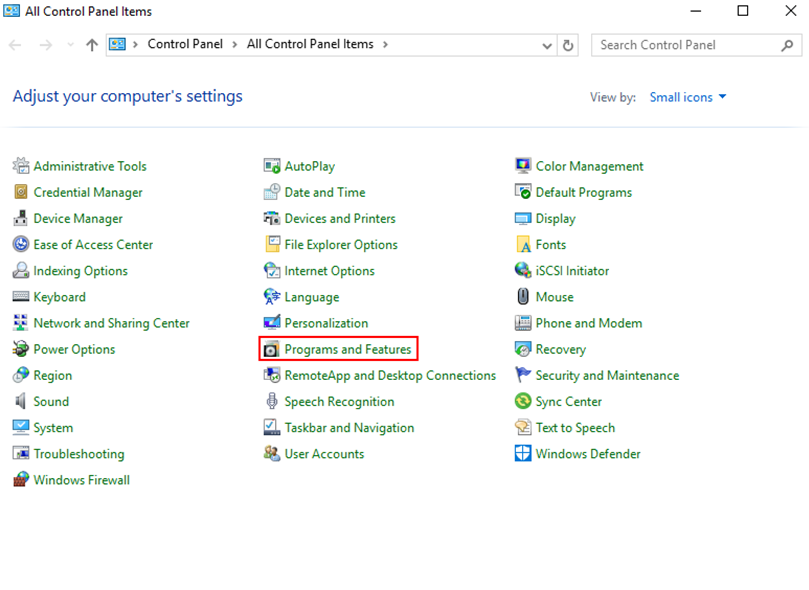
- In the list, select Programs and Features.
The Programs and Features window is displayed.
Figure 5 Programs and Features
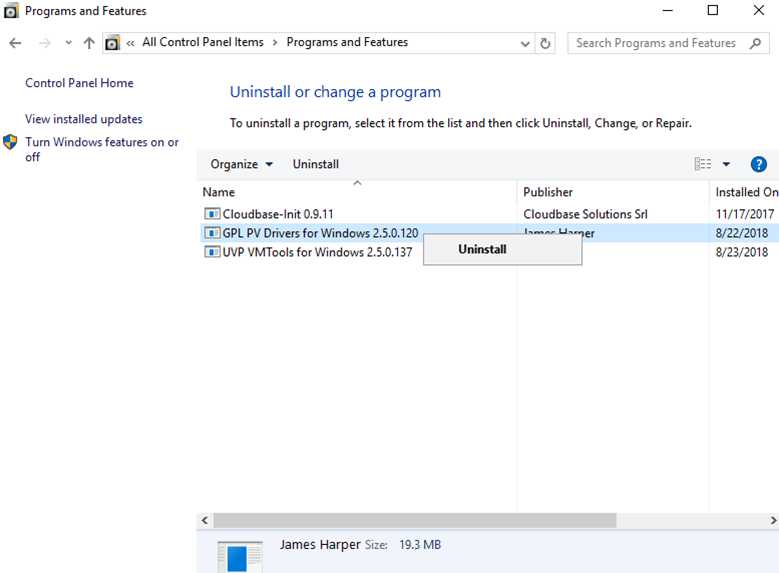
- In the program list, right-click the program to be uninstalled and choose Uninstall from the shortcut menu.
A confirmation dialog box is displayed.
Figure 6 Uninstallation confirmation
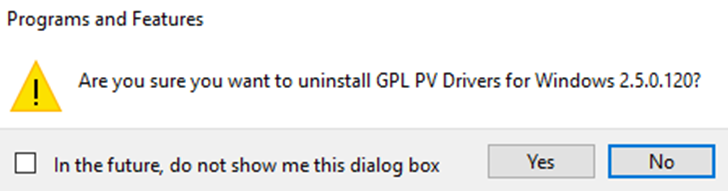
- Click Yes to uninstall the program.
- Scenarios
- Cleaning Up Disk Space Using the System Built-in Cleanup Tool
- Uninstalling Unnecessary Programs on Control Panel