Viewing a File System
You can search for file systems by file system name keyword and view their basic information.
Procedure
- Log in to the SFS console.
- In the file system list, view the file systems you have created. Table 1 describes the file system parameters.
Table 1 Parameter description Parameter
Description
Name
Name of the created file system
AZ
Availability zone where the file system is located
Status
Possible values are Available, Unavailable, Frozen, Creating, Deleting, and Deletion error.
Type
File system type
Protocol Type
File system protocol, which can be NFS or CIFS
Used Capacity (GB)
File system space already used for data storage
NOTE:This information is refreshed every 15 minutes.
Maximum Capacity (GB)
Maximum capacity of the file system
Encrypted
Encryption status of the file system. The value can be Yes or No.
Enterprise Project
Enterprise project to which the file system belongs
Shared Path
File system mount address. The format of an NFS file system is File system domain name:/Path, File system domain name :/, or File system IP address:/. The format of a CIFS file system is \\File system domain name\Path.
NOTE:If the mount point is too long to display completely, adjust the column width.
Operation
For an SFS Capacity-Oriented file system, operations include resizing, deletion, and monitoring metric viewing.
For an SFS Turbo file system, operations include capacity expansion, deletion, backup, and monitoring metric viewing.
- Click the name of a file system to view detailed information about the file system, as shown in Figure 1.
Figure 1 Basic information of an SFS Capacity-Oriented file system
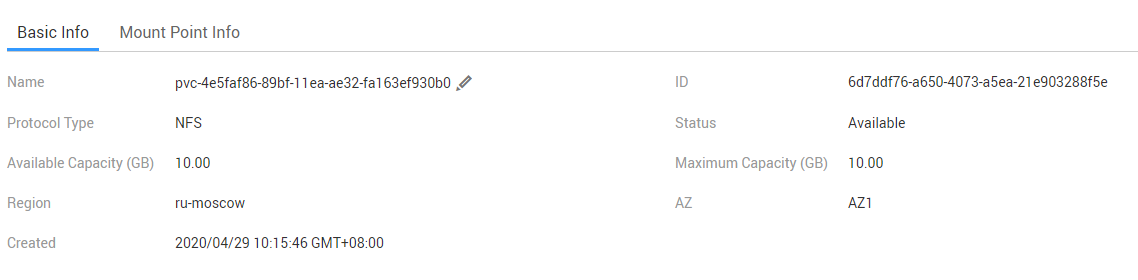
Figure 2 Details of an SFS Turbo file system
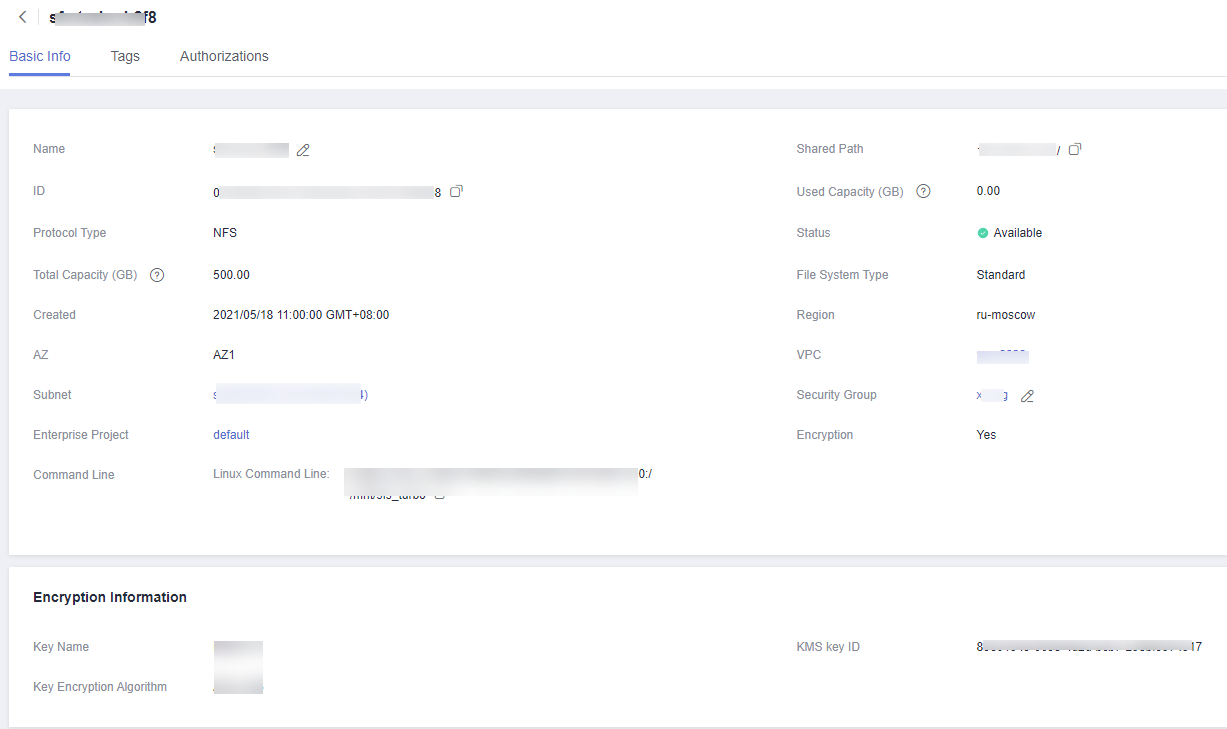
- (Optional) Search for the specified file system by file system name or status.
- Procedure