Configuring a Scaling Policy of a Component Instance
After scaling policies are configured, instances can be automatically added or deleted based on resource changes or a specified schedule. This reduces manual resource adjustment to cope with service changes and service peak, helping you save resources and labor costs.
- Graceful scaling-in
You can configure graceful scale-in policies only for the components deployed in the Kubernetes environment.
You can set a graceful scale-in time window to save important data before a component instance stops. The value ranges from 0 to 9999, in seconds. The default value is 30. For example, if an application has two instances and only one instance will be kept after the scale-in operation, you can still perform certain operations on the instance to be stopped in the specified time window.
- Manual scaling
The number of instances will be increased or decreased immediately after the configuration is complete.
- Auto scaling–HPA
Only CCE clusters of 1.15 or later support HPA.
HPA is a built-in component of Kubernetes, which enables horizontal scaling of pods. It supports the application-level cooldown time window and scaling threshold functions based on the Kubernetes HPA.
Viewing and Configuring a Graceful Scale-In Policy
- Log in to ServiceStage.
- Use either of the following methods to go to the Scaling page.
- On the Application Management page, click the application to which the component belongs, and click the target component in Component List. In the left navigation pane, choose Scaling.
- On the Component Management page, click the target component. In the left navigation pane, choose Scaling.
- On the Scaling page, you can view the scale-in time window.
To change the scale-in time window, click
 and set Graceful Time Window by referring to Upgrading a Single Component.
and set Graceful Time Window by referring to Upgrading a Single Component.
Configuring a Manual Scaling Policy
- Log in to ServiceStage.
- Use either of the following methods to go to the Scaling page.
- On the Application Management page, click the application to which the component belongs, and click the target component in Component List. In the left navigation pane, choose Scaling.
- On the Component Management page, click the target component. In the left navigation pane, choose Scaling.
- In the Manual Scaling area on the Scaling page, configure a manual scaling policy.
- Click
 and change the number of instances.
and change the number of instances. - Click
 for the instance scaling to take effect.
for the instance scaling to take effect.
Figure 1 Configuring a manual scaling policy
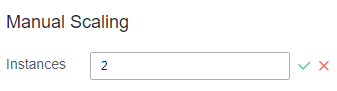
- Click
Configuring an HPA Policy
- Log in to ServiceStage.
- Use either of the following methods to go to the Scaling page.
- On the Application Management page, click the application to which the component belongs, and click the target component in Component List. In the left navigation pane, choose Scaling.
- On the Component Management page, click the target component. In the left navigation pane, choose Scaling.
- On the Scaling page, click
 next to Auto Scaling by HPA to enable auto scaling policy configuration. The Policy page is displayed.
next to Auto Scaling by HPA to enable auto scaling policy configuration. The Policy page is displayed.- If metrics-server has not been installed in the CCE cluster, go to 4.
- If metrics-server has been installed in the CCE cluster, go to 6.
- Click Configure Now to install the metrics-server add-on on the CCE console.
For details about how to install metrics-server for the CCE cluster, see metrics-server.
- After the add-on is installed, return to the Policy page and click refresh.
- Configure the scaling policy.
- Policy Name
Enter a policy name. After an auto scaling policy is configured, its name cannot be changed.
- Cooldown Period
Enter a scale-out/scale-in cooldown period.
The same scaling operation will not be triggered again within the specified period.
- Pod Range
Enter the minimum and maximum numbers of instances.
After the policy is triggered, the workload pods are scaled within this range.
- Trigger Condition
You can configure trigger condition on the GUI or by editing the YAML file.
- GUI
Set Desired Value and Threshold (scale-in and scale-out thresholds) of CPU usage and Memory usage.
After the policy is triggered, the number of instances to be scaled is calculated by rounding up the value of (Current CPU or memory usage/Expected value x Number of running instances).
- Scale-in is triggered when the current CPU or memory usage is less than the scale-in threshold.
- Scale-out is triggered when the current CPU or memory usage is greater than the scale-out threshold.
- YAMLmetrics:- type: Resourceresource:name: cputarget:type: UtilizationaverageUtilization: 50- type: Resourceresource:name: memorytarget:type: UtilizationaverageUtilization: 50- type: Podspods:metric:name: packets-per-secondtarget:type: AverageValueaverageValue: 1k- type: Objectobject:metric:name: requests-per-seconddescribedObject:apiVersion: networking.k8s.io/v1beta1kind: Ingressname: main-routetarget:type: Valuevalue: 10k
As shown in the preceding example, in addition to using the CPU and memory usage as metrics, you can use the YAML format to customize metric parameters and support more metrics such as pods, object, and external.
NoteTo configure custom metric parameters by using YAML, ensure that the prometheus add-on has been installed for the CCE cluster.
For details about how to install prometheus for the CCE cluster, see prometheus.
- GUI
- Policy Name
- Click OK.Note
After the HPA policy is configured, you can perform the following operations based on service requirements:
Modifying an HPA Policy
You can edit an existing HPA policy and reconfigure policy parameters.
- Log in to ServiceStage.
- Use either of the following methods to go to the Scaling page.
- On the Application Management page, click the application to which the component belongs, and click the target component in Component List. In the left navigation pane, choose Scaling.
- On the Component Management page, click the target component. In the left navigation pane, choose Scaling.
- On the Scaling page, choose Policy, click Edit Policy, and reconfigure parameters.
- Cooldown Period
Change the scale-out/scale-in cooldown period.
- Pod Range
Change the minimum and maximum numbers of instances.
- Trigger Condition
You can change trigger condition on the GUI or by editing the YAML file.
- GUI
Change Desired Value and Threshold (scale-in and scale-out thresholds) of CPU usage and Memory usage.
- YAML
You can use the YAML format to customize metric parameters and support more metrics such as pods, objects, and external.
NoteTo configure custom metric parameters by using YAML, ensure that the prometheus add-on has been installed for the CCE cluster.
For details about how to install prometheus for the CCE cluster, see prometheus.
- GUI
- Cooldown Period
- Click OK.
Viewing the Running Status of the HPA Policy
ServiceStage allows you to view the running status and events of a configured HPA policy.
- Log in to ServiceStage.
- Use either of the following methods to go to the Scaling page.
- On the Application Management page, click the application to which the component belongs, and click the target component in Component List. In the left navigation pane, choose Scaling.
- On the Component Management page, click the target component. In the left navigation pane, choose Scaling.
- On the Scaling page:
- Click the Status tab to view the policy running status.
- Click the Event tab to view events that occur during policy running.
Deleting an HPA Policy
You can delete an HPA policy that is no longer used.
Deleted policies cannot be recovered. Exercise caution when performing this operation.
- Log in to ServiceStage.
- Use either of the following methods to go to the Scaling page.
- On the Application Management page, click the application to which the component belongs, and click the target component in Component List. In the left navigation pane, choose Scaling.
- On the Component Management page, click the target component. In the left navigation pane, choose Scaling.
- On the Scaling page, click
 on the right of Auto Scaling by HPA.
on the right of Auto Scaling by HPA.
- Click OK.
- Viewing and Configuring a Graceful Scale-In Policy
- Configuring a Manual Scaling Policy
- Configuring an HPA Policy
- Modifying an HPA Policy
- Viewing the Running Status of the HPA Policy
- Deleting an HPA Policy