Monitoring Kafka Quotas
If quotas have been configured for a Kafka instance, the bandwidth usage by user/client/topic of each broker under certain quota policies can be viewed on the console.
Viewing Bandwidth Usage
- Log in to the console.
- Click
 in the upper left corner to select a region.Note
in the upper left corner to select a region.NoteSelect the region where your Kafka instance is located.
- Click
 and choose Application > Distributed Message Service for Kafka to open the console of DMS for Kafka.
and choose Application > Distributed Message Service for Kafka to open the console of DMS for Kafka. - Click the desired Kafka instance to view the instance details.
- In the navigation pane, choose Kafka Quotas > Quota Monitoring.
- Set the parameters to query bandwidth usage.
Table 1 Bandwidth usage query parameters Parameter
Description
Search By
Specify the criteria by which the bandwidth usage is to be searched.
- Ranked: Show the specified number of users, clients, or topics that have used the most bandwidth.
- Bandwidth: Show users, clients, or topics whose bandwidth rate is higher than your specified value.
- Bandwidth usage: Show users, clients, or topics whose bandwidth usage is higher than your specified percentage.
Bandwidth From
Specify the bandwidth usage data source.
- Production: Count production bandwidth usage.
- Consumption: Count consumption bandwidth usage.
Dimension
Specify the bandwidth usage data dimension.
- User/Client: Count user/client bandwidth usage.
- Topic: Count topic bandwidth usage.
Figure 1 Bandwidth usage parameters
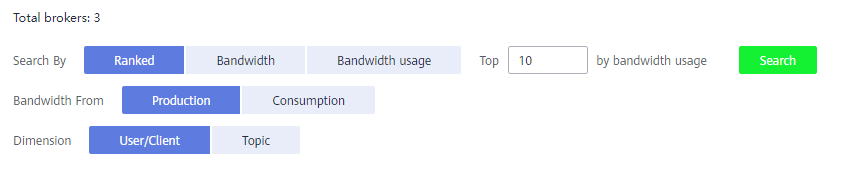
- Click Search to view the bandwidth usage of users, clients, and topics of each broker.
Parent topic: Managing Quotas
- Viewing Bandwidth Usage