Selecting an Enterprise Project for a New Cloud Resource
Scenarios
Newly created cloud resources are added to an enterprise project enabled and managed by project.
You can add cloud resources to an enterprise project using either of the following methods:
- EPS console
- Consoles of cloud services that support EPS
Limitations and Constraints
New cloud resources cannot be added to a disabled enterprise project.
Using the EPS Console
- Sign in to the management console. In the upper right corner, hover over the account name and choose Enterprise Management from the drop-down list.
The Enterprise Project Management page is displayed.
- In the enterprise project list, click the name of the target enterprise project to access the enterprise project details page.
- Click Create Resource or Plan Network in the upper right corner of the page to add required cloud resources to the enterprise project.
Note
- Currently, you can create only three types of cloud resources: ECS, EIP, and RDS.
- When planning the network, only the following three types of cloud resources are supported: Virtual Private Cloud, VPC Peering, and Security Group.
Using the Console of Cloud Services that Support EPS
You can select an enabled enterprise project when configuring Enterprise Project on the cloud resource creation page. New cloud resources can be managed by the selected enterprise project.
Take ECS as an example. Perform the following operations:
- Log in to the management console.
- Click
 in the upper left corner to select a region and a project.
in the upper left corner to select a region and a project. - Select Computing > Elastic Cloud Server.
- In the upper right corner of the page, click Create ECS.
The Elastic Cloud Server page is displayed.
- Configure the ECS data and select the target enterprise project from the Enterprise Project drop-down list.
Figure 1 Selecting an enterprise project
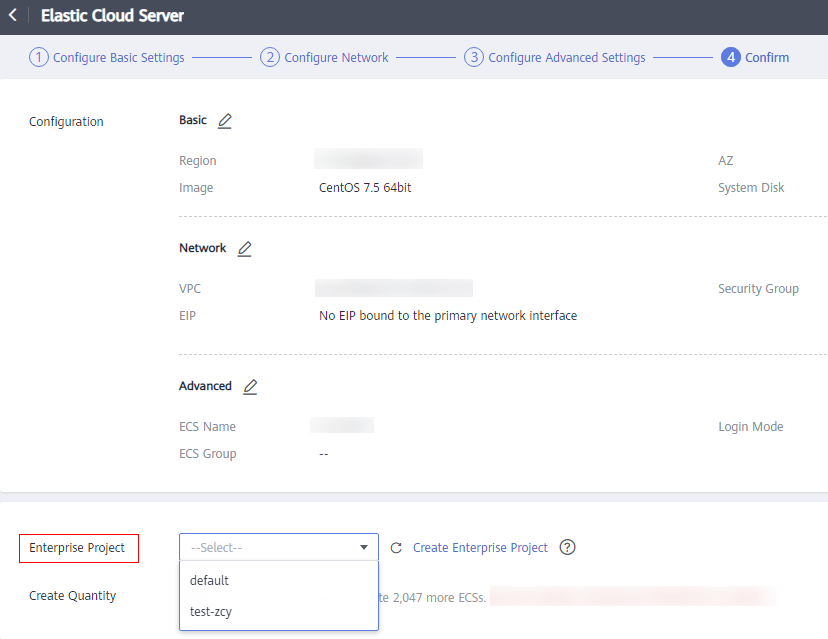
- Click Submit.
- You can view the enterprise project to which the created ECS belongs on the Elastic Cloud Server page.
Parent topic: Enterprise Project Management
- Scenarios
- Limitations and Constraints
- Using the EPS Console
- Using the Console of Cloud Services that Support EPS