Executing SQL Statements
Procedure
- On the top menu bar, choose SQL Operations > SQL Window. In the SQL window, select a database from the navigation pane.
- Enter SQL statements in the SQL window and click Execute SQL.
- You are advised to enable SQL Input Prompt. It helps you to select your desired database, table, or field name as prompted to quickly enter statements in the SQL window.
- To execute multiple SQL statements at a time, separate them using semicolons (;). In this case, click Full Screen to view the logics in SQL statements clearly.
- To execute some of the SQL statements, select the statements before executing them.
- To execute all the SQL statements, do not select any SQL statements or select all of them.
Figure 1 Executing SQL statements
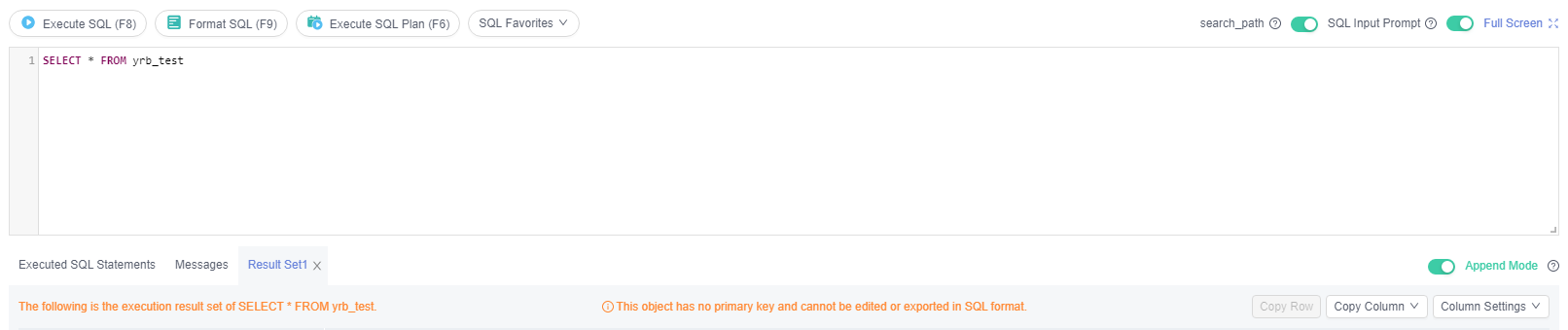
- View the executed SQL statements and the current execution status in the lower part of the page. On the Messages tab page, view the execution information, including SQL splitting, execution status, and elapsed time.
Figure 2 Viewing messages
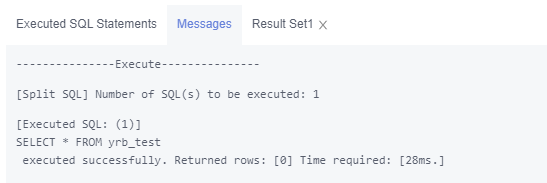
- On the Result Sets tab, view the execution details. You can perform the following operations on the result sets:
- Copy Row/Copy Column: copies a row or column for reuse.
- Column Settings: customizes the columns to display when there are a large number of columns in the query result.
- Refresh: refreshes the changed data.
- Row Details: displays the column field name, type, and data of the selected row.
Figure 3 Viewing result sets
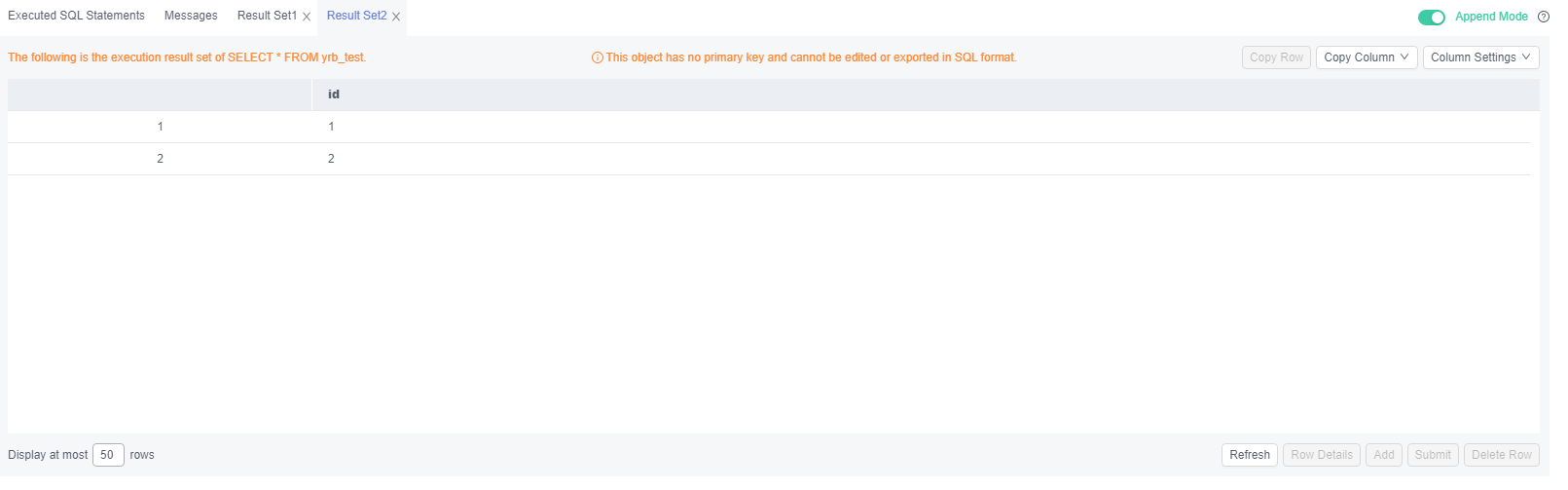
Parent topic: SQL Operations
- Procedure