Creating a User and Granting Permissions
You can use IAM to implement refined permission control for DAS resources. To be specific, you can:
- Create IAM users for employees from different departments of your enterprise. In this way, each IAM user has a unique security credential to use DAS resources.
- Grant only the permissions required for users to perform a specific task.
- Entrust an account or cloud service to perform efficient O&M on your DAS resources.
If your account does not require individual IAM users, skip this chapter.
Figure 1 describes how to grant permissions to a user group.
Prerequisites
Before granting permissions to a user group, learn about the DAS system policies that can be added, as shown in Permissions Management. For the system policies of other services, see System Permissions.
Process Flow
Figure 1 Flowchart for granting DAS permissions
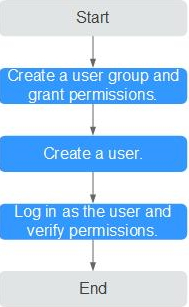
- Create a user group and assign permissions to it.
Create a user group on the IAM console, and attach the DAS Administrator policy to the group.
- Create a user and add it to a user group.
Create a user on the IAM console and add the user to the group created in 1.
- Log in and verify permissions.
In the service list, choose Data Admin Service. On the displayed DAS console, click Add Login. If login information can be successfully created, DAS policies have already taken effect.
- Prerequisites
- Process Flow