Connecting to a DB Instance Through pgAdmin
You can use the pgAdmin client to connect to an RDS DB instance.
Notice
The pgAdmin version must be 4 or later.
Preparations
- Prepare an ECS or a device that can access RDS DB instances.
To connect to a DB instance through a floating IP address, you must:
- Ensure that the ECS and DB instance must be in the same VPC.
- Ensure that the ECS must be allowed by the security group to access RDS DB instances.
To connect to a DB instance through an EIP, you must:
- Bind the EIP to the DB instance. For details, see Binding an EIP.
- Ensure that the local device can access the EIP that has been bound to the DB instance.
- Install the pgAdmin client on the prepared ECS or device.
Procedure
- Start pgAdmin.
- In the displayed login window, choose Servers > Create > Server.
Figure 1 Creation
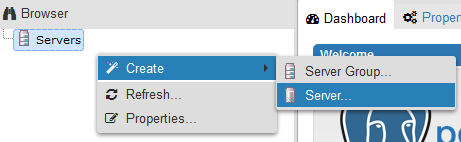
- On the General page, specify Name. On the Connection page, specify information about the DB instance to be connected. Then, click Save.
Figure 2 General page
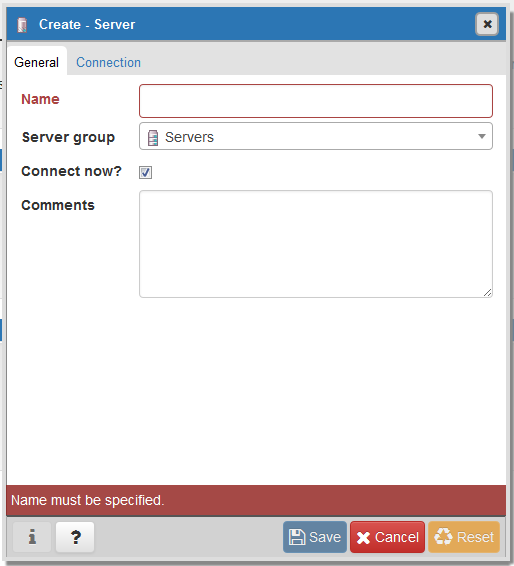
Figure 3 Connection page
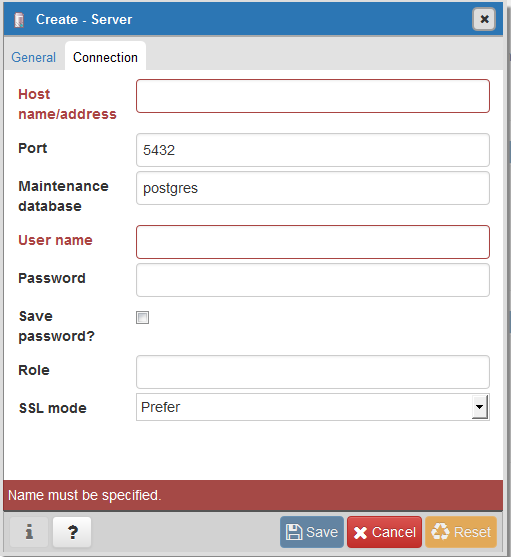
Parameter description:
- Host name/address: indicates the IP address of the DB instance you want to connect to. If you connect to a DB instance through a floating IP address, enter the floating IP address displayed in the Connection Information area on the Basic Information page of your DB instance. If you connect to a DB instance through an EIP, enter the EIP of your DB instance.
- Port: indicates the database port. By default, the value is 5432.
- User name: indicates the username. By default, the value is root.
- Password: indicates the password of the target database username.
- In the login window, check that the connection information is correct. The target DB instance is successfully connected.
Parent topic: Connection Management
- Preparations
- Procedure