Adding Tags to a Bucket
When creating a bucket, you can add tags to it. For details, see Creating a Bucket. You can also add tags to a bucket after it has been created. This section describes how to add tags to an existing bucket.
Procedure
- In the bucket list, click the bucket you want to operate to go to the Objects page.
- Choose Basic Configurations > Tagging in the navigation pane.
- Click Add Tag. The Add Tag dialog box is displayed.
Figure 1 Add Tag
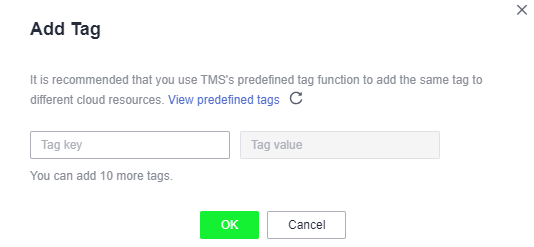
- Set the key and value based on Table 1.
Table 1 Parameter description Parameter
Description
Tag key
Key of a tag. Tag keys for the same bucket must be unique. You can customize tags or select the ones predefined on TMS.
A tag key:
- Must contain 1 to 36 characters and be case sensitive.
- Can contain only digits, letters, underscores (_), and hyphens (-).
Tag value
Value of a tag. A tag value can be repetitive or left blank.
A tag value:
- Can contain 0 to 43 characters and must be case sensitive.
- Can contain only digits, letters, underscores (_), and hyphens (-).
- Click OK.
It takes approximately 3 minutes for the tag to take effect.
Related Operations
In the tag list, click Edit to change the tag value or click Delete to remove the tag.
Parent topic: Tags
- Procedure
- Related Operations