Configuring Versioning
Procedure
- In the bucket list, click the bucket you want to operate to go to the Objects page.
- In the navigation pane, choose Overview.
- In the Basic Configurations area, click Versioning.
Figure 1 Editing versioning status

- Select Enable.
Figure 2 Configuring versioning
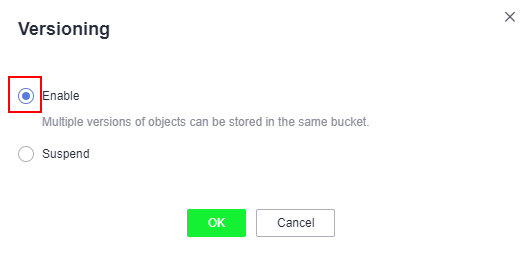
- Click OK to enable versioning for the bucket.
- Click an object to go to the object details page. On the Versions tab page, view all versions of the object.
Figure 3 Viewing object versions
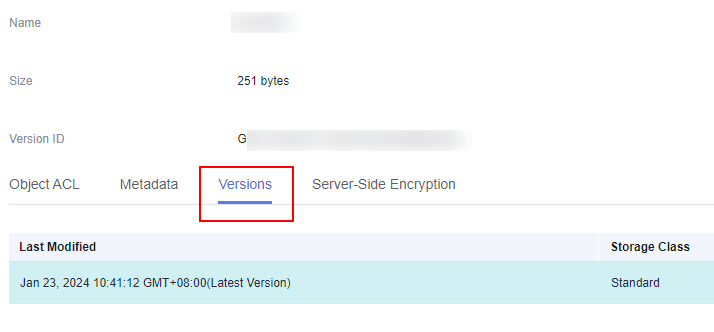
Related Operations
After versioning is configured for a bucket, you can go to the object details page, click the Versions tab, and then delete and download object versions, and extend the retention period of an object version.
- In the bucket list, click the bucket you want to operate to go to the Objects page.
- In the object list, click the object you want to go to the object details page.
- On the Versions tab page, view all versions of the object.
- Perform the following operations on object versions:
- Download a desired version of the object by clicking Download in the Operation column.Note
If the version you want to download is in the Cold storage class, restore it first.
- Delete a version of the object by choosing Delete in the Operation column. If you delete the latest version, the most recent version will become the latest version.Note
In a WORM-enabled bucket, if an object has no retention policy configured or its retention policy has expired, you can delete a desired object version on the object's Versions tab page. If an object version is within the retention period, it cannot be deleted.
- Locate the object version for which you want to extend the retention period, choose More > Extend Retention Period, and select a date. A retention period can only be extended, but not shortened.
- Download a desired version of the object by clicking Download in the Operation column.
Parent topic: Versioning
- Procedure
- Related Operations