Managing Logical Clusters
Editing a Logical Cluster
Precautions
- Nodes are added to or removed from a logical cluster by ring.
- At least one ring must be reserved in a logical cluster.
- The ring removed from the logical cluster will be added to the elastic cluster.
Procedure
- Log in to the GaussDB(DWS) console. In the navigation pane, choose Dedicated Clusters > Clusters.
- In the cluster list, click the name of the target cluster. The Cluster Information page is displayed.
- In the navigation pane, choose Logical Clusters and click Edit in the Operation column of the target cluster.
- Add a node to the logical cluster by moving the selected ring from the right to the left, or remove a node from the logical cluster by moving the selected ring from the left to the right, and click OK.
- When adding a node, select offline scale-out.
Restarting Logical Clusters
- Log in to the GaussDB(DWS) console. In the navigation pane, choose Dedicated Clusters > Clusters.
- In the cluster list, click the name of the target cluster. The Cluster Information page is displayed.
- In the navigation pane on the left, switch to the Logical Clusters page, locate the row that contains the logical cluster to be restarted, and click More > Restart in the Operation column.
- Confirm that all information is correct and click OK.
Scaling Out a Logical Cluster
Prerequisites
- Before a scale-out, you need to enable the logical cluster mode and add a logical cluster.
- After scaling out or scaling in a logical cluster, you need to reconfigure the backup policy for full backup. For details, see Configuring an Automated Snapshot Policy.
Procedure
- Log in to the GaussDB(DWS) console. In the navigation pane, choose Dedicated Clusters > Clusters.
- On the displayed Clusters page, choose More > Scale Node > Scale Out.
- On the scale-out page, select a logical or elastic cluster.
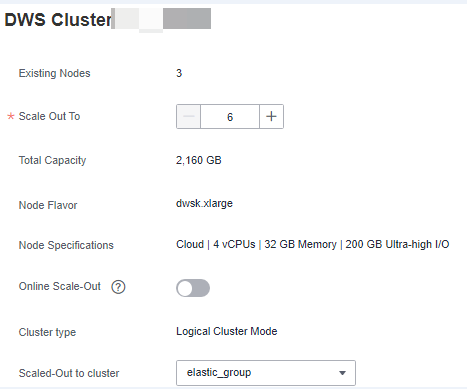
Parent topic: Managing GaussDB(DWS) Logical Clusters
- Editing a Logical Cluster
- Restarting Logical Clusters
- Scaling Out a Logical Cluster