Disk Capacity Expansion of an EVS Cluster
Context
As customer services evolve, disk space often becomes the initial bottleneck. In scenarios where other resources are ample, the conventional scale-out process is not only time-consuming but also resource-inefficient. Disk capacity expansion can quickly increase storage without service interruption. You can expand the disk capacity when no other services are running. If the disk space is insufficient after the expansion, you can continue to expand the disk capacity. If the expansion fails, you can expand the disk capacity again.
Note
- Disk capacity can be expanded only if the cluster is in Available, To be restarted, Read-only, or Node fault, Unbalanced state.
Precautions
- Hot storage disks cannot be scaled down.
- Scale up hot data storage during off-peak hours.
- If the cluster is in the read-only state, a message will be displayed after you click Expand Disk Capacity. After you start expansion, wait until it is completed and the cluster changes to the available state.
Procedure
- Log in to the GaussDB(DWS) console.
- Choose Dedicated Clusters > Clusters. All clusters are displayed by default.
- In the Operation column of the target cluster, choose More > Change Specifications and click Change disk capacity. The Expand Disk Capacity page is displayed.
- Select the appropriate storage space based on the storage step of the corresponding flavor on the Change disk capacity page. The step refers to the interval for increasing or decreasing storage space. Click Resize Cluster Now.
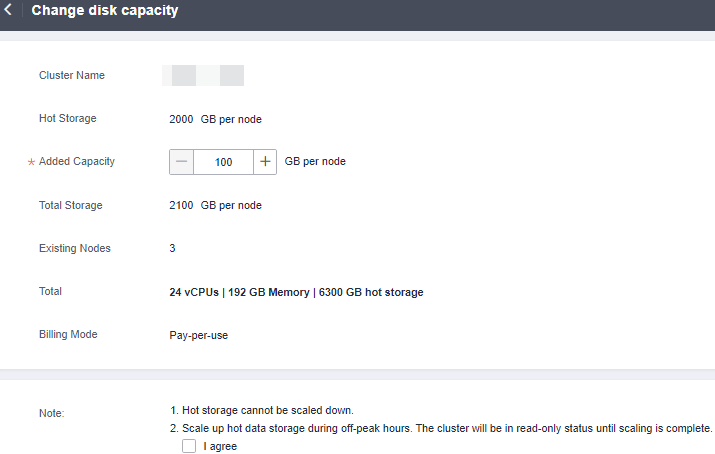
- Confirm the settings and click Submit.
- Return to the cluster list and check the disk capacity expansion progress.
Parent topic: Changing GaussDB(DWS) Cluster Specifications
- Context
- Precautions
- Procedure