Collecting Control Plane Component Logs
CCE allows you to collect the logs of master nodes. On the Logging page, you can select one or more control plane components (kube-controller-manager, kube-apiserver, and kube-scheduler) whose logs need to be reported.
Notes and Constraints
- The cluster version must be v1.21.7-r0 or later, v1.23.5-r0 or later, or 1.25.
- There is required LTS resource quota.
Control Plane Components
There are three control plane log types. Each log stream corresponds to a component of the Kubernetes control plane. To learn more about these components, see Kubernetes Components.
Log Type | Component | Log Stream | Description |
|---|---|---|---|
Control plane component logs | kube-apiserver | kube-apiserver-{{clusterID}} | Exposes Kubernetes APIs. For more information, see kube-apiserver. |
kube-controller-manager | kube-controller-manager-{{clusterID}} | Manages controllers and embeds the core control loops shipped with Kubernetes. For more information, see kube-controller-manager. | |
kube-scheduler | kube-scheduler-{{clusterID}} | Manages when and where to run Pods in your cluster. For more information, see kube-scheduler. |
Enabling Control Plane Logging
Enabling control plane logging during cluster creation
- Log in to the CCE console.
- Click Buy Cluster. Then, configure the parameters and click Next: Select Add-on.
- On the displayed page, select Cloud Native Log Collection and click Next: Add-on Configuration.
- On the displayed page, select Control Plane Logs for Cloud Native Log Collection.
- Click Next: Confirm configuration.
Enabling control plane logging for an existing cluster
- Log in to the CCE console and click the cluster name to access the cluster console. In the navigation pane, choose Logging.
- Click the Control Plane Logs tab and modify the settings in Logging Settings.
Figure 1 Modifying logging settings

- Determine whether to enable logging for each component. If yes, click
 .
.
Viewing Control Plane Component Logs of the Target Cluster
Viewing control plane component logs of the target cluster on the CCE console
- Log in to the CCE console and click the cluster name to access the cluster console. In the navigation pane, choose Logging.
- Click the Control Plane Logs tab and select the topic of logs to be viewed. For details about available control plane log types, see Control Plane Components.
Figure 2 Viewing control plane component logs
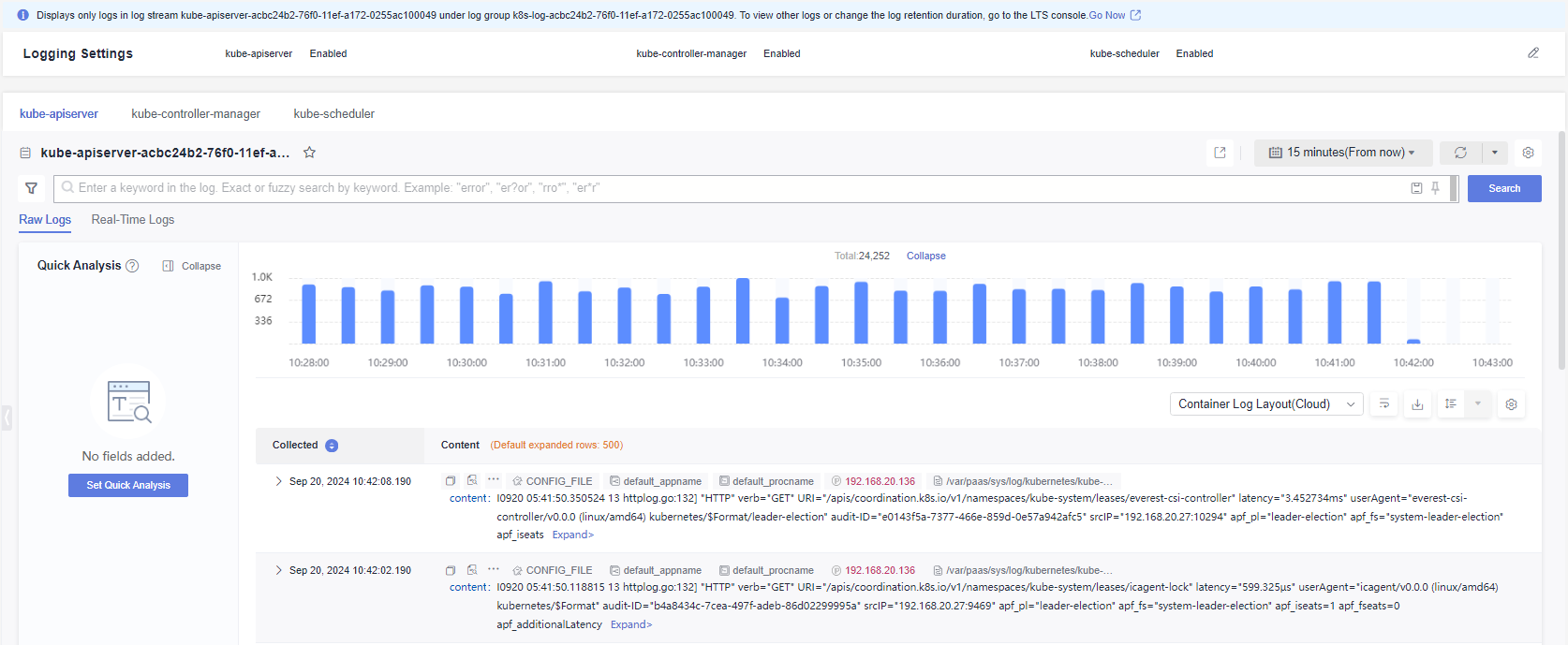
Viewing control plane component logs of the target cluster on the LTS console
- Log in to the LTS console and choose Log Management.
- Search for the log group by cluster ID and click the log group name to view the log streams.
Figure 3 Viewing control plane component logs on the LTS console
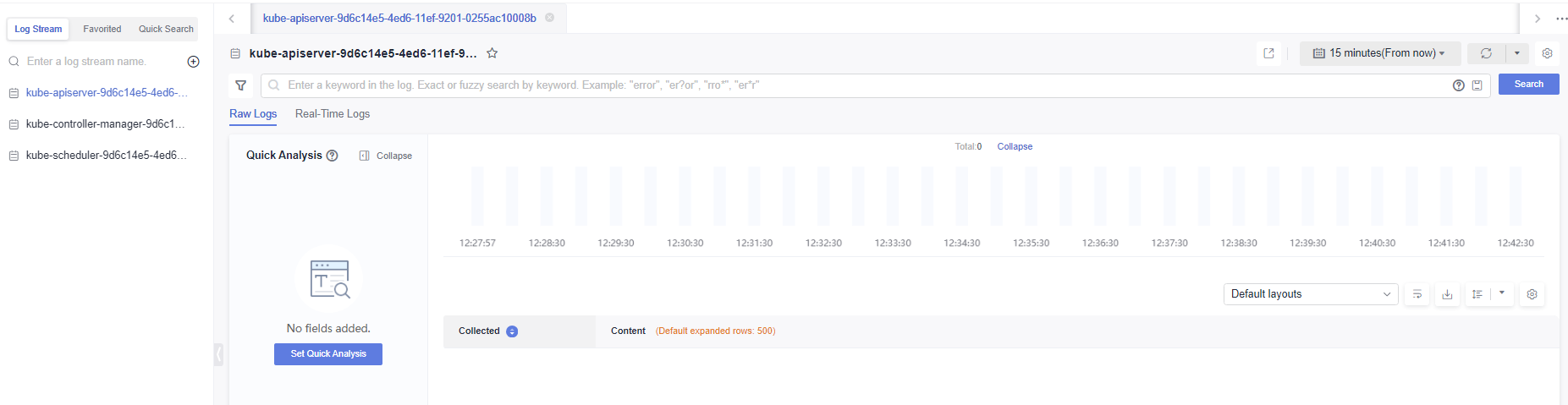
Disabling Control Plane Logging
- Log in to the CCE console and click the cluster name to access the cluster console. In the navigation pane, choose Logging.
- Click the Control Plane Logs tab. Then, modify the log setting.
- Determine whether to enable logging for each component.If you enable logging, click
 .Note
.NoteAfter you disable control plane logging, logs are no longer written to the original log stream, but the existing logs will not be deleted and expenses may be incurred for this.
- Notes and Constraints
- Control Plane Components
- Enabling Control Plane Logging
- Viewing Control Plane Component Logs of the Target Cluster
- Disabling Control Plane Logging