Enabling WAF
Before using WAF, enable a WAF instance.
This topic walks you through how to apply for a cloud WAF instance. A cloud WAF instance can protect your web servers either on the cloud or on premises.
If your service servers are deployed on the cloud, you can buy dedicated WAF instances (or dedicated WAF engines) to protect important web applications and services as long as they are accessible through domain names or IP addresses.
Prerequisites
- You have obtained management console login credentials for an account with the WAF Administrator and WAF FullAccess permissions.
- You have applied for a VPC before applying for a dedicated WAF instance.
- You have created resource sets.
Applying for a Cloud WAF Instance
- Log in to the management console.
- Click
 in the upper left corner of the management console and select a region or project.
in the upper left corner of the management console and select a region or project. - Click
 in the upper left corner and choose to go to the Dashboard page.
in the upper left corner and choose to go to the Dashboard page. - In the upper right corner of the page, click Create WAF.
- Select Cloud Mode.
- On the displayed page, select a region.
Figure 1 Enabling WAF
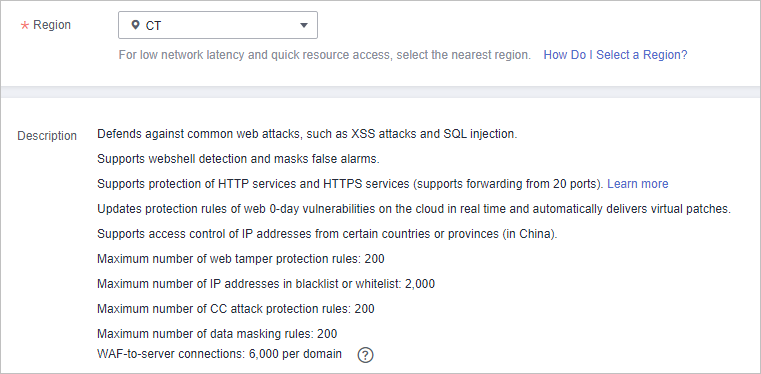
- Select Note.
- In the lower right corner of the page, click Next.
- Click Back to Website Settings and add domain names of websites to be protected to WAF.
Applying for a Dedicated WAF Instance
- Log in to the management console.
- Click
 in the upper left corner of the management console and select a region or project.
in the upper left corner of the management console and select a region or project. - Click
 in the upper left corner and choose to go to the Dashboard page.
in the upper left corner and choose to go to the Dashboard page. - In the upper right corner of the page, click Create WAF.
- On the Buy Web Application Firewall page, select Dedicated Mode for WAF Mode.
- Configure instance parameters by referring to Table 1.
Figure 2 Configuring a dedicated WAF instance
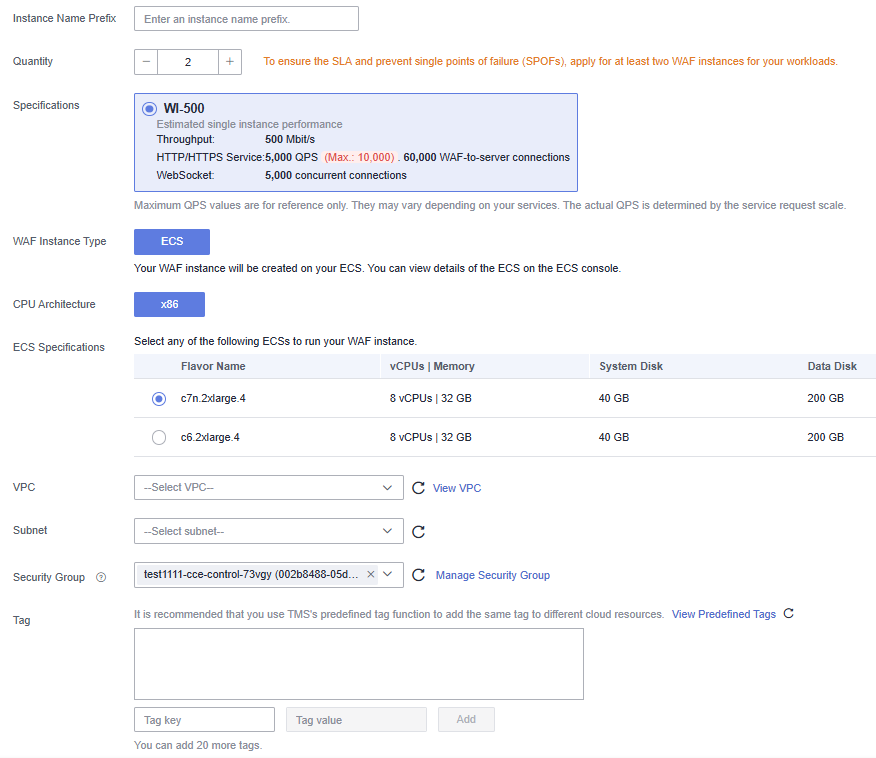
Table 1 Parameters of a dedicated WAF instance Parameter
Description
Billing Mode
Dedicated WAF instances are billed on a pay-per-use basis. You are billed for the required duration by the second, which starts when the instance is created and ends when the instance is deleted.
Region
Generally, a WAF instance you apply for in any region can protect web services in all regions. To make a WAF instance forward your website traffic faster, select the region nearest to your services.
AZ
Select an AZ in the selected region.
Instance Name Prefix
Set a prefix of the dedicated WAF instance name. If you apply for multiple instances at a time, the prefix to each instance name is the same.
Quantity
Set the number of WAF instances you want to apply for.
To ensure the SLA and prevent single points of failure (SPOFs), apply for at least two WAF instances for your workloads.
Specifications
Select specifications for your instance. WAF offers 500 Mbit/s specifications.
WAF Instance Type
ECS
Your WAF instance will be created on your ECS. You can view details of the ECS on the ECS console.
CPU Architecture
Select CPU architecture for your instance.
ECS Specifications
Select ECS specifications for your instance.
VPC
Select the VPC to which the origin server belongs.
Subnet
Select a subnet configured in the VPC.
Security Group
Select a security group in the region or click Manage Security Group to go to the VPC console and create a security group. After you select a security group, the WAF instance will be protected by the access rules of the security group.
NOTICE:- You can configure your security group as follows:
- Inbound rules
Add an inbound rule to allow incoming network traffic to pass through over a specified port based on your service requirements. For example, if you want to allow access from port 80, you can add a rule that allows TCP and port 80.
- Outbound rules
The value is Default. All outgoing network traffic is allowed by default.
- Inbound rules
- If your dedicated WAF instance and origin server are not in the same VPC, enable communications between the instance and the subnet of the origin server in the security group.
Tag
TMS's predefined tag function is recommended for adding the same tag to different cloud resources.
- You can configure your security group as follows:
- In the lower right corner of the page, click Next.
- Confirm the configuration and click Apply Now.
- Click Back to Dedicated Engine List. On the Dedicated Engine page, view the instance status.
- Prerequisites
- Applying for a Cloud WAF Instance
- Applying for a Dedicated WAF Instance