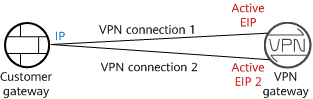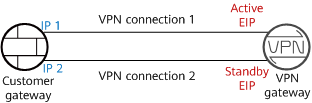Creating a VPN Gateway
Scenario
To connect your on-premises data center or private network to your ECSs in a VPC, you need to create a VPN gateway before creating a VPN connection.
Context
The recommended networking varies according to the number of customer gateway IP addresses, as described in Table 1.
Number of Customer Gateway IP Addresses | Recommended Networking | Description |
|---|---|---|
1 |
| It is recommended that the VPN gateway uses the active-active mode. In this case, one VPN connection group is used. |
2 |
| It is recommended that the VPN gateway uses the active/standby mode. In this case, two VPN connection groups are used. |
- If your on-premises data center has only one customer gateway configured with only one IP address, it is recommended that the VPN gateway uses the active-active mode. In this mode, you need to create a VPN connection between each of the active EIP and active EIP 2 of the VPN gateway and the IP address of the customer gateway. In this scenario, only one VPN connection group is used.
- If your on-premises data center has two customer gateways or one customer gateway configured with two IP addresses, it is recommended that the VPN gateway uses the active/standby mode. In this mode, you need to create a VPN connection with each of the customer gateway IP addresses using the active and standby EIPs of the VPN gateway. In this scenario, two VPN connection groups are used.
Notes and Constraints
- When creating a VPN gateway, you can create two EIPs with the same shared bandwidth.
Prerequisites
- A VPC has been created. For details about how to create a VPC, see the Virtual Private Cloud User Guide.
- Security group rules have been configured for the VPC, and ECSs can communicate with other devices on the cloud. For details about how to configure security group rules, see the Virtual Private Cloud User Guide.
Procedure
- Log in to the management console.
- Click
 in the upper left corner and select the desired region and project.
in the upper left corner and select the desired region and project. - Click
 in the upper left corner of the page, and choose .
in the upper left corner of the page, and choose . - In the navigation pane on the left, choose .
- Click Buy S2C VPN Gateway.
- Set parameters as prompted and click .
Table 2 lists the VPN gateway parameters.
Table 2 Description of VPN gateway parameters Parameter
Description
Example Value
Region
For low network latency and fast resource access, select the region nearest to your target users.
Resources cannot be shared across regions.
Select a region as required.
Name
Name of a VPN gateway. The value can contain only letters, digits, underscores (_), hyphens (-), and periods (.).
vpngw-001
Network Type
- Public network: A VPN gateway establishes VPN connections through the Internet.
- Private network: A VPN gateway establishes VPN connections through a private network.
Public network
Associate With
- VPC
Through a VPC, the VPN gateway sends messages to the customer gateway or servers in the local subnet.
VPC
VPC
Select a VPC.
vpc-001(192.168.0.0/16)
Interconnection Subnet
This subnet is used for communication between the VPN gateway and VPC. Ensure that the selected interconnection subnet has four or more assignable IP addresses.
192.168.66.0/24
Local Subnet
Specify the VPC subnets with which your on-premises data center needs to communicate through the customer gateway.
- Select subnet
Select subnets of the local VPC.
- Enter CIDR block
Enter subnets of the local VPC or subnets of the VPC that establishes a peering connection with the local VPC.
192.168.1.0/24,192.168.2.0/24
BGP ASN
BGP ASN of the VPN gateway, which must be different from that of the customer gateway.
64512
HA Mode
- Active-active
- When Associate With is set to VPC, the outgoing traffic from the VPN gateway to the customer subnet is preferentially forwarded through the first VPN connection (VPN connection 1) set up between the customer subnet and an EIP. If VPN connection 1 fails, the outgoing traffic is automatically switched to the other VPN connection (VPN connection 2) set up with the customer subnet. After VPN connection 1 recovers, the outgoing traffic is still transmitted through VPN connection 2 and will not be switched back to VPN connection 1.
- Active/Standby
The outgoing traffic from the VPN gateway to the customer subnet is preferentially transmitted through the VPN connection (VPN connection 1) set up between the customer subnet and the active EIP. If VPN connection 1 fails, the outgoing traffic is automatically switched to the other VPN connection (VPN connection 2) set up between the customer subnet and the standby EIP. After VPN connection 1 recovers, the outgoing traffic is automatically switched back to VPN connection 1.
Active-active
Specification
Two options are available: Professional 1 and Professional 2.
Professional 1
Shared Bandwidth
- When Billing Mode is set to Pay-per-use, the shared bandwidth is disabled by default.
Disabled
EIP Type
Select the type of the EIP to be bound to the VPN gateway.
Set this parameter based on the site requirements.
HomeZones
This parameter is available only when EIP Type is set to HomeZones.
Set this parameter based on the site requirements.
Bandwidth Name
Specify the name of the EIP bandwidth.
- Bandwidth (Mbit/s): 5
- When Shared Bandwidth is toggled on, you can select the name of the shared bandwidth.
- A maximum of 20 EIPs can be added to shared bandwidth.
Vpngw-bandwidth1
Active EIP
EIP used by the VPN gateway to communicate with a customer gateway.
- Create now: Create an EIP.NOTE:
When shared bandwidth is used, you can only use EIPs created now.
- Use existing: Use an existing EIP.
Create Now
Bandwidth (Mbit/s)
Bandwidth of the EIP, in Mbit/s.
- All VPN connections created using the EIP share the bandwidth of the EIP. The total bandwidth consumed by all the VPN connections cannot exceed the bandwidth of the EIP.
If network traffic exceeds the bandwidth of the EIP, network congestion may occur and VPN connections may be interrupted. As such, ensure that you configure enough bandwidth.
- You can configure alarm rules on Cloud Eye to monitor the bandwidth.
- You can customize the bandwidth within the allowed range.
10 Mbit/s
Active EIP 2
A VPN gateway needs to be bound to a group of EIPs (active EIP and active EIP 2). You can plan the bandwidth for each EIP. The EIPs can share bandwidth with the EIPs of other network services.
NOTE:When shared bandwidth is used, you can only create an EIP now, and the EIP cannot be changed after being created.
Create Now
Standby EIP
A VPN gateway needs to be bound to a group of EIPs (active EIP and standby EIP). You can plan the bandwidth for each EIP. The EIPs can share bandwidth with the EIPs of other network services.
NOTE:When Billing Mode of the VPN gateway is Pay-per-use and the backup EIP is billed by traffic, you are advised to configure alarm rules on Cloud Eye to monitor the backup EIP. This prevents traffic fee overrun caused by VPN connection switching due to a fault of the active VPN connection.
For details about how to configure alarm rules on Cloud Eye, see the Elastic IP User Guide.
Create Now
Enterprise Project
Enterprise project to which the VPN belongs.
An enterprise project facilitates project-level management and grouping of cloud resources and users. The default project is default.
default
Advanced Settings
Parameters under Advanced Settings are available only when Network Type is set to Private network and Associate With is set to VPC.
- Select: This option applies to the scenario where VPCs of the same tenant are connected. Select the access VPC, access subnet, and gateway IP address of the current tenant.
- Enter: This option applies to the scenario where a VPC of the current tenant is connected to that of another tenant. Enter the access project, access domain, access VPC, access subnet, and gateway IP address of the other tenant.
Select
Access VPC
If a VPN gateway needs to connect to different VPCs in the southbound and northbound directions, set the VPC in the northbound direction as the access VPC. The VPC in the southbound direction is the VPC associated with the VPN gateway.
Same as the associated VPC
Access Subnet
By default, a VPN gateway uses the interconnection subnet to connect to the associated VPC. Set this parameter when another subnet needs to be used.
Same as the interconnection subnet
- Confirm the VPN gateway information and click Submit.
- Scenario
- Context
- Notes and Constraints
- Prerequisites
- Procedure