You can create a file system and mount it to multiple servers. Then the servers can share this file system. You can create two types of file systems: SFS Capacity-Oriented and SFS Turbo.
Prerequisites
- Before creating an SFS Turbo, SFS Capacity-Oriented, file system, ensure that a VPC is available.
If no VPC is available, create one by referring to section "Creating a VPC" in the Virtual Private Cloud User Guide.
- Before creating an SFS Turbo SFS Capacity-Oriented file system, ensure that ECSs are available and are in the created VPC.
If no ECS is available, create an ECS by referring to "Creating an ECS" in the Elastic Cloud Server User Guide.
Creating an SFS Capacity-Oriented File System
- Log in to the management console using a cloud account.
- Log in to the management console and select a region and a project.
- Choose Storage > Scalable File Service.
- In the navigation pane, choose SFS Capacity-Oriented. In the upper right corner of the page, click Create File System.
- Set the parameters described in Table 1, as shown in Figure 1.
Figure 1 Creating a file system
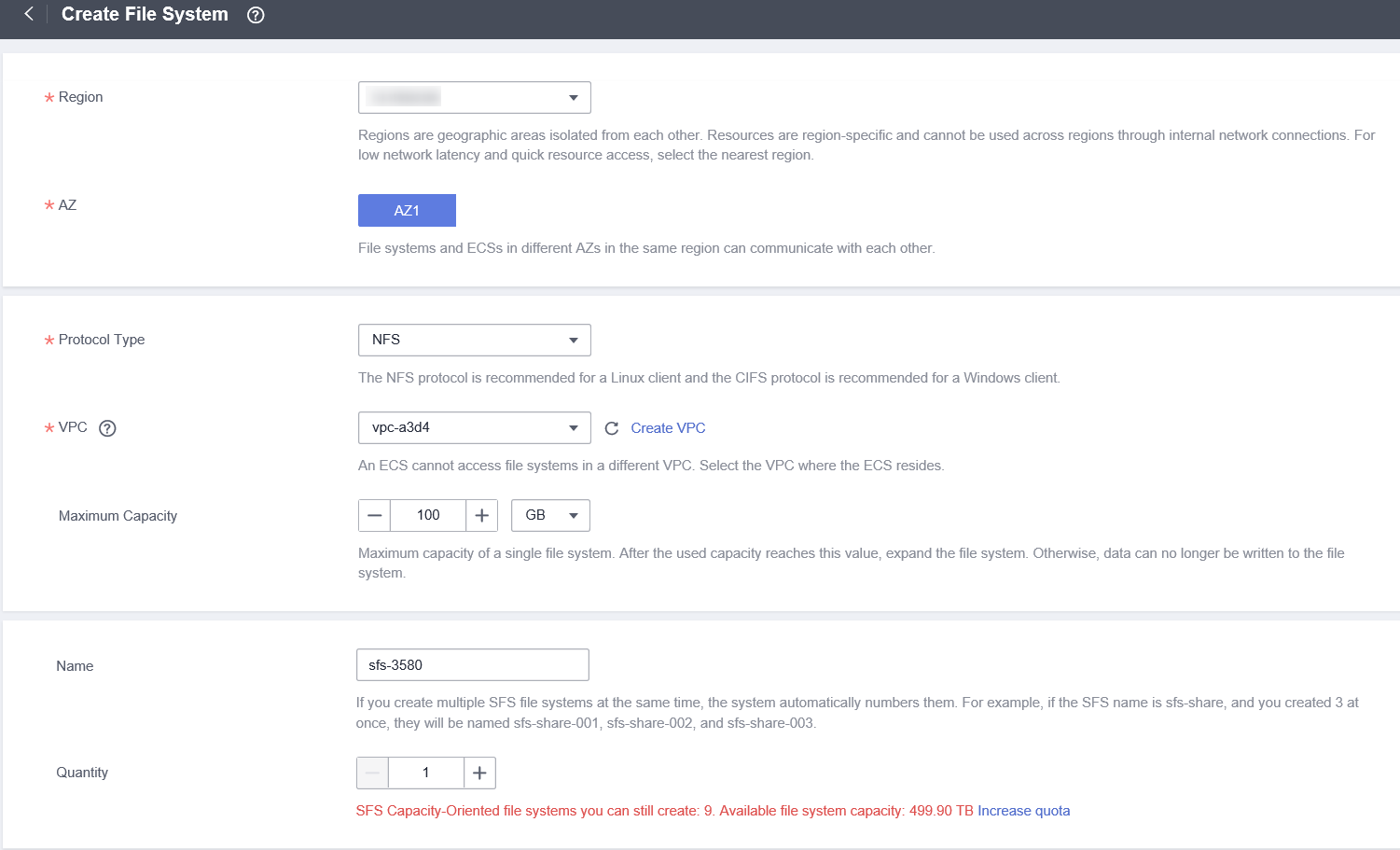
Table 1 File system parameters Parameter
Description
Remarks
AZ
A geographical area with an independent network and an independent power supply.
You are advised to select the AZ where the ECSs reside.
Protocol Type
SFS supports NFS (NFSv3 only) or CIFS for file system access.
NFS is suitable for Linux ECSs, and CIFS is suitable for Windows ECSs.
Select NFS or CIFS based on your need.
VPC
An ECS cannot access file systems in a different VPC. Select the VPC to which the ECS belongs.
NOTE:- By default, all ECSs in a VPC have the same permissions. You can modify the VPC in the future.
- Upon creation, only one VPC can be added for each file system. After a file system is created, you can configure multiple VPCs by referring to Configuring Multi-VPC Access for the SFS file system.
Click View VPC to view existing VPCs or create a new one.
Auto Capacity Expansion
Specifies whether the capacity of a file system is limited.
If this function is enabled, the capacity of the file system is not limited. Therefore, you do not need to adjust the capacity of the file system.
If this function is disabled, you can set the capacity of the file system and resize the file system later as required.
NOTE:SFS file systems support resizing if the auto capacity expansion function is disabled. You can only enable the auto capacity expansion function when creating a file system.
Once enabled, auto capacity expansion cannot be disabled, and you cannot reconfigure a maximum capacity.
Exercise caution when you enable this function.
Maximum Capacity
The maximum capacity of a single file system needs to be configured when the auto capacity expansion function is disabled. When the used capacity of a file system reaches this value, no more data can be written to the file system. You need to expand the file system.
The value ranges from 1 GB to 512,000 GB.
Name
User-defined name of the file system. If you create more than one file system, a name suffix is added to each file system name automatically. For example, if you set the name to sfs-name for two new file systems, the two file system names will be sfs-name-001 and sfs-name-002.
The name can contain only letters, digits, underscores (_), and hyphens (-). When creating one file system, enter a maximum of 255 characters. When creating multiple file systems, enter 1 to 251 characters.
Quantity
Number of file systems to be created
Each cloud account can have a total of 512,000 GB for its file systems. Each cloud account can create a maximum of 20 file systems, one by one or in a batch.
- Click Create Now.
- Confirm the file system information and click Submit.
- Go back to the file system list.
If the status of the created file system is Available, the file system is created successfully. If the status is Creation failed, contact the administrator.
Creating an SFS Turbo File System
- Log in to the management console using a cloud account.
- Log in to the management console and select a region and a project.
- Choose Storage > Scalable File Service.
- In the navigation pane on the left, choose SFS Turbo > File Systems. In the upper right corner of the page, click Create File System.
- Configure the parameters, as shown in Figure 2. Table 2 describes the parameters.
Figure 2 Creating an SFS Turbo file system
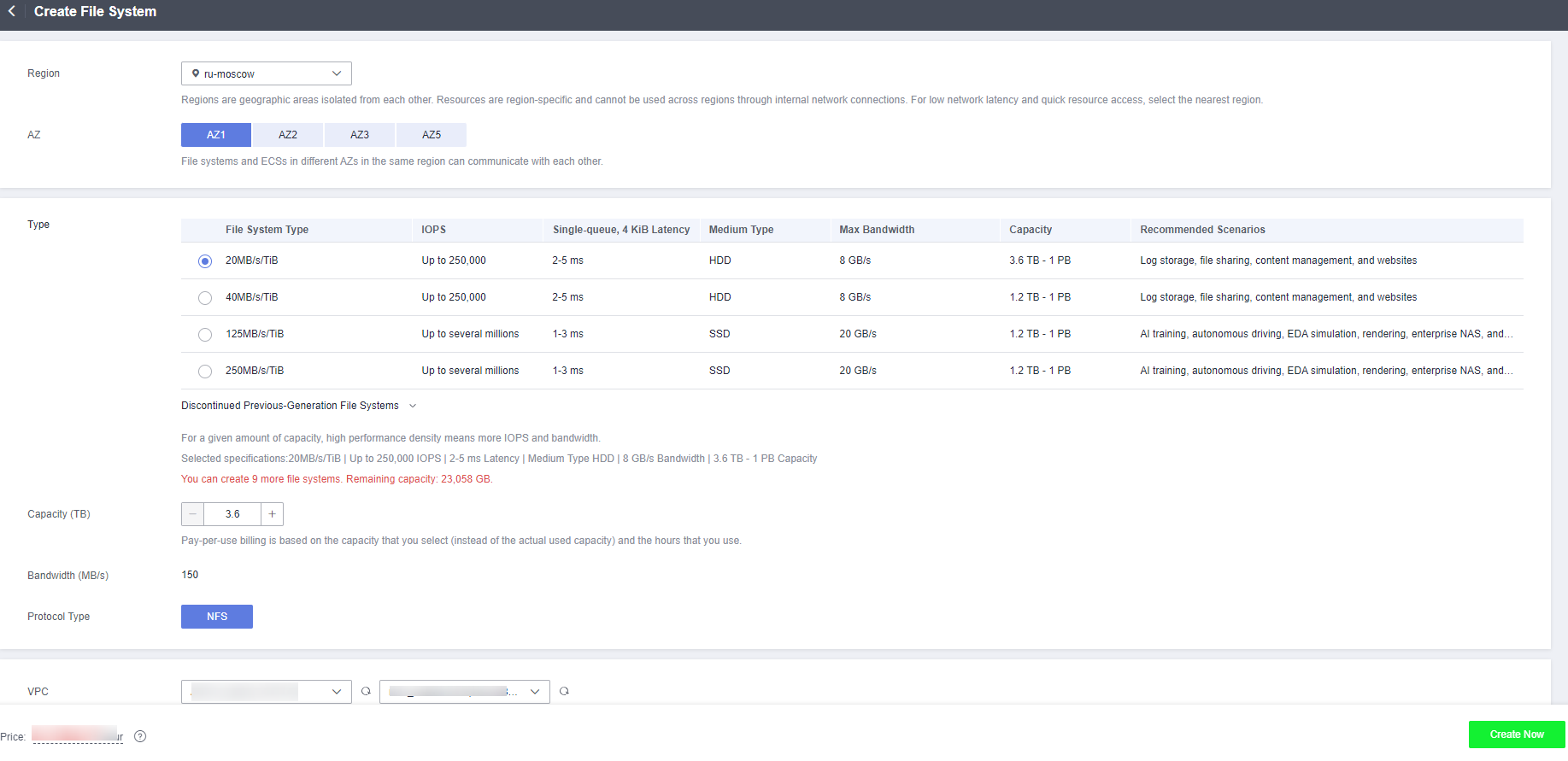
Table 2 File system parameters Parameter
Description
Remarks
Region
Mandatory
Region of the tenant. Select the region from the drop-down list in the upper left corner of the page.
You are advised to select the region where the servers reside.
AZ
Mandatory
A geographical area with an independent network and an independent power supply.
You are advised to select the AZ where the servers reside.
Type
Mandatory
The following types are supported: Standard, Standard-Enhanced, Performance, Performance-Enhanced, 20 MB/s/TiB, 40 MB/s/TiB, 125 MB/s/TiB, and 250 MB/s/TiB.
For more information, see File System Types.
After a file system is created, its type cannot be changed. To change the file system type, you need to create another file system. Plan the file system type in advance.
Capacity
Maximum capacity allowed for a single file system. When the used capacity of a file system reaches this value, no more data can be written to the file system. You need to expand the file system capacity. The capacity of an SFS Turbo file system cannot be reduced. Set an appropriate file system capacity based on your service needs.
Supported ranges:
- 20 MB/s/TiB: 3.6 TB to 1 PB
- 40 MB/s/TiB: 1.2 TB to 1 PB
- 125 MB/s/TiB: 1.2 TB to 1 PB
- 250 MB/s/TiB: 1.2 TB to 1 PB
- Standard: 500 GB to 32 TB
- Performance: 500 GB to 32 TB
- Standard-Enhanced: 10 TB to 320 TB
- Performance-Enhanced: 10 TB to 320 TB
Bandwidth (GB/s)
Defines the cache bandwidth, which is recommended for workloads with heavy reads and infrequent writes. The higher the bandwidth, the larger the capacity required.
- If you select the 20 MB/s/TiB, 40 MB/s/TiB, 125 MB/s/TiB, or 250 MB/s/TiB file system type, this parameter and its value will show up. Bandwidth size = Capacity x Bandwidth density (type value). The minimum bandwidth is 150 MB/s. If the calculated bandwidth is less than 150, 150 MB/s will be used.
- If you select the Standard, Standard-Enhanced, Performance, or Performance-Enhanced file system type, this parameter will not show up.
Protocol Type
Mandatory
SFS Turbo supports NFS for file system access.
The default value is NFS.
VPC
Mandatory
Select a VPC and a subnet.
- VPC: A server cannot access file systems in a different VPC. Select the VPC to which the server belongs.
- Subnet: A subnet is an IP address range in a VPC. In a VPC, a subnet segment must be unique. A subnet provides dedicated network resources that are logically isolated from other networks, improving network security.
NOTE:Upon creation, only one VPC can be added for each file system. Multi-VPC file sharing can be implemented through VPC peering connection.
For details about VPC peering connection, see section "VPC Peering Connection" in Virtual Private Cloud User Guide.
-
Security Group
Mandatory
A security group is a virtual firewall that provides network access control policies for file systems. You can define different access rules for a security group to protect the file systems that are added to this security group.
When creating an SFS Turbo file system, you can select only one security group.
You are advised to use an independent security group for an SFS Turbo file system to isolate it from service nodes.
The security group rule configuration affects the normal access and use of SFS Turbo. For details about how to configure a security group rule, see section "Adding a Security Group Rule" in the Virtual Private Cloud User Guide. After an SFS Turbo file system is created, the system automatically enables the security group port required by the NFS protocol. This ensures that the SFS Turbo file system can be accessed by your servers and prevents file system mounting failures. The inbound ports required by the NFS protocol are ports 111, 2049, 2051, 2052, and 20048. If you need to change the enabled ports, go to the VPC console, choose Access Control > Security Groups, locate the target security group, and change the ports.
-
Enterprise Project
This parameter is provided for enterprise users. When creating a file system, you can add the file system to an existing enterprise project.
An enterprise project is a cloud resource management mode, in which cloud resources and members are centrally managed by project. The default project is default.
Select an enterprise project from the drop-down list.
You can select only created enterprise projects. To create an enterprise project, click Enterprise in the upper right corner of the console page.
Encryption
Optional
Specifies whether a file system is encrypted. You can create a file system that is encrypted or not, but you cannot change the encryption attribute of an existing file system. If this parameter is selected, the following parameters will be displayed:
- KMS key name
KMS key name is the identifier of the key, and you can use KMS key name to specify the KMS key that is to be used for encryption. Select an existing key from the drop-down list, or click View KMS List to create a new key. For details, see section "Creating a Custom Key" in the Key Management Service User Guide.
- KMS key ID
After you select a key name, the system automatically shows the key ID.
- Key Encryption Algorithm
After you select a key name, the system automatically shows the encryption algorithm of the key.
-
Tag
Optional
You can add tags when creating file systems. Tags can help you to identify, classify, and search for your file systems.
A tag is composed of a key-value pair.
- Key: Mandatory if the file system is going to be tagged
A tag key can contain a maximum of 128 characters.
- Value: Optional if the file system is going to be tagged. It can be an empty character string. A tag value can contain a maximum of 255 characters.NOTE:
- You can add a maximum of 20 tags to a file system.
- Tag keys of the same file system must be unique.
- Except for tagging the file system during file system creation, you can also add, modify, or delete tags for existing file systems.
-
Automatic Backup
Cloud Backup and Recovery (CBR) provides backup protection for SFS Turbo and allows you to use backup data to create SFS Turbo file systems. After you configure backup, the system will associate the SFS Turbo file system with the backup vault and apply the selected policy to the vault to periodically back up the file system.
The following options are available, among which Do not use is preselected:
- Buy now
- Enter a vault name, which can contain a maximum of 64 characters, including letters, digits, underscores (_), and hyphens (-), for example, vault-f61e. The default naming rule is vault_xxxx.
- Enter a vault capacity, which is required for backing up SFS Turbo file systems. The vault capacity cannot be less than the size of file systems, so enter a value ranging from the total size of the associated file systems to 10,485,760, in the unit of GB.
- Select a backup policy from the drop-down list, or go to the CBR console and configure a desired one.
- Use existing
- Select an existing cloud backup vault from the drop-down list.
- Select a backup policy from the drop-down list, or go to the CBR console and configure a desired one.
- Do not use: Skip this configuration if backup is not required. If you need backup protection after a file system has been created, log in to the CBR console, locate the desired vault, and associate the file system with the vault.
-
Name
Mandatory
User-defined name of the file system.
The name must start with a letter and can contain only letters, digits, underscores (_), and hyphens (-). It must contain at least four characters but no more than 64 characters.
- Click Create Now.
- Confirm the file system information and click Submit.
- Complete the creation and go back to the file system list.
If the status of the created file system is Available, the file system is created successfully. If the status is Creation failed, contact the administrator.