Managing Images
Obtaining an Image Pull Address
- Log in to ServiceStage.
- Choose Deployment Source Management > Image Repository > My Images.
- Select an organization from the drop-down list on the right of Organization Management.
- In the image repository list, click an image repository name to go to the details page.
- Click the Image Tags tab and obtain the command for pulling an image.
Click
 on the right of the command of the image version to be downloaded to copy the command.
on the right of the command of the image version to be downloaded to copy the command.
Setting Image Repository Attributes
- Log in to ServiceStage.
- Choose Deployment Source Management > Image Repository > My Images.
- Select an organization from the drop-down list on the right of Organization Management.
- In the image repository list, click an image repository name to go to the details page.
- Click Edit in the upper-right corner. In the displayed dialog box, perform the following operations:
- Set Sharing Type to Public or Private.Note
Public images can be downloaded and used by all users.
- If your node and the image repository are in the same region, you can access the image repository over private networks.
- If your node and the image repository are in different regions, the node must have access to public networks to pull images from the image repository.
- Set Category.
- Set Description to update the description of the image repository.
- Set Sharing Type to Public or Private.
- Click OK.
Adding Image Permissions
To allow IAM users of your account to read, write, and manage a specific image, add the required permissions to the IAM users on the details page of this image.
- Log in to ServiceStage and choose Deployment Source Management > Image Repository > My Images.
- Select an organization from the drop-down list on the right of Organization Management.
- In the image repository list, click an image repository name to go to the details page.
- Click the Permission Management tab, click Add Permission, select an IAM user, add the Read, Write, or Manage permission, and click OK.
Then, this IAM user has the corresponding permission.
Figure 1 Adding permissions
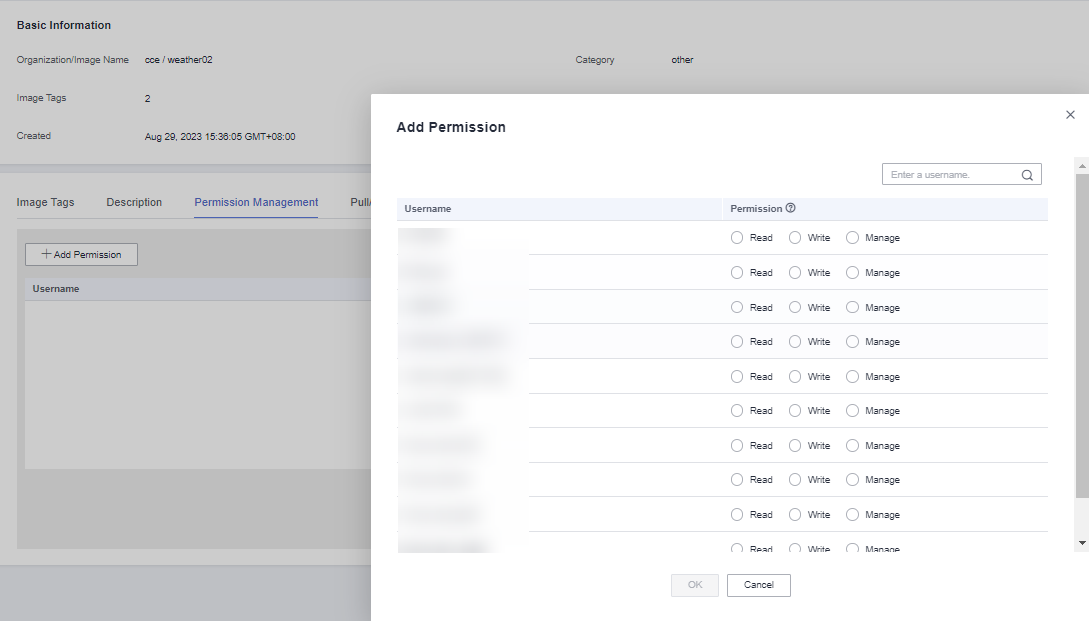
Deleting an Image
Deleted images cannot be recovered.
- Log in to ServiceStage and choose Deployment Source Management > Image Repository > My Images.
- Select an organization from the drop-down list on the right of Organization Management.
- In the image repository list, click an image repository name to go to the details page.
- Deleting an image repository
Click Delete in the upper-right corner of the page and delete the image repository as prompted.
Figure 2 Deleting an image repository
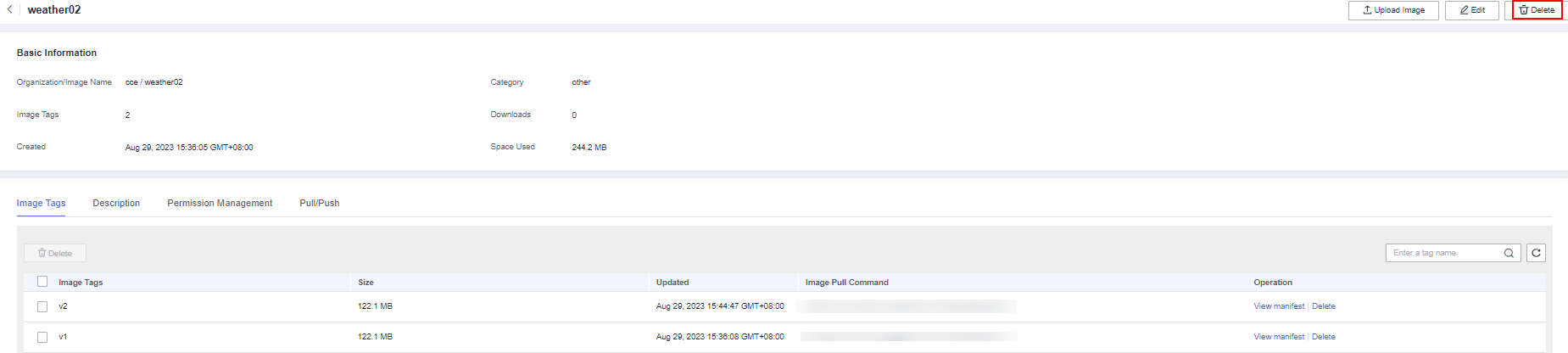
- Deleting an image tag
In the Operation column of the target image tag, click Delete to delete the image tag as prompted.
Figure 3 Deleting an image tag
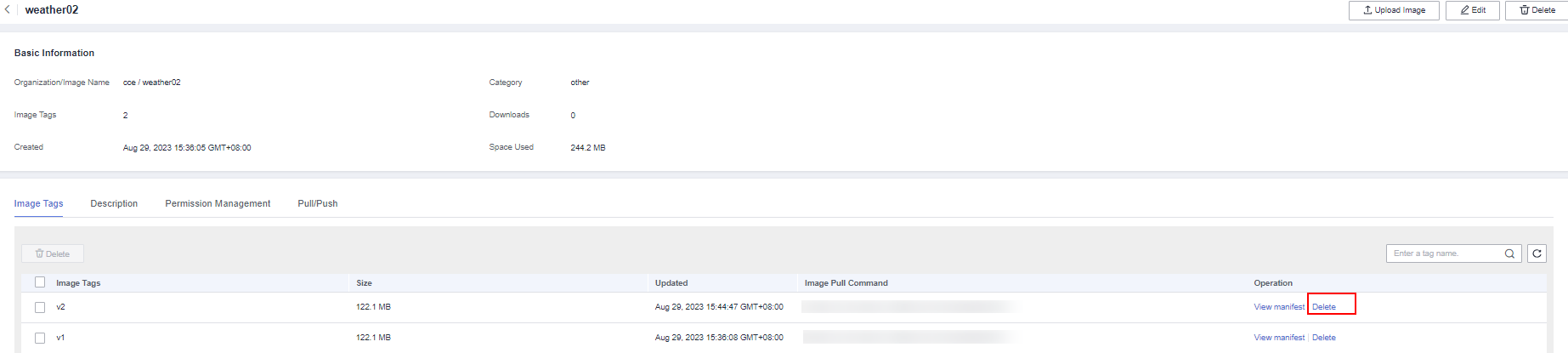
- Deleting image tags in batches
Select the target image tags, click Delete above the tag list, and delete the image tags as prompted.
Figure 4 Deleting image tags in batches
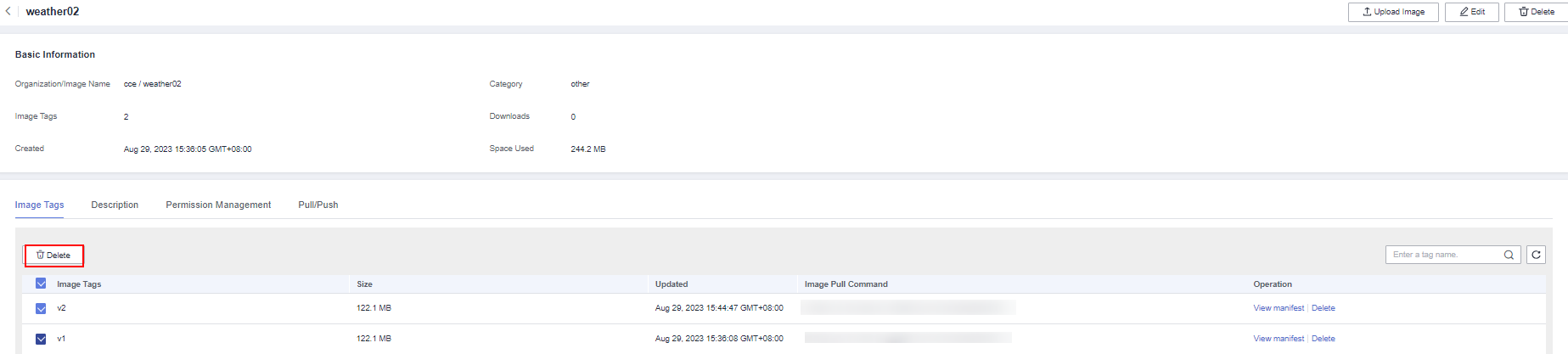
- Deleting an image repository
- Obtaining an Image Pull Address
- Setting Image Repository Attributes
- Adding Image Permissions
- Deleting an Image