Importing the Certificate to a Windows Server
- Click Start and choose Run. In the displayed Run dialog box, enter MMC and press Enter.
- On the displayed console, choose File > Add/Remove Snap-in.
- In the left Available snap-ins pane of the displayed Add or Remove Snap-ins dialog box, select Certificates and click Add.
- In the displayed Certificates snap-in dialog box, select Computer account and click Next.
- In the displayed Select Computer dialog box, click Finish.
- In the Add or Remove Snap-ins dialog box, click OK.
- On the console, double-click Certificates.
- Right-click Trusted Root Certification Authorities and choose All Tasks > Import.
- In the displayed Certificate Import Wizard dialog box, click Next.
- Click Browse to change the file type to All Files (*.*).
- Locate the downloaded root certificate ca.pem file and click Open. Then, click Next.Notice
You must change the file type to All Files (*.*) because .pem is not a standard certificate extension name.
- Click Next.
- Click Finish.
- Click OK to complete the import of the root certificate.
Importing the Certificate to a Linux Server
You can use a connection tool (such as WinSCP or PuTTY) to upload the certificate to any directory on a Linux server.
Example:
Figure 1 Importing a certificate
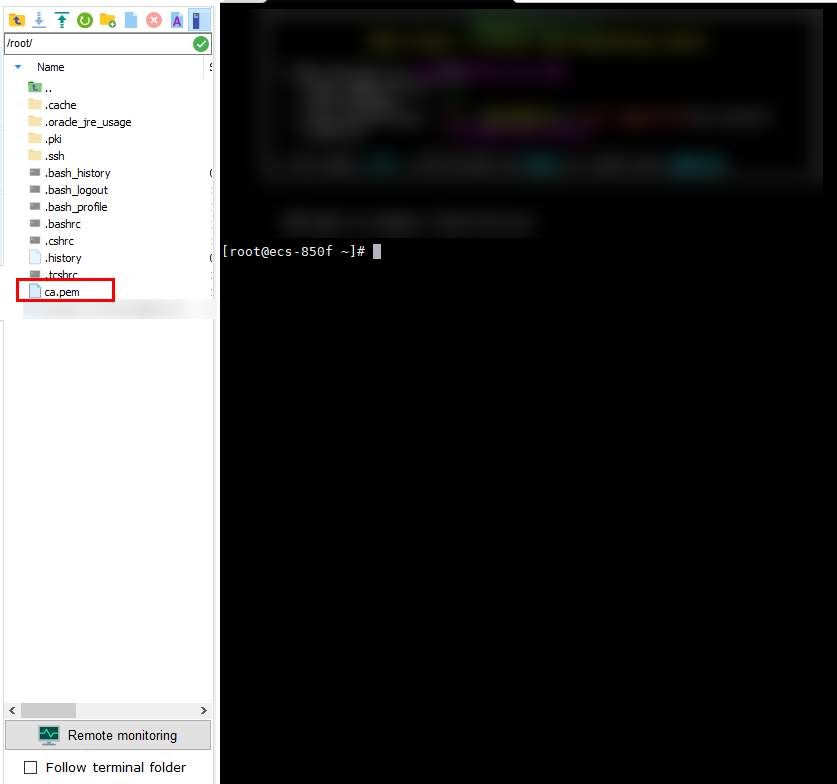
Parent topic: Network Security