Restoring from Backup Files to a Self-Built SQL Server Database Using SSMS
You can download backup files by referring to Downloading a Backup File and restore data from them. You can use SQL Server Management Studio (SSMS) to connect to a self-built ECS database or local database to restore data. The following uses SSMS as an example to show how to restore data from a backup file on a local database.
Note
- Before restoring data, ensure that the ECS has been installed with the SQL Server database service running a same or later version than the RDS for SQL Server database.
Procedure
- Download SSMS and upload it to the ECS for installation.
Download SSMS 18.0 (GA) from the website and upload it to the ECS.
- On the ECS, decompress the RDS full backup file that has been downloaded.
- Start the SSMS client.
- Log in to the local database service through the SSMS client.
- In the SSMS client, right-click Databases and choose Restore Database.
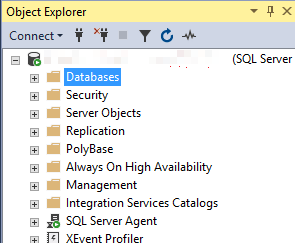
- In the displayed Restore Database dialog box, select Device in the Source pane. In the displayed Select backup devices dialog box, specify the backup media and its location and click OK.
- Set Backup media type to File.
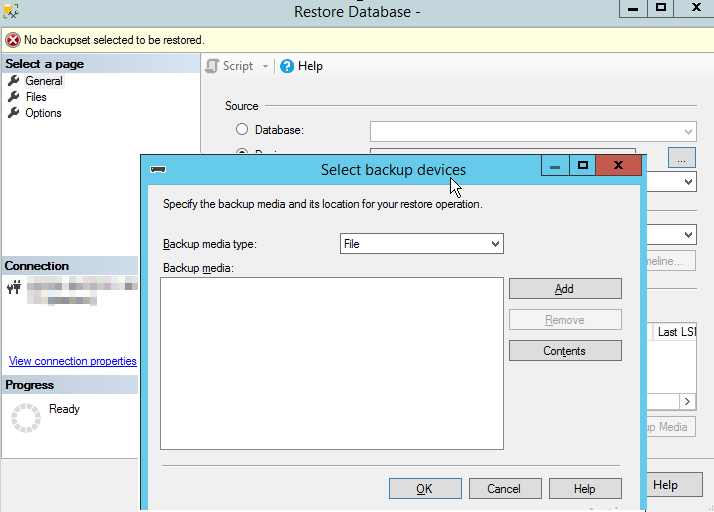
- Click Add to add the decompressed backup file (in the .bak format) and configure required information on the Options page.
Figure 1 Adding a backup file
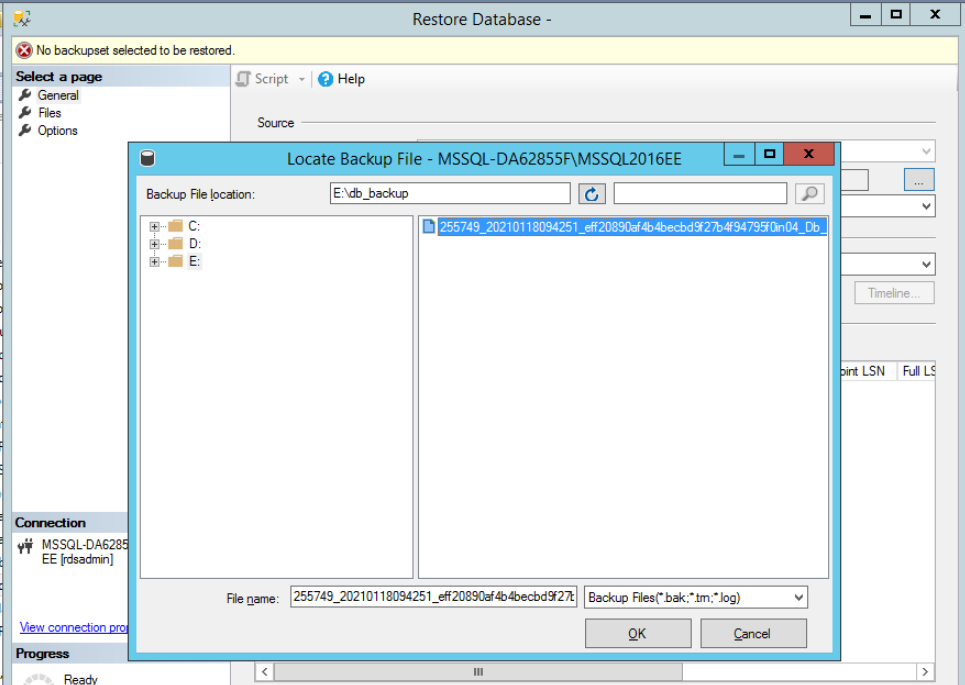
Figure 2 Configuring required options
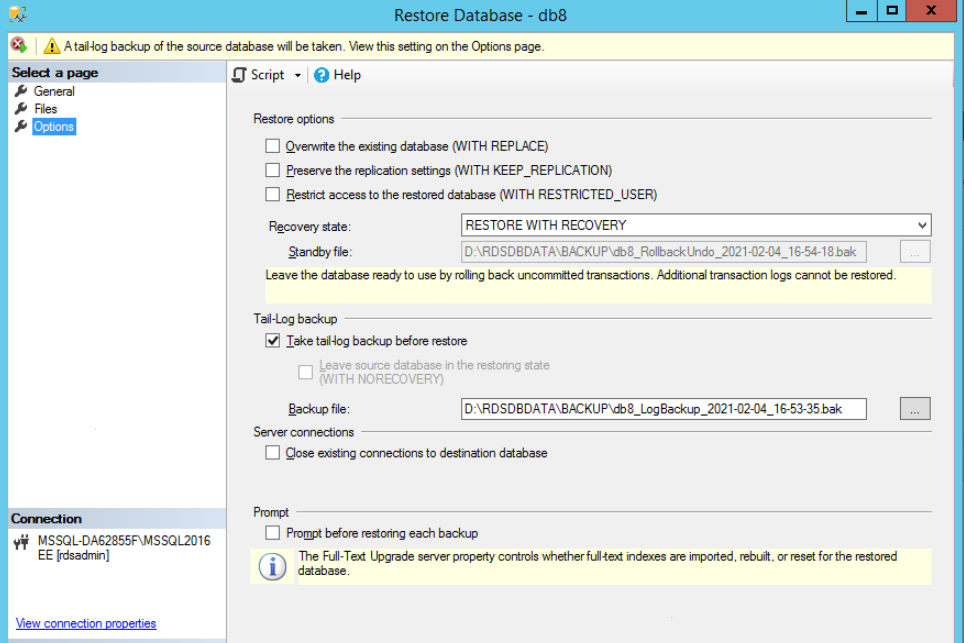
- Click OK to add the backup file to the backup media list and click OK again to restore the backup file to a self-built database.
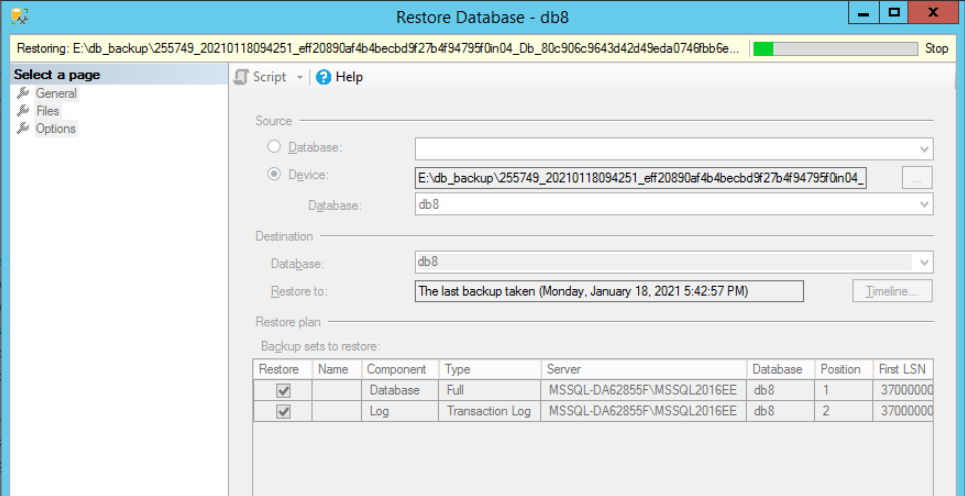
- Set Backup media type to File.
Parent topic: Data Restorations
- Procedure