Example: Create and Connect to an RDS for MySQL DB Instance
This example illustrates how to create an RDS for MySQL instance and connect to it from a Linux ECS over a private network.
- Step 1: Create an RDS for MySQL DB Instance
- Step 2: Create an ECS
- Step 3: Connect to the RDS for MySQL DB Instance
Figure 1 Example diagram
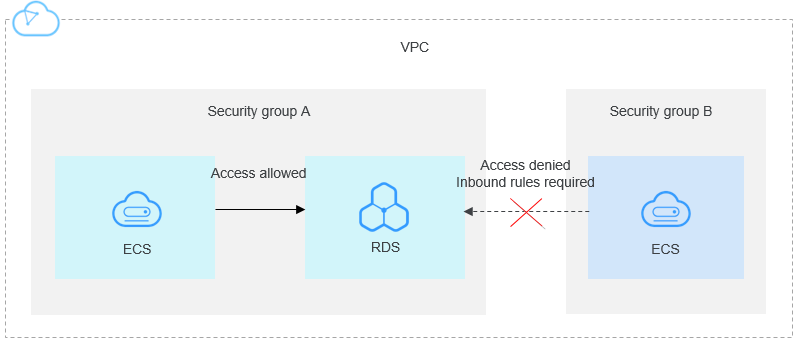
Step 1: Create an RDS for MySQL DB Instance
- Log in to the management console.
- Click
 in the upper left corner and select a region and a project.
in the upper left corner and select a region and a project. - Click Service List. Under Database, click Relational Database Service.
- On the displayed page, click Create DB Instance.
- Configure the instance information and click Apply Now. Keep the region, AZ, VPC, and security group of the DB instance the same as those of the ECS.
- View the purchased RDS instance.
Step 2: Create an ECS
- Log in to the management console.
- Click
 in the upper left corner and select a region and a project.
in the upper left corner and select a region and a project. - Click Service List. Under Compute, click Elastic Cloud Server.
- On the displayed page, click Create ECS.
- Configure basic settings and click Next: Configure Network. Keep the region and AZ of the ECS the same as those of the RDS for MySQL instance to be connected.
- Configure the ECS network information and click Next: Configure Advanced Settings. Keep the VPC and security group of the ECS the same as those of the RDS for MySQL instance to be connected.
- Configure the ECS password and click Next: Confirm.
- Confirm the configurations and click Apply Now.
- View the purchased ECS.
Step 3: Connect to the RDS for MySQL DB Instance
- Use a Linux remote connection tool (for example, MobaXterm) to log in to the ECS. Enter the EIP bound to the ECS for Remote host.
Figure 2 Creating a session
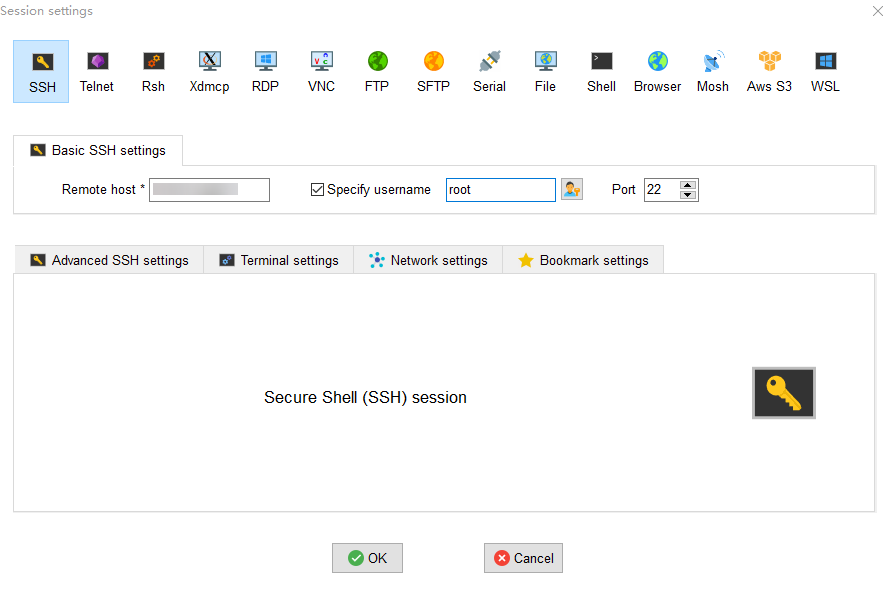
- Enter the password of the ECS.
Figure 3 Entering the password
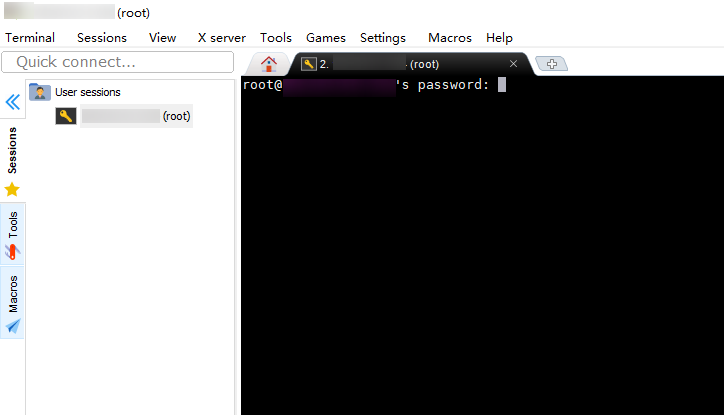
Figure 4 Successful login
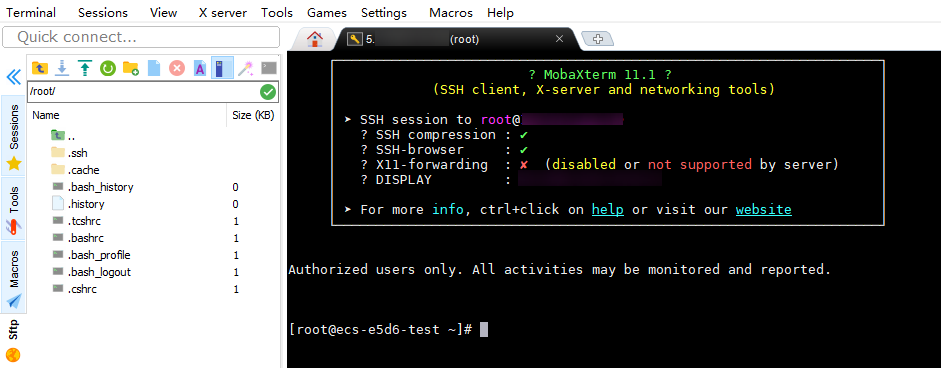
- Download the mysql-community-client-8.0.26-1.el6.x86_64.rpm client installation package by selecting the required product version and operating system.
Figure 5 Selecting a version
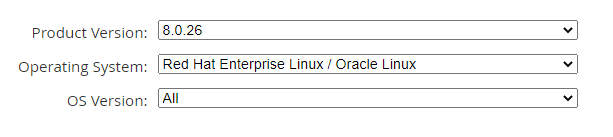
Figure 6 Downloading the client package

- Upload the client installation package to the ECS.
Figure 7 Uploading the client package
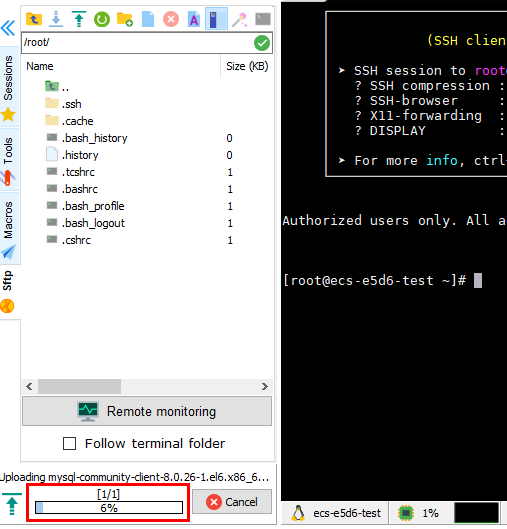
Figure 8 Package uploaded
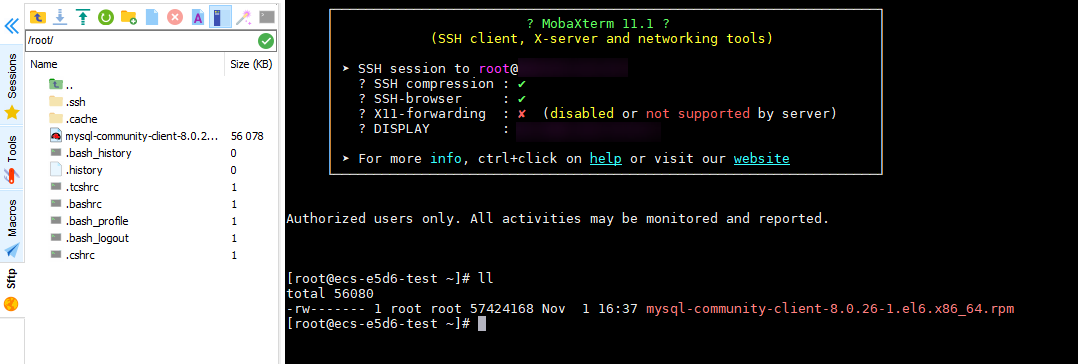
- Install the client.rpm -ivh --nodeps mysql-community-client-8.0.26-1.el6.x86_64.rpm
Figure 9 Installing the client
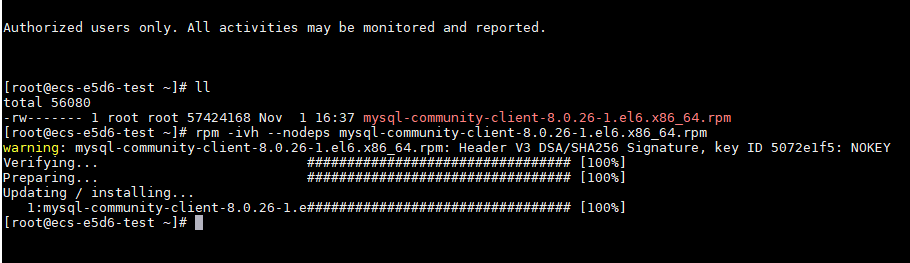
- Connect to the RDS for MySQL instance.mysql -h 192.168.6.198 -P 3306 -u root -p
Figure 10 Connection successful
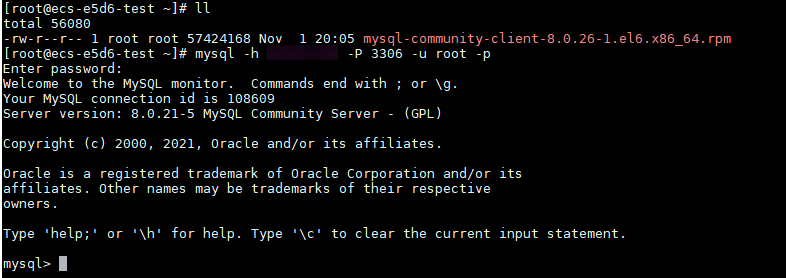
- Create a database, for example, db_test.create database db_test;
Figure 11 Creating a database
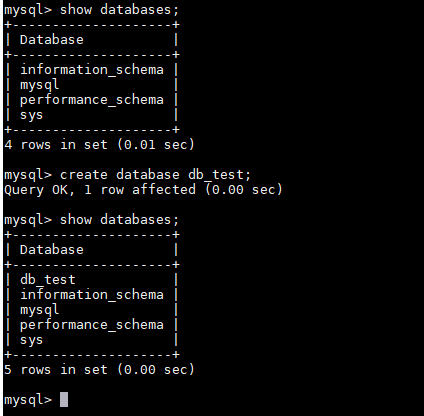
- Create a table, for example, t_test.create table t_test(id int(4), name char(20), age int(4));
Figure 12 Creating a table
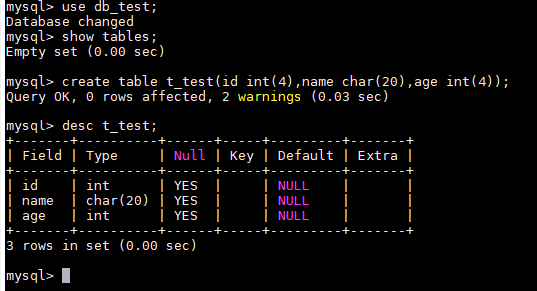
- Insert one data record to the table.insert into t_test(id, name, age) values(1, 'zhangsan', 30);
Figure 13 Inserting data

- Query table data.select * from t_test;
Figure 14 Querying data
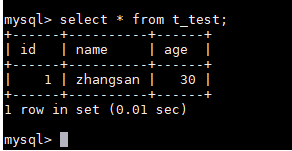
- Update the value of age for the data record whose id is 1 in the table.update t_test set age=31 where id=1;
Figure 15 Updating data

- Query the updated table data.select * from t_test where id=1;
Figure 16 Querying updated data
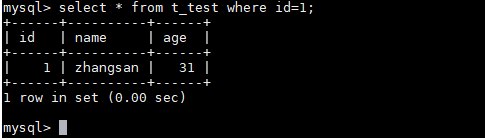
- Delete the data record whose id is 1 from the table.delete from t_test where id=1;
Figure 17 Deleting table data
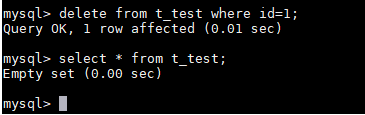
- Delete the table structure.drop table t_test;
Figure 18 Deleting table structure
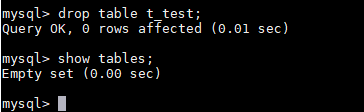
- Delete the database.drop database db_test;
Figure 19 Deleting a database
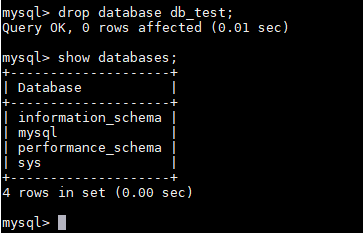
Parent topic: Getting Started with RDS for MySQL
- Step 1: Create an RDS for MySQL DB Instance
- Step 2: Create an ECS
- Step 3: Connect to the RDS for MySQL DB Instance