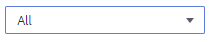Viewing the Alarm List
The alarm list displays all alarms in the MRS cluster. The MRS page displays the alarms that need to be handled in a timely manner and the events.
On the MRS management console, you can only query basic information about uncleared MRS alarms on the tab page. For details about how to view alarm details or manage alarms, see Viewing and Manually Clearing an Alarm.
Alarms are listed in chronological order by default in the alarm list, with the most recent alarms displayed at the top.
Table 1 describes various fields in an alarm.
Parameter | Description |
|---|---|
Alarm ID | ID of an alarm. |
Alarm Name | Name of an alarm. |
Severity | Alarm severity. In versions earlier than MRS 3.x, the cluster alarm severity is as follows:
In MRS 3.x or later, the alarm severity of a cluster is as follows:
|
Generated | Time when the alarm is generated. |
Location | Details about the alarm. |
Operation | If the alarm can be manually cleared, click Clear Alarm. To view details about an alarm, click View Help. (This function is available in MRS 3.x or later). |
Button | Description |
|---|---|
| Select an interval for refreshing the alarm list from the drop-down list.
|
| Select an alarm severity from the drop-down list box to filter alarms. For versions earlier than MRS 3.x, the following alarms can be filtered: All, Critical, Major, Minor, and Warning. (For MRS 3.x or later) You can filter the following alarms: All, Critical, Major, Minor, and Warning. |
| Click |
Advanced Search | Click Advanced Search. In the displayed alarm search area, set search criteria and click Search to view the information about specified alarms. You can click Reset to clear the search criteria. |