Diagnosing an Instance
Scenario
You can diagnose an instance to quickly locate faults when message consumption is slow or fails.
Prerequisites
- A consumer group has been created, and there are consumers in the group.
- A topic has been created.
Procedure
- Log in to the console.
- Click
 in the upper left corner to select a region.Note
in the upper left corner to select a region.NoteSelect the region where your RocketMQ instance is located.
- Click
 and choose Application > Distributed Message Service for RocketMQ to open the console of DMS for RocketMQ.
and choose Application > Distributed Message Service for RocketMQ to open the console of DMS for RocketMQ. - Click a RocketMQ instance to go to the instance details page.
- In the navigation pane on the left, choose Instance Diagnosis.
- Select a consumer group and click Start Diagnose.
After the diagnosis is complete, a diagnosis record is displayed in the Diagnosis Reports area.
- Click View to view the diagnosis result.
Figure 1 Diagnosis result
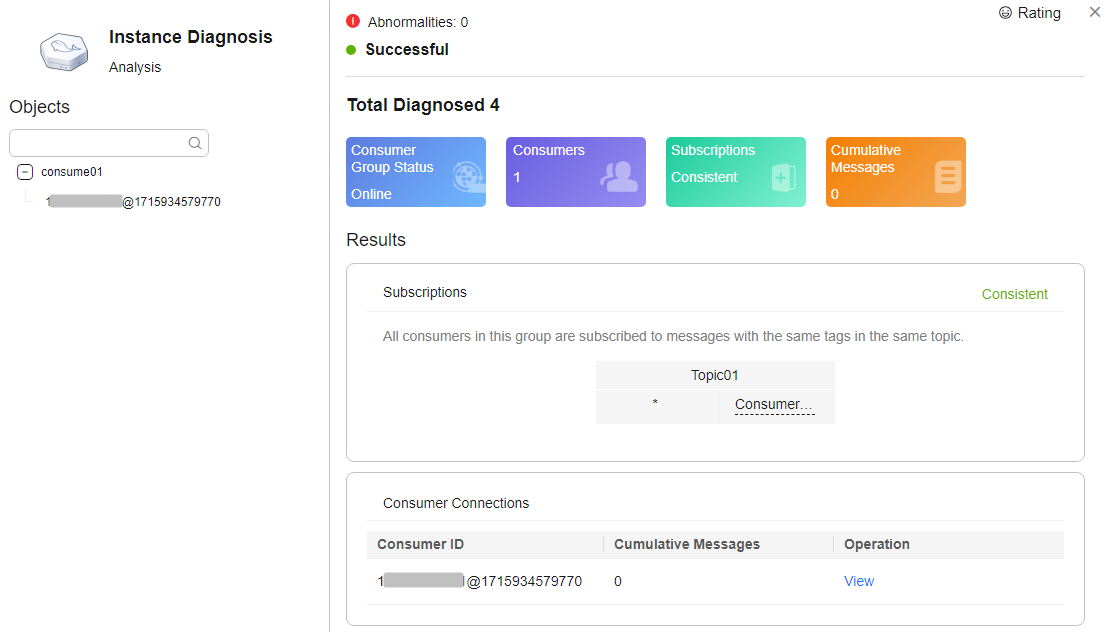 Note
NoteIf the consumer group is not online, the diagnosis is successful, but one abnormality is displayed.
Deleting Diagnosis Records
- Log in to the console.
- Click
 in the upper left corner to select a region.Note
in the upper left corner to select a region.NoteSelect the region where your RocketMQ instance is located.
- Click
 and choose Application > Distributed Message Service for RocketMQ to open the console of DMS for RocketMQ.
and choose Application > Distributed Message Service for RocketMQ to open the console of DMS for RocketMQ. - Click a RocketMQ instance to go to the instance details page.
- In the navigation pane on the left, choose Instance Diagnosis.
- Use either of the following methods to delete diagnosis records:
- In the row containing the record you want to delete, click Delete.
- Select multiple records you want to delete and click Delete above the record list.
- In the confirmation dialog box, click Yes.
- Scenario
- Prerequisites
- Procedure
- Deleting Diagnosis Records