Authorizing a User Group to Manage an Enterprise Project
The following procedure shows how to authorize a user group to manage an enterprise project:
- Sign in to the management console. In the upper right corner, hover over the account name and choose Enterprise Management from the drop-down list.
The Enterprise Project Management page is displayed.
- Click View User Group in the Operation column of the row containing the target enterprise project.
The enterprise project details page is displayed. View information about user groups in the current enterprise project under the Permissions >User Groups tab.
Figure 1 Viewing the user groups of an enterprise project
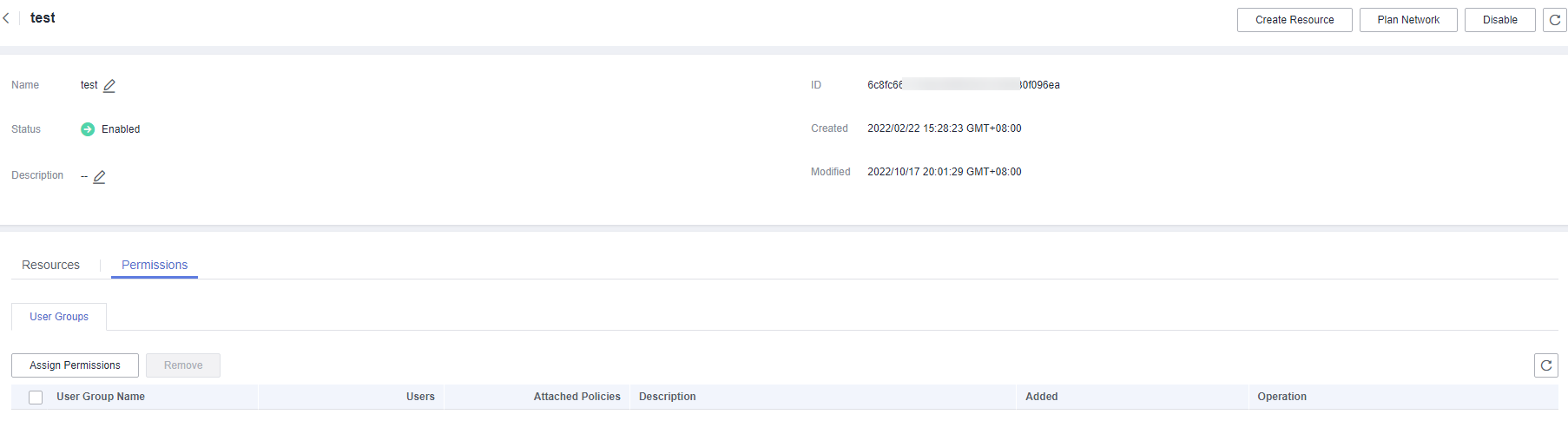
- Click Assign Permissions.
The Assign Permissions dialog box is displayed.
Figure 2 Adding user groups
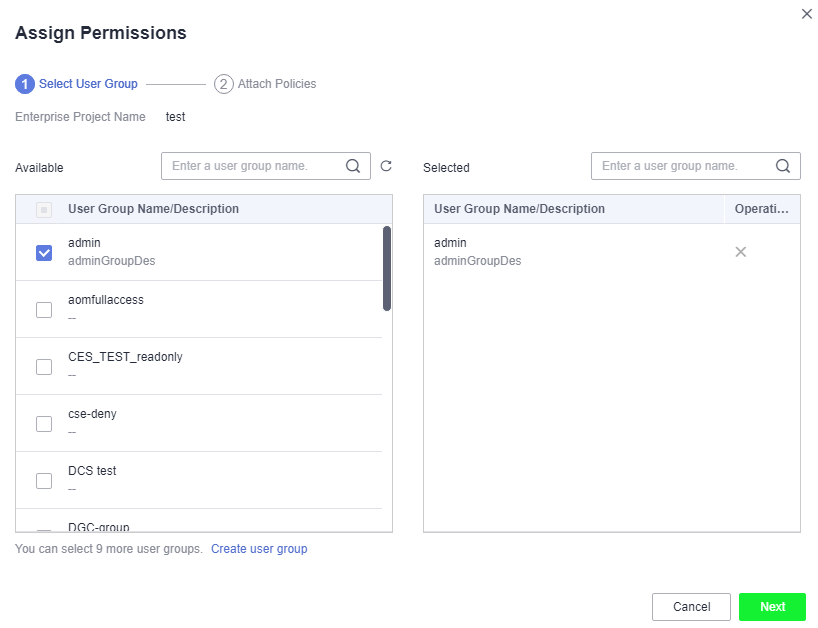
- (Optional) Query available user groups.
If too many user groups are displayed in the Available area, filter them by the name of the user group to be added.
- Select the user group to be added to move the user group to the Selected area.
You can also click Create User Group in the lower left corner of the dialog box to create a user group. For details about how to create a user group, see the Identity and Access Management User Guide.
- Click Next to attach policies to the newly added user group. The policies define the operations that the user group can perform on the enterprise project to which the user group belongs.
- Select a policy. You can filter policies by selecting All policies, Custom policy, or System-defined policy from the drop-down list under Available, or click Create Custom Policy to create your own policies.
Up to 25 policies can be attached to each user group.
- For details about how to create a custom policy, see the Identity and Access Management User Guide.
Figure 3 Attaching policies
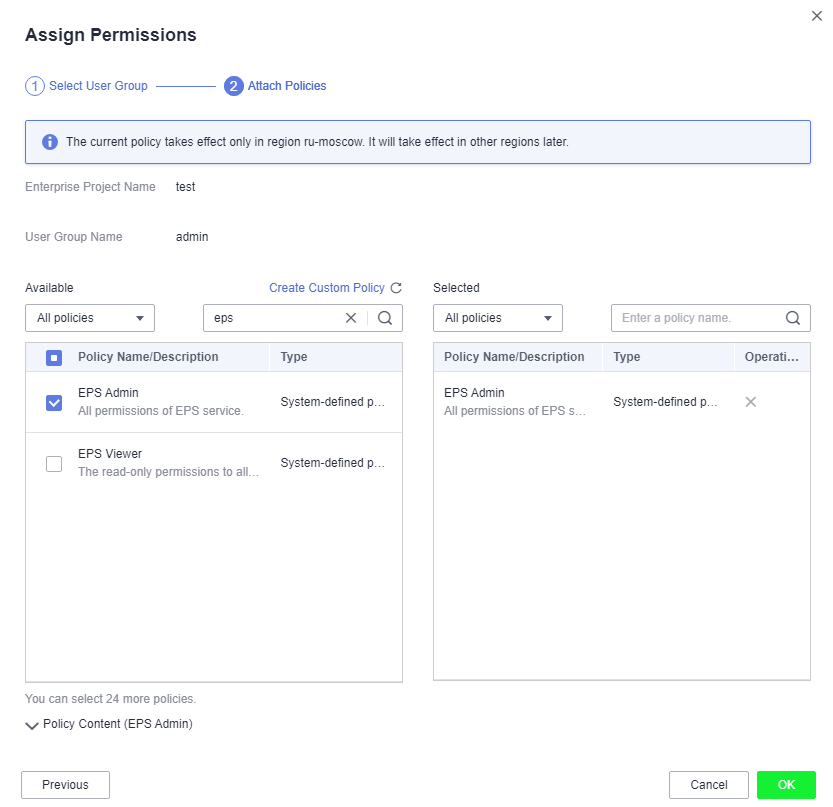
- Select the policy to be added to synchronize the selected policy to the Selected area.
- Select a policy. You can filter policies by selecting All policies, Custom policy, or System-defined policy from the drop-down list under Available, or click Create Custom Policy to create your own policies.
- Click OK.
The newly added user group appears in the user group list of the current enterprise project.
NoteIt takes about 30s for policies to take effect. You can log in again to view the policies.