From Microsoft SQL Server to Microsoft SQL Server
Supported Source and Destination Databases
Source DB | Destination DB |
|---|---|
| RDS for SQL Server (Enterprise Edition 2012, 2014, 2016, 2017, 2019 and 2022 and Standard Edition 2016 SP2 or later, 2017, 2019 and 2022) NOTE: The major version of the destination database must be the same as or later than that of the source database. |
Database Account Permission Requirements
To start a synchronization task, the source and destination database users must meet the requirements in the following table. Different types of synchronization tasks require different permissions. For details, see Table 2. DRS automatically checks the database account permissions in the pre-check phase and provides handling suggestions.
- You are advised to create an independent database account for DRS task connection to prevent task failures caused by database account password modification.
- After changing the account passwords for the source and destination databases, modify the connection information of the DRS task by referring to Modifying Connection Information to prevent automatic retry after a task failure. Automatic retry will lock the database accounts.
Type | Full+Incremental |
|---|---|
Source database user | At least the sysadmin or view server state and db_datareader or db_owner permissions for databases to be synchronized |
Destination database user |
|
Supported Synchronization Objects
Table 3 lists the objects that can be synchronized in different scenarios. DRS will automatically check the objects you selected before the synchronization.
Type | Precautions |
|---|---|
Objects |
|
Precautions
To ensure tasks can run normally, DRS provides automatic pre-check. Before starting a DRS task, DRS checks the configurations and conditions of the source and destination databases. For details about the main check items and handling suggestions, see Pre-check Items. In addition to the pre-check items, you need to pay attention to the items listed in Table 4.
Type | Restrictions |
|---|---|
Restrictions on the source database | If Force Protocol Encryption is set to Yes for the source database, Trust Server Certificate also must be set to Yes, as shown in Figure 1. Figure 1 Client configuration 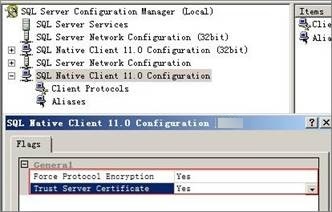 |
Restrictions on usage | General
Full synchronization Do not run any DDL statement in the source database. Otherwise, data may be inconsistent or the task may fail. Incremental synchronization
Synchronization comparison
|
Other restrictions |
|
Procedure
This section uses Microsoft SQL Server to Microsoft SQL Server synchronization to the cloud as an example to describe how to use DRS to configure a real-time synchronization task over a public network.
- On the Data Synchronization Management page, click Create Synchronization Task.
- On the Create Synchronization Instance page, specify the task name, description, and the synchronization instance details, and click Create Now.
- Task information description
Table 5 Task information Parameter
Description
Task Name
The task name must start with a letter and consist of 4 to 50 characters. It can contain only letters, digits, hyphens (-), and underscores (_).
Description
The description consists of a maximum of 256 characters and cannot contain special characters !=<>'&"\
- Synchronization instance details
Table 6 Synchronization instance information Parameter
Description
Data Flow
Select To the cloud.
Source DB Engine
Select Microsoft SQL Server.
Destination DB Engine
Select Microsoft SQL Server.
Network Type
Available options: VPC, Public network and VPN or Direct Connect. Public network is used as an example.
- VPC is suitable for data synchronization between cloud databases of the same account in the same region and VPC.
- Public network is suitable for data synchronization from on-premises or external cloud databases to the destination databases bound with an EIP.
- VPN or Direct Connect is suitable for data synchronization from on-premises databases to cloud databases, between databases of different accounts in the same region on the cloud, or between databases across regions on the cloud using a VPN, Direct Connect, Cloud Connect, VPCEP, or a VPC peering connection.
Destination DB Instance
Select an RDS for SQL Server instance you created.
Synchronization Instance Subnet
Select the subnet where the synchronization instance is located. You can also click View Subnets to go to the network console to view the subnet where the instance resides.
By default, the DRS instance and the destination DB instance are in the same subnet. You need to select the subnet where the DRS instance resides, and there are available IP addresses for the subnet. To ensure that the synchronization instance is successfully created, only subnets with DHCP enabled are displayed.
Synchronization Mode
The synchronization mode supported by a DRS task. Full+Incremental is used as an example.
- Full+Incremental
This synchronization mode allows you to synchronize data in real time. After a full synchronization initializes the destination database, an incremental synchronization parses logs to ensure data consistency between the source and destination databases.
Specify EIP
This parameter is available when you select Public network for Network Type. Select an EIP to be bound to the DRS instance. DRS will automatically bind the specified EIP to the DRS instance and unbind the EIP after the task is complete. The number of specified EIPs must be the consistent with that of DB instances.
- Enterprise Project and Tags
Table 7 Enterprise Project and Tags Parameter
Description
Enterprise Project
An enterprise project you would like to use to centrally manage your cloud resources and members. Select an enterprise project from the drop-down list. The default project is default.
Tags
- Tags a task. This configuration is optional. Adding tags helps you better identify and manage your tasks. Each task can have up to 20 tags.
- After a task is created, you can view its tag details on the Tags tab. For details, see Tag Management.
NoteIf a task fails to be created, DRS retains the task for three days by default. After three days, the task automatically stops.
- Task information description
- On the Configure Source and Destination Databases page, wait until the synchronization instance is created. Then, specify source and destination database information and click Test Connection for both the source and destination databases to check whether they have been connected to the synchronization instance. After the connection tests are successful, select the check box before the agreement and click Next.
Establish the connectivity between the DRS instance and the source and destination databases.
- Network connectivity: Ensure that the source and destination databases accept connections from the DRS instance.
- Account connectivity: Ensure that the source and destination databases allows connections from the DRS instance using the username and password.
Table 8 Source database settings Parameter
Description
Database Type
Select RDS DB instance.
DB Instance Name
Select the Microsoft SQL Server DB instance to be synchronized as the source DB instance.
Database Username
The username for logging in to the source Microsoft SQL Server database.
Database Password
The password for the database username.
Table 9 Destination database settings Parameter
Description
DB Instance Name
The RDS for SQL Server instance you selected when creating the task. The parameter cannot be changed.
Database Username
The username for accessing the destination database.
Database Password
The password for the database username.
NoteThe username and password of the source and destination databases are encrypted and stored in the databases and the synchronization instance during the synchronization. After the task is deleted, the username and password are permanently deleted.
- On the Set Synchronization Task page, select the synchronization object type and synchronization objects, and click Next.
Table 10 Synchronization Object Parameter
Description
Flow Control
You can choose whether to control the flow. Flow Control takes effect in the full phase only.
- Yes
You can customize the maximum synchronization speed. During the full synchronization, the synchronization speed of each task (or each subtask in multi-task mode) does not exceed the value of this parameter.
In addition, you can set the time range based on your service requirements. The traffic rate setting usually includes setting of a rate limiting time period and a traffic rate value. Flow can be controlled all day or during specific time ranges. The default value is Always. A maximum of 10 time ranges can be set, and they cannot overlap.
The flow rate must be set based on the service scenario and cannot exceed 9,999 MB/s.
- No
The synchronization speed is not limited and the outbound bandwidth of the source database is maximally used, which will increase the read burden on the source database. For example, if the outbound bandwidth of the source database is 100 MB/s and 80% bandwidth is used, the I/O consumption on the source database is 80 MB/s.
NOTE:- The flow control mode takes effect only in the full synchronization phase.
- You can also change the flow control mode after creating a task. For details, see Modifying the Flow Control Mode.
Synchronization Object Type
You can select Table structure, Data, or Common index for Synchronization Object Type for full synchronization.
- Data is mandatory.
- If Table structure is selected, the destination database cannot contain tables whose names are the same as the source tables to be synchronized.
- If Table structure is not selected, the destination database must have tables that match the source tables, and the table structure must be the same as the selected source table structures.
Incremental Conflict Policy
The conflict policy refers to the conflict handling policy during incremental synchronization. By default, conflicts in the full synchronization phase are ignored. Select any of the following conflict policies:
- Ignore
The system will skip the conflicting data and continue the subsequent synchronization process. If you select Ignore, data in the source database may be inconsistent with that in the destination database.
- Overwrite
Conflicting data will be overwritten.
Synchronize DML
Select the DML operations to be synchronized. By default, all DML operations are selected.
If you do not select Delete, DELETE statements in the incremental data of the source database will not be synchronized, which may cause a data inconsistency. As a result, there may be a data conflict or the task may fail.
Synchronization Object
The left pane displays the source database objects, and the right pane displays the selected objects. DRS supports table-level synchronization. You can select data for synchronization based on your service requirements.
- If the synchronization objects in source and destination databases have different names, you can map the source object name to the destination one. For details, see Changing Object Names (Mapping Object Names).
- The number of tables selected for the synchronization object cannot exceed 1000. If there are more than 1000 tables, you are advised to synchronize them in batches. (Create a new task after the synchronization task is complete.)
NOTE:- To quickly select the desired database objects, you can use the search function.
- If there are changes made to the source databases or objects, click
 in the upper right corner to update the objects to be synchronized.
in the upper right corner to update the objects to be synchronized.
- If an object name contains spaces, the spaces before and after the object name are not displayed. If there are two or more consecutive spaces in the middle of the object name, only one space is displayed.
- The name of the selected synchronization object cannot contain spaces.
- Yes
- On the Check Task page, check the synchronization task.
- If any check fails, review the cause and rectify the fault. After the fault is rectified, click Check Again.
- If all check items are successful, click Next.Note
You can proceed to the next step only when all checks are successful. If there are any items that require confirmation, view and confirm the details first before proceeding to the next step.
- On the displayed page, specify Start Time, Send Notifications, SMN Topic, Delay Threshold (s), and Stop Abnormal Tasks After, confirm that the configured information is correct, and click Submit to submit the task.
Table 11 Task startup settings Parameter
Description
Start Time
Set Start Time to Start upon task creation or Start at a specified time based on site requirements.
NOTE:After a synchronization task is started, the performance of the source and destination databases may be affected. You are advised to start a synchronization task during off-peak hours.
Send Notifications
This parameter is optional. If the status, latency metric, or data of the migration task is abnormal, DRS will send you a notification.
SMN Topic
This parameter is available only after you enable Send Notifications and create a topic on the SMN console and add a subscriber.
- After the task is submitted, you can view and manage it on the Data Synchronization Management page.
- You can view the task status. For more information about task status, see Task Statuses.
- You can click
 in the upper right corner to view the latest task status.
in the upper right corner to view the latest task status. - By default, DRS retains a task in the Configuration state for three days. After three days, DRS automatically deletes background resources, but the task status remains unchanged. When you configure the task again, DRS applies for resources for the task again. In this case, the IP address of the DRS instance changes.
- For a public network task, DRS needs to delete background resources after you stop the task. The EIP bound to the task cannot be restored to the Unbound state until background resources are deleted.
- Supported Source and Destination Databases
- Database Account Permission Requirements
- Supported Synchronization Objects
- Precautions
- Procedure