How Can I Import the Root Certificate to a Windows or Linux OS?
Importing the Root Certificate to the Windows OS
- Click Start and choose Run. In the displayed Run dialog box, enter MMC and press Enter.
- On the displayed console, choose File > Add/Remove Snap-in.
- In the left Available snap-ins pane of the displayed dialog box, select Certificates. Click Add to add the certificate.
- In the displayed Certificates snap-in dialog box, select Computer account and click Next.
- In the displayed Select Computer dialog box, click Finish.
- In the Add or Remove Snap-ins dialog box, click OK.
- On the console, double-click Certificates.
- Right-click Trusted Root Certification Authorities and choose All Tasks > Import.
- Click Next.
- Click Browse.
- Locate the downloaded root certificate (a ca.crt file) and click Open. Then, click Next.
- Click Next.
- Click Finish.
- Click OK to complete the import of the root certificate.
Importing the Root Certificate to the Linux OS
You can use a connection tool (such as WinSCP or PuTTY) to upload the certificate to any directory on a Linux OS.
Example:
Figure 1 Importing a certificate
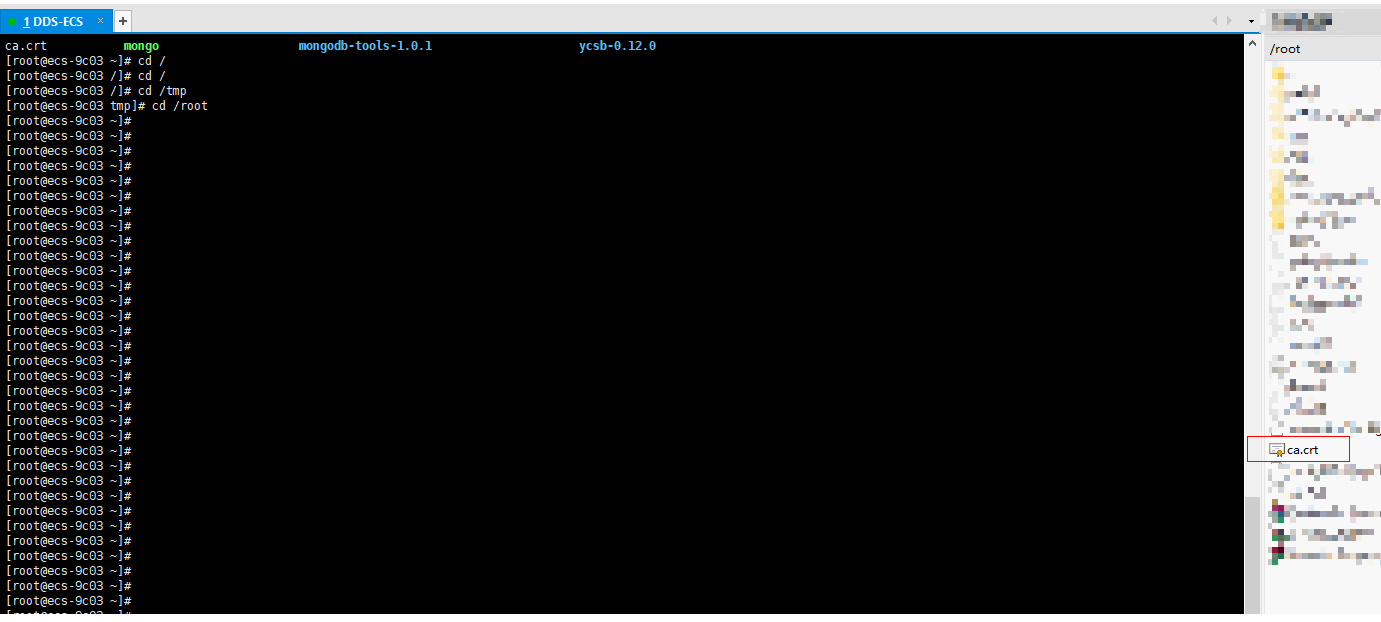
Parent topic: Network Security
- Importing the Root Certificate to the Windows OS
- Importing the Root Certificate to the Linux OS