Viewing the Instance Overview
This section describes how to view the instance overview, including the basic information, network settings and associated databases.
Prerequisites
You have applied for a database audit instance and the Status is Running.
Procedure
- Log in to the management console.
- Select a region, click
 , and choose . The Dashboard page is displayed.
, and choose . The Dashboard page is displayed. - In the navigation tree on the left, choose Instances.
- Click the name of the instance whose information you want to view. The Overview page is displayed.
- View the basic information, network settings, and associated databases about the instance. For details about related parameters, see Table 1.
Figure 1 Viewing the instance overview
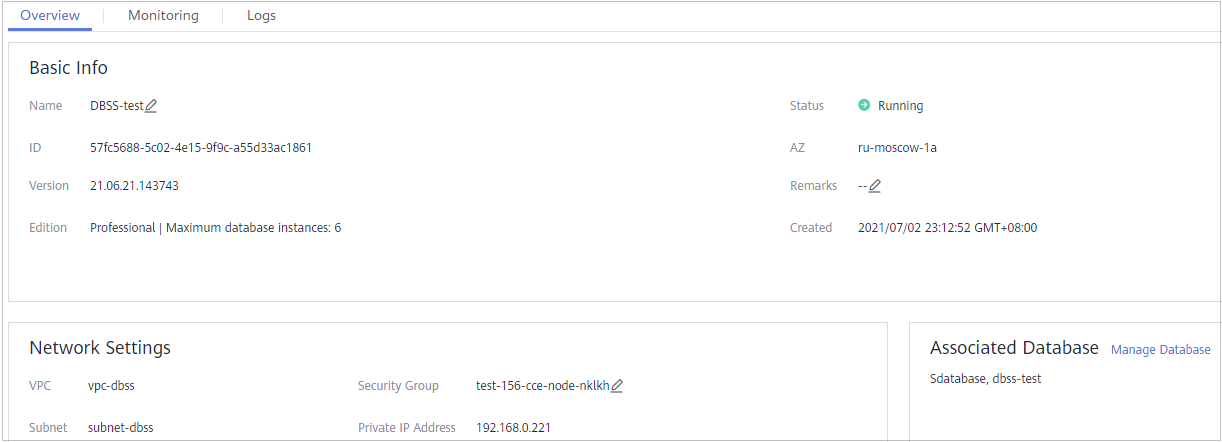
Table 1 Parameters of the instance overview Category
Parameter
Description
Basic Info
Name
Instance name. You can click
 next to to change it.
next to to change it.Status
Running status of an instance. The options are as follows:
- Running
- Disabled
ID
Instance ID, which is automatically generated
AZ
Availability Zone (AZ) where an instance resides
Version
Version of the DBSS instance when you create the DBSS instance. The version of the DBSS instance created at different time may be different.
Impact scope of DBSS instance versions:
- Supported database types
- Supported database versions
Remarks
Remarks about an instance. You can click
 next to Remarks to modify it.
next to Remarks to modify it.Edition
Edition of an instance
Created
Time when an instance is created
Network Settings
VPC
VPC where an instance resides
Security Group
Security group where an instance resides
Subnet
Subnet where an instance resides
Private IP Address
IP address of an instance
Associated Database
-
Database information associated with an instance
Click Manage Database, and the Databases page is displayed.
- Prerequisites
- Procedure