This section describes basic information about a Gantt chart and how to use the chart.
Field
- On the Field tab, double-click or drag the required dimensions and metrics to the Dimension and Metric areas.
- Set a filter.
- Find the data field you need in the dimension and metric lists within the data column.
- Click
 next to the field you wish to filter and you will be directed to the filter settings page.
next to the field you wish to filter and you will be directed to the filter settings page. - Click OK.
Table 1 Filter parameters Type
Parameter
Description
string
Condition
Filter Mode: The options are Condition and Enumeration.
Condition Type: The options are And condition and Or condition.
Filter Condition: The options are Exact match, Contain, Start with, End with, Not match, Not contain, Null, and Not null.
Enumeration
Query Mode: The options are Single-select and multi-select.
Filter Condition: The options are >, ≥, <, ≤, =, ≠, Null, and Not null.
Metric
Condition Type
The options are And condition and Or condition.
Filter Condition
The options are >, ≥, <, ≤, =, ≠, Null, and Not null. You can select Before aggregation and After aggregation for data.
NOTE:If you select Before aggregation, data is filtered before aggregation. If you select After aggregation, data is filtered after aggregation. For aggregation concepts, see Creating a Dataset.
You can click Create Filter Condition to set multiple filter criteria.
Date
Range value
Select a time range for filtering.
Single value
Set a single time for filtering.
Condition
You can select And condition or Or condition as the condition type and select filter condition like >, ≥, <, ≤, and =.
You can click Create Filter Condition to set multiple filter criteria.
- Set the maximum number of query results.
Enter the maximum number of records that can be returned in the text box. The default value is 1000.
- Set automatic refresh.
The auto refresh interval supports the following options: no refresh, 1 minute, 5 minutes, 15 minutes, and 30 minutes.
Style
- Size/Position
- W: width of the target, in pixels.
- H: height of the target, in pixels.
- X: position of the target on the canvas, in pixels.
- Y: position of the target on the canvas, in pixels.
- Opacity: Adjust the transparency of the target on the canvas using a slider or by manually entering a percentage. A higher percentage means lower transparency.
Figure 1 Size/Position
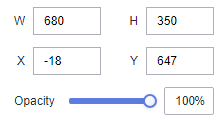
- Global Style
Font: font of the text in the chart.
Figure 2 Global Style
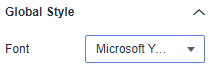
- Gantt Chart Style
- Chart Label
- Font Size: font size of the Gantt chart label, which can be customized. The value ranges from 10 to 100.
- Color: color of the Gantt chart label, which can be customized.
- Font Weight: The options include Normal, Bold, Bolder, and Lighter.
- Status-Color Configuration: Obtain the range of status enumerated values based on the Status/Dimension area on the Fields tab and customize the colors for the values.
- Chart Label
- Margin: You can customize the top, bottom, left, and right margins of the Gantt chart.
- X Axis/Y Axis
Axis Label: font size, font color, and font weight of the X axis and Y axis labels.
Figure 3 X/Y axis
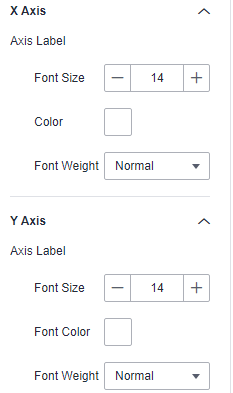
- Tooltips
- Show Tooltips: If the checkbox is selected (
 ), a tooltip is displayed when you preview or view a published component. If the checkbox is not selected (
), a tooltip is displayed when you preview or view a published component. If the checkbox is not selected ( ), no tooltip is displayed when you preview or view a published component.
), no tooltip is displayed when you preview or view a published component. - Color: font color of tooltips.
- Font Size: font size of tooltips.
- Font Weight: font weight of tooltips.
Figure 4 Tooltips
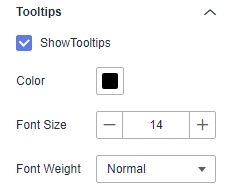
- Show Tooltips: If the checkbox is selected (
Example of Using a Gantt Chart
Display the optimal sales period for a store's products.
- Displays data.
Table 2 Product type table Product Type
Product Name
Color
Start Date
End Time
Mobile phone
Mobile phone A
White
May 2023
July 2, 2023
Mobile phone
Mobile phone B
Red
May 2023
July 3, 2023
Mobile phone
Mobile phone C
Black
May 2023
August 4, 2023
Desktop computer
Computer A
Black
January 2023
August 5, 2023
Desktop computer
Computer B
Black
May 2023
August 6, 2023
Desktop computer
Computer C
Black
May 2023
August 7, 2023
Tablet
Tablet D
Red
May 2023
August 8, 2023
Tablet
Tablet M
Pink
June 2023
August 9, 2023
Laptop
Laptop A
Pink
June 2023
August 10, 2023
Laptop
Laptop C
Red
June 2023
August 11, 2023
- Procedure
- Click
 in the upper left corner to select a region.
in the upper left corner to select a region. - In the lower left corner of the navigation pane, select an enterprise project from Enterprise Project.
- Create a project.
- Create a data source.
- Create a dataset by referring to Creating a Dataset.
- Create a large screen by referring to Creating a Large Screen. In the Common charts area in the left pane, select Gantt Chart and create it.
- Select the dataset created in Creating a Dataset and drag and drop the corresponding fields to the Title/Dimension, Name/Dimension, Status/Dimension, Start Time/Dimension, and End Time/Dimension areas.
- Click Update in the lower right corner. The Gantt chart displays data. Set the Gantt chart based on the style parameters.
- Click