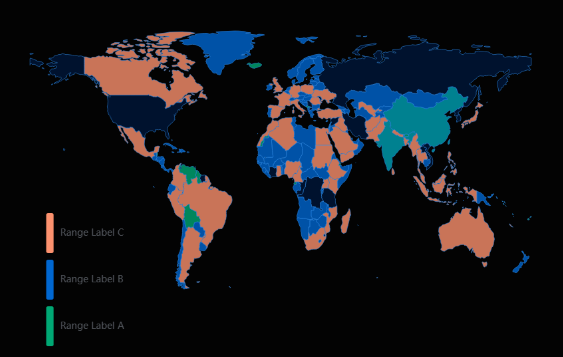This section describes the parameters of a world map.
Field
- In the Data area on the right, select a dataset, and double-click or drag required dimension and metric fields to the corresponding areas on the Fields tab.
- Set a filter.
- Find the data field you need in the dimension and metric lists within the data column.
- Click
 next to the field you wish to filter and you will be directed to the filter settings page.
next to the field you wish to filter and you will be directed to the filter settings page. - Click OK.
Table 1 Filter parameters Type
Parameter
Description
string
Condition
Filter Mode: The options are Condition and Enumeration.
Condition Type: The options are And condition and Or condition.
Filter Condition: The options are Exact match, Contain, Start with, End with, Not match, Not contain, Null, and Not null.
Enumeration
Query Mode: The options are Single-select and multi-select.
Filter Condition: The options are >, ≥, <, ≤, =, ≠, Null, and Not null.
Metric
Condition Type
The options are And condition and Or condition.
Filter Condition
The options are >, ≥, <, ≤, =, ≠, Null, and Not null. You can select Before aggregation and After aggregation for data.
NOTE:If you select Before aggregation, data is filtered before aggregation. If you select After aggregation, data is filtered after aggregation. For aggregation concepts, see Creating a Dataset.
You can click Create Filter Condition to set multiple filter criteria.
Date
Range value
Select a time range for filtering.
Single value
Set a single time for filtering.
Condition
You can select And condition or Or condition as the condition type and select filter condition like >, ≥, <, ≤, and =.
You can click Create Filter Condition to set multiple filter criteria.
- Set the maximum number of query results.
Enter the maximum number of records that can be returned in the text box. The default value is 1000.
- Set automatic refresh.
The auto refresh interval supports the following options: no refresh, 1 minute, 5 minutes, 15 minutes, and 30 minutes.
Styles
This section describes style parameters of a world map.
- Size/Position
- W: width of the target, in pixels.
- H: height of the target, in pixels.
- X: position of the target on the canvas, in pixels.
- Y: position of the target on the canvas, in pixels.
- Opacity: Adjust the transparency of the target on the canvas using a slider or by manually entering a percentage. A higher percentage means lower transparency.
Figure 1 Size/Position
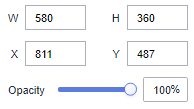
- Global Style
- Map Center: Set the position of the map center on the canvas.
- Latitude: Set the latitude of the map center. The value ranges from -180 to 180.
- Longitude: Set the longitude of the map center. The value ranges from -180 to 180.
- Map Zoom: Zoom in or out the map based on the specified longitude and latitude. The zoom range is 0.1 to 50.
Figure 2 Global Style
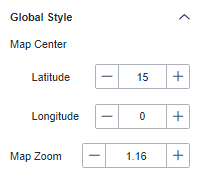
- Map Center: Set the position of the map center on the canvas.
- Filling Settings
- Transparency: Set the filling transparency. The value ranges from 0 to 1.
- Color: Set the filling color.
- Width: Set the filling width. The value ranges from 0 to 10.
Figure 3 Filling Settings
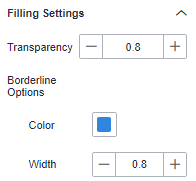
- Visual Mapping
- ShowVisual Mapping: Select or deselect the check box to show or hide virtual mapping.
- Mapping Type: Select a mapping type. The value can be Continuous or Custom range.
- Direction: Select a mapping direction from the drop-down list. The value can be Vertical or Horizontal.
- Width: Set the width of the visual mapping.
- Height: Set the height of the visual mapping.
- Left: Set the distance between the visual mapping and the left side of the layer.
- Bottom: Set the distance between the visual mapping and the bottom of the layer.
- Text: Set the font color and font size of the text in the visual mapping.
- Color: Set the color range of the visual mapping.
Figure 4 Visual Mapping
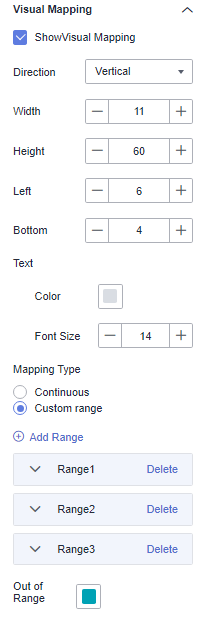
- Label
- ShowLabel: Select the check box to show only labels with data on the map. If no data is available, no labels are displayed.
- Show all: After this option is selected, the labels without data are also displayed.
- Show metrics: Select this option to show the metrics specified in Fields.
- Font: Set the font of the labels.
- Color: Set the color of the labels.
- Font Size: Set the font size of the labels. The value ranges from 10 to 100.
- Font Weight: Set the font weight of the labels. The options are Normal, Bold, Bolder, and Lighter.
- Selected Style
- Color: Click the color editor to set the color.
- Label Color: Click the color editor to set the label color.
- Data Value: Select or deselect the check box to show or hide the data value.
- Data Name: Select or deselect the check box to show or hide the data name.
- Text Style: Set the text color, font size, and font weight.
Figure 5 Selected Style
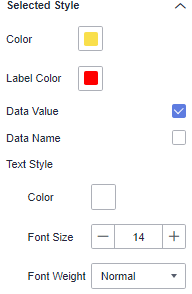
Chart Display
Figure 6 Example of a world map