This section describes the parameters for a funnel chart.
Notes and Constraints
- Only one field can be dragged to Class Axis/Dimension.
- Only one field can be dragged to Axis Value/Metric.
- Only one field can be dragged to Color Legend.
Fields
- In the Data area on the right, select a dataset, and double-click or drag required dimension and metric fields to the corresponding areas on the Fields tab.
Table 1 Parameters on the Fields tab Parameter
Description
Field display content
Click
 in the column and click Field display content to modify the field display content on the displayed page. Click OK.
in the column and click Field display content to modify the field display content on the displayed page. Click OK.Aggregation Mode
Select Aggregation Method and click to support setting of no aggregation, sum, count, distinct count, maximum value, minimum value, average value, population standard deviation, sample standard deviation, sample variance, range start value, and range end value.
- Set the color legend. Specifically, drag the required field to Color Legend.
- Set a filter.
- Find the data field you need in the dimension and metric lists within the data column.
- Click
 next to the field you wish to filter and you will be directed to the filter settings page.
next to the field you wish to filter and you will be directed to the filter settings page. - Click OK.
Table 2 Filter parameters Type
Parameter
Description
string
Condition
Filter Mode: The options are Condition and Enumeration.
Condition Type: The options are And condition and Or condition.
Filter Condition: The options are Exact match, Contain, Start with, End with, Not match, Not contain, Null, and Not null.
Enumeration
Query Mode: The options are Single-select and multi-select.
Filter Condition: The options are >, ≥, <, ≤, =, ≠, Null, and Not null.
Metric
Condition Type
The options are And condition and Or condition.
Filter Condition
The options are >, ≥, <, ≤, =, ≠, Null, and Not null. You can select Before aggregation and After aggregation for data.
NOTE:If you select Before aggregation, data is filtered before aggregation. If you select After aggregation, data is filtered after aggregation. For aggregation concepts, see Creating a Dataset.
You can click Create Filter Condition to set multiple filter criteria.
Date
Range value
Select a time range for filtering.
Single value
Set a single time for filtering.
Condition
You can select And condition or Or condition as the condition type and select filter condition like >, ≥, <, ≤, and =.
You can click Create Filter Condition to set multiple filter criteria.
- Set sorting.
- Drag and drop required data fields from the Dimension and Metric (Indicator) areas under Data to the Sorting area.
- Click
 next to a field in the Sorting area and select a sorting mode. The sorting modes are Ascending, Descending, and Custom.
next to a field in the Sorting area and select a sorting mode. The sorting modes are Ascending, Descending, and Custom. - To cancel sorting, click
 next to the sorting field.
next to the sorting field.
- Set the maximum number of query results.
Enter the maximum number of records that can be returned in the text box. The default value is 1000.
- Set automatic refresh.
The auto refresh interval supports the following options: no refresh, 1 minute, 5 minutes, 15 minutes, and 30 minutes.
Styles
This section describes the style parameters of a funnel chart.
- Size/Position
- W: width of the target, in pixels.
- H: height of the target, in pixels.
- X: position of the target on the canvas, in pixels.
- Y: position of the target on the canvas, in pixels.
- Opacity: Adjust the transparency of the target on the canvas using a slider or by manually entering a percentage. A higher percentage means lower transparency.
Figure 1 Size/Position
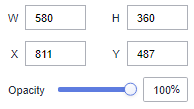
- Global Style
- Layout Type: The value can be Align Center, Align Left, or Align Right.
- Chart Position: Set the horizontal position of the funnel chart. The value ranges from 0 to 100.
- Padding: Set the distance between the top and bottom of the funnel chart. The value ranges from 0 to 50.
- Range: Set the data mapping range.
- Range of values: Set the value range for the funnel chart. If this option is not selected, data is automatically adjusted. If this option is selected, you can manually adjust the value range.
- Width Ratio: Set the width ratio at the bottom and top of the funnel chart.
- Legend
- ShowLegend: Select or deselect the check box to show or hide the legend of the funnel chart.
- Text Style: Set the font size, color, and font weight of the legend.
- Layout: Set the legend direction, position, top and bottom spacing, and legend spacing.
- The horizontal and vertical directions are supported.
- Position: The value can be Top center, Top left, Top right, Left of center, Right of center, Bottom Center, Bottom Left, or Bottom Right.
- Top and Bottom Spacing: Set the spacing between the top and bottom of the legend. The value ranges from 0 to 50.
- Legend Spacing: Set the legend spacing. The value ranges from 0 to 36.
- Label
- ShowLabel: Select or deselect the check box to show or hide labels of the funnel chart.
- Position: The value can be Chart Center, Chart Left, or Chart Right.
- Category Label: Set the font size, color, and font weight of the labels.
- Value Label: Set the values displayed on the funnel chart. Select or deselect the check box to show or hide value labels of the funnel chart.
- Content: The options are Conversion Rate and Metric Value.
- Conversion Rate Calculation Method: This parameter is available only when Conversion Rate is selected for Content.
Conversion Rate Calculation Method can be set to Percentage of previous layer or Percentage of first layer.
- Tooltips: After setting the tooltips, click Preview to go to the preview page. Hover the cursor on the component to display the tooltips.
- ShowTooltips: Select or deselect the check box to show or hide the tooltips when you preview or view a published component.
- Content: The options are Percentage of previous layer and Percentage of first layer.
- Set the background color, text size and color, and font weight. The font size ranges from 10 to 32.
- Value Settings: You can set the context, units, scientific notation, use of thousand separators, and decimal places for numerical values.
- Series
- Color Scheme: Select default, classic, comfort, intelligence, data, art, or SaaS specifications color schemes.
Figure 2 Color scheme
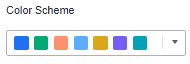
- Series: Set the colors (solid) of the series.
Figure 3 Series color settings
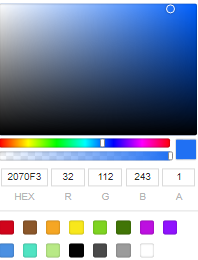
- Color Scheme: Select default, classic, comfort, intelligence, data, art, or SaaS specifications color schemes.