Authorization based on combined conditions is suitable for organizations with a small number of members. This section describes how to perform authorization based on combined conditions.
Prerequisites
A dataset has been created by referring to Creating a Dataset Through Visual Configuration.
Procedure
- Click
 in the upper left corner to select a region.
in the upper left corner to select a region. - In the lower left corner of the navigation pane, select an enterprise project from Enterprise Project.
- In the project list on the console, click a project to access the project.
- Choose Data Management > Datasets.
- Click More > Row Permissions in the Operation column of the target dataset.
- Enable the row permission switch.
- Select Authorization Based on Combined Conditions.
- Set authorization rules for other users.
- Have all permissions: Users or user groups not specified in the rules are granted permission to view all data.
- No permissions: Users or user groups not specified in the rules cannot view any data.
- Set permission rules.
- Click Create Rule.
- Enter a rule name.
- Select restricted users of the rule.
- All users: All users can view only data within the rule.
- Specified user: The selected users and user groups can view data within the rule.
- Set Restricted Visible Content.
- Click Add Condition.
- Select the filter field, filter type, fixed value filtering condition, and value.
- Filter Field: Filter the dataset fields for which rules need to be set. You can select only one dimension or metric field. To configure rules for other fields, add more conditions.
- Filter Type: The options are Condition and Enumeration. If a metric field is selected for Filter Field, Enumeration is unavailable.
- Fixed Value filter: The options include Equal to, Not equal to, Contain, and more.
- Fixed Value value: Enter a value if Filter Type is not Enumeration, or select a field value from the drop-down list.
Figure 1 Creating row permission rules
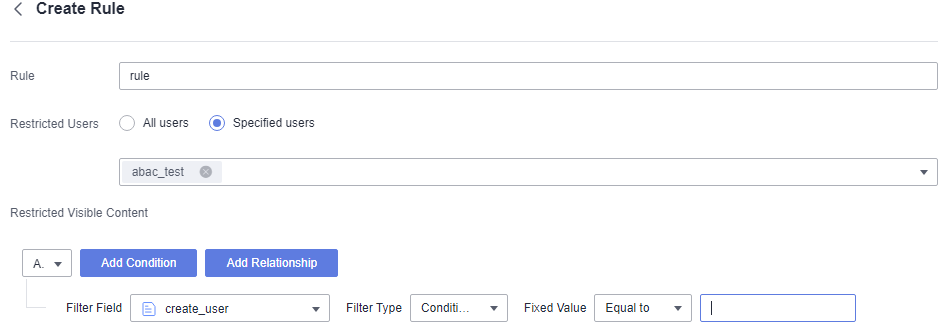
- To set rules for other fields, click Create Rule.
- If there are multiple condition rules, set the relationship between the rules.
- AND: You can view the field values that meet both rules A and B.
- OR: You can view the field values that meet either rule A or B.
- To create a rule parallel to rules A and B, click Add Relationship. This will create rule group C, which is on the same level as rules A and B.
- Click Add Condition of rule group C to set filtering condition for rule group C. For details, see 9.d.
As shown in Figure 2, the AND relationship is used between rule A, rule B, and rule group C. Two rules in rule group C are connected using the OR relationship.
Authorized users can view the field values that meet rule A, rule B, rule C1, or rule C2 in the dataset. If rule C1 or C2 is met, rule C is met.
Figure 2 Examples of creating row permission rules
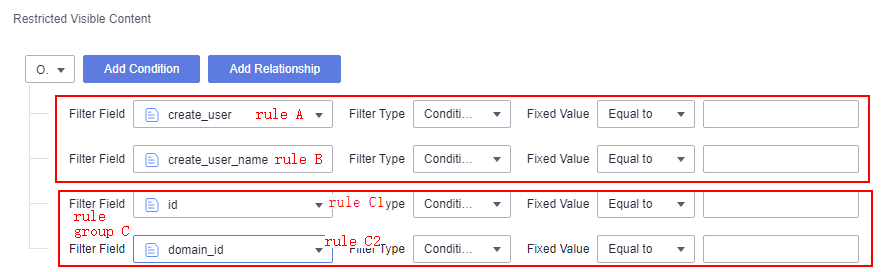
- After editing the rules, click OK to save them.
- On the Row Permissions page, click OK to save the row permission rules.
Parent topic: Row Permissions