This section describes parameters of a table component.
Fields
- In the Data area on the right, select a dataset, and double-click or drag required dimension and metric fields to the corresponding areas on the Fields tab.
- Set a filter.
- Find the data field you need in the dimension and metric lists within the data column.
- Click
 next to the field you wish to filter and you will be directed to the filter settings page.
next to the field you wish to filter and you will be directed to the filter settings page. - Click OK.
Table 1 Filter parameters Type
Parameter
Description
string
Condition
Filter Mode: The options are Condition and Enumeration.
Condition Type: The options are And condition and Or condition.
Filter Condition: The options are Exact match, Contain, Start with, End with, Not match, Not contain, Null, and Not null.
Enumeration
Query Mode: The options are Single-select and multi-select.
Filter Condition: The options are >, ≥, <, ≤, =, ≠, Null, and Not null.
Metric
Condition Type
The options are And condition and Or condition.
Filter Condition
The options are >, ≥, <, ≤, =, ≠, Null, and Not null. You can select Before aggregation and After aggregation for data.
NOTE:If you select Before aggregation, data is filtered before aggregation. If you select After aggregation, data is filtered after aggregation. For aggregation concepts, see Creating a Dataset.
You can click Create Filter Condition to set multiple filter criteria.
Date
Range value
Select a time range for filtering.
Single value
Set a single time for filtering.
Condition
You can select And condition or Or condition as the condition type and select filter condition like >, ≥, <, ≤, and =.
You can click Create Filter Condition to set multiple filter criteria.
- Set sorting.
- Drag and drop required data fields from the Dimension and Metric (Indicator) areas under Data to the Sorting area.
- Click
 next to a field in the Sorting area and select a sorting mode. The sorting modes are Ascending, Descending, and Custom.
next to a field in the Sorting area and select a sorting mode. The sorting modes are Ascending, Descending, and Custom. - To cancel sorting, click
 next to the sorting field.
next to the sorting field.
- Set the maximum number of query results.
Enter the maximum number of records that can be returned in the text box. The default value is 1000.
- Set automatic refresh.
The auto refresh interval supports the following options: no refresh, 1 minute, 5 minutes, 15 minutes, and 30 minutes.
Styles
- Size/Position
- W: width of the target, in pixels.
- H: height of the target, in pixels.
- X: position of the target on the canvas, in pixels.
- Y: position of the target on the canvas, in pixels.
- Opacity: Adjust the transparency of the target on the canvas using a slider or by manually entering a percentage. A higher percentage means lower transparency.
Figure 1 Size/Position
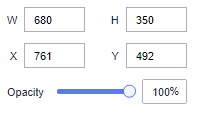
- Global Style
- Table Layout: Choose a table layout adjustment method. The options are Automatic adjustment and Proportion adjustment.
- Pagination Display: Select this to further set the number of rows, font type, font color, font size, and font width for the table.
- Filter: Select this to add
 to the table, facilitating data filtering.
to the table, facilitating data filtering. - Sort: Select this to add the sorting icon on the table header.Note
- Sorting by dimension: Drag and drop dimension fields into the sorting slots to display them in the chart.
- Sorting by metric: Metric fields in the sorting slots are not displayed in the chart by default. To display them, drag and drop them into the metric slots.
- Borderline: Set the width and color of the table borderline.
- Table Header
- ShowTable Header: Select this to show the table header.
- Header Row Height: Enter a value to set the row height of the table header.
- Background Color: Select a background color.
- Alignment: Select the alignment mode of the text in the table header. The value can be Center Horizontally, Left, or Right.
- Font: Select a font for the table header.
- Font Color: Select a font color for the table header.
- Font Size: Select a font size for the table header.
- Font Weight: Select a font width for the table header.
- Row Configuration
- Row Height: Set the row height. The value cannot be less than 45.
- Background Color of Odd-Numbered Row: Select a background color for odd-numbered rows.
- Background Color of Even-Numbered Row: Select a background color for even-numbered rows.
- Background Color of Selected Row: Select a background color for the specified rows.
- Alignment: Select the alignment method. The options include Center Horizontally, Left, and Right.
- Automatic Line Break: Select this to enable line-wrapping.
- Text: You can select the font type, color, size, and weight.
- Row Divider
- Style: Select the style of the line divider. The options are Solid, Dashed, and Dotted.
- Weight: Enter a value to set the thickness of the row divider.
- Row Color: Select a color for the row divider.
- Series Settings: You can configure the alignment of table headers and column content independently.
- Select Series: Select a column item according to your needs.
- Natural Alignment: Select this to enable alignment settings for both table headers and content.
- Header alignment: Set the alignment of table headers. Alignment options include automatic, left-aligned, center-aligned, and right-aligned.
- Content alignment: Set the alignment of column content. Alignment options include automatic, left-aligned, center-aligned, and right-aligned.
- Condition Format
Table 2 Parameters Parameter
Description
Condition Format
Select Series: Select configuration fields based on the fields displayed in the chart.
Quick style.
- Select a quick icon from the existing styles.
- Color inversion: Turn on color inversion to swap the colors of the quick icon. Turn it off to restore the original colors.
Custom style:
- Text
- Condition selection: Choose between comparing with a fixed value or a dynamic value.
- Filter Condition Types: Includes greater than, greater than or equal to, equal to, less than or equal to, less than, not equal to, greater than A and less than or equal to B, greater than or equal to A and less than B, greater than A and less than B, greater than or equal to A and less than or equal to B. Fixed comparison values can be customized, while dynamic field comparison values are system-selected.
- Color Scheme: After setting the filter conditions, click the color button to customize the color.
- Add Rule: Click + to add a filter condition.
- Delete: Click - to delete a filter condition.
- Icon
- Condition selection: Choose between comparing with a fixed value or a dynamic value.
- Icon Style: Choose from pre-selected icons or set a custom icon after the filter conditions.
- Filter Condition Types: Includes greater than, greater than or equal to, equal to, less than or equal to, less than, not equal to, greater than A and less than or equal to B, greater than or equal to A and less than B, greater than A and less than B, greater than or equal to A and less than or equal to B. Fixed comparison values can be customized, while dynamic field comparison values are system-selected.
- Add Rule: Click + to add a filter condition.
- Delete: Click - to delete a filter condition.