How Do I Install the Agent on Instances in an AS Group to Use Agent Monitoring Metrics?
Scenarios
If an AS group uses an alarm-based scaling policy, you can install the Agent on the instances to better monitor the AS group. Compared with basic monitoring, Agent monitoring (OS monitoring) provides proactive, fine-grained, system-level monitoring of instances. This section describes how to install the Agent on instances.
Procedure
- Log in to the management console and click Elastic Cloud Server under Computing.
The Elastic Cloud Server page is displayed.
- Create an ECS and install the Agent.
For more information, see Agent Installation and Configuration.
- After installing the Agent plug-in, log in to the Cloud Eye console, choose Server Monitoring > Elastic Cloud Server, and ensure that the Agent is running and collecting the monitoring metrics.
Figure 1 Checking the Agent status

Figure 2 Viewing Agent monitoring metrics
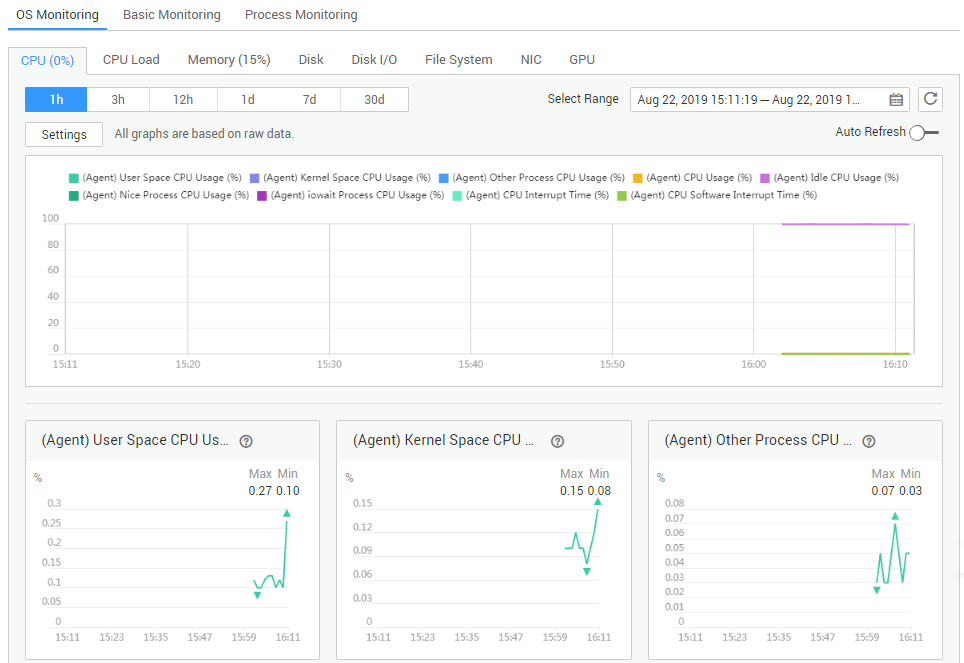
- Add the AK/SK pair to the conf.json configuration file of the ECS.
- Click your username, choose My Credentials > Access Keys, and obtain the AK/SK pair.
- If you have created an access key, obtain the AccessKey value and the SecretKey value in the credentials.csv file you obtained when you create the access key.
- If no access keys are available, click Create Access Key to create one. Save the credentials.csv file and obtain the AccessKey value and the SecretKey value in it.
- Log in to the ECS and use cd /usr/local/telescope/bin to go to the Agent installation directory.
- Run vi conf.json to open the configuration file and enter the obtained AK/SK pair.
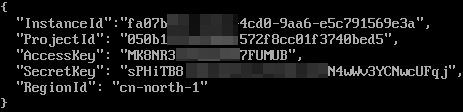
If the Agent was installed during ECS creation, the AK/SK pair was added during user data injection. You only need to check the AK/SK pair in this step.
- Press Esc and enter :wq to save the configuration and exit.
- Click your username, choose My Credentials > Access Keys, and obtain the AK/SK pair.
- Go to the Image Management Service page and create a private image ces-agent-test for this ECS. For details, see .
Figure 3 Creating a private image
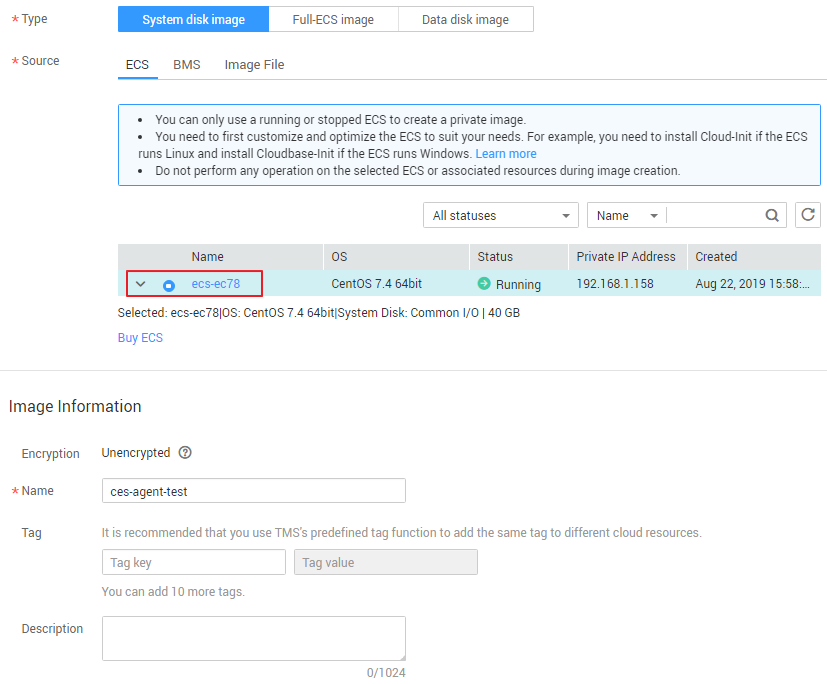
- Go to the Auto Scaling page and use the private image created in step 5 to create an AS configuration.
Figure 4 Selecting the private image

Click Private image for Image, select ces-agent-test from the drop-down list, and set other parameters as required.
- Use the AS configuration created in step 6 to create an AS group.
- Add an AS policy for the AS group. Set Policy Type to Alarm and Trigger Condition to an Agent monitoring metric, such as (Agent) Memory Usage.
Figure 5 Selecting a trigger condition
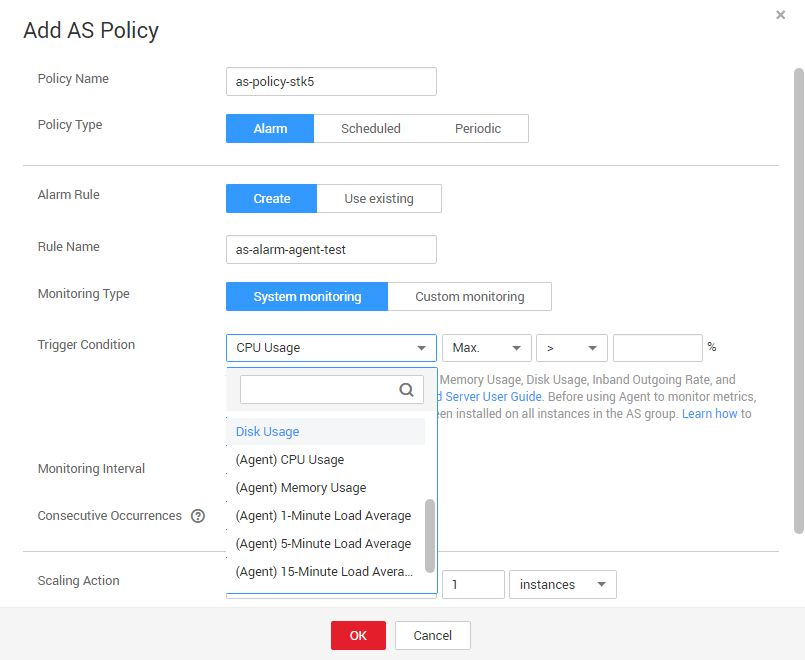
- Manually add the ECS created in step 2 to the AS group.
- Perform the following operations to check whether the Agent monitoring has taken effect:
- Verify that the Agent monitoring metric is displayed on the Monitoring tab of the AS group details page.
- When the alarm threshold is reached, verify that the alarm policy has triggered scaling actions and instance are added or removed.
- The Agent monitoring data is collected from all instances that are automatically added to the AS group.
- Scenarios
- Procedure