Scenario
If you are not an SWR admin user, you can request an SWR admin user to grant you permissions to read, write, or manage a specific image or images in a specific organization.
Authorization Methods
You can grant permissions to users in SWR by using either of the following methods:
- Grant permissions on the image details page to allow users to read, write, and manage a specific image.
- Grant permissions on the organization details page to allow users to read, write, and manage all the images in an organization.
Figure 1 Permissions
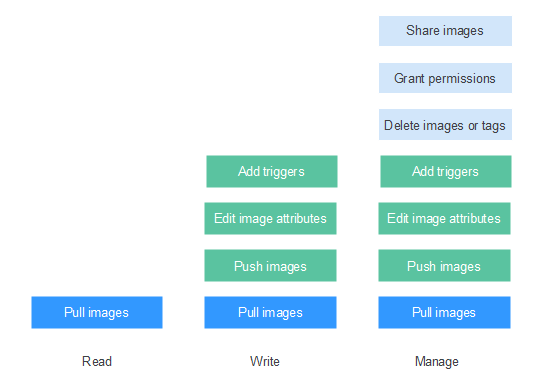
You can grant the following three types of permissions to users:
- Read: Users can only pull images.
- Edit: Users can pull and push images and edit image attributes.
- Manage: Users can pull and push images, delete images or tags, edit image attributes, grant permissions, and share images with other users.
To upload images to an organization, you require the write or manage permission for the organization to which images are uploaded. Write and manage permissions added on the image details pages will not be sufficient to upload images.
Granting Permissions for a Specific Image
To allow users to read, write, and manage a specific image, add corresponding permissions to them on the details page of this image.
- Log in to the SWR console.
- In the navigation pane, choose My Images. Then click the name of the target image.
- On the image details page, click the Permissions tab.
- Click Add Permission. On the page displayed, click Read, Write, or Manage in the row of the desired username. Click OK to confirm.
Modifying or Deleting Permissions for a Specific Image
You can also modify or delete user permissions on the image details page.
- To modify permissions, click Modify in the row of the desired username on the Permissions tab. Select a permission from the Permission drop-down list and click Save in the Operation column.
- To delete permissions, click Delete in the row of the desired username on the Permissions tab. In the dialog box displayed, enter DELETE and click Yes.
Granting Permissions for an Organization
To allow users to read, write, and manage all the images in an organization, add corresponding permissions to them on the details page of this organization.
Only users with the Manage permission can add permissions for other users.
- Log in to the SWR console.
- In the navigation pane, choose Organization Management. Then click Details in the row of the desired organization.
- On the Users tab, click Add Permission. In the dialog box displayed, select permissions for users and click OK.
Modifying or Deleting Permissions for an Organization
You can also modify or delete user permissions of an organization.
- To modify permissions, click Modify in the row of the desired username on the Users tab. Select a permission from the Permission drop-down list and click Save in the Operation column.
- To delete permissions, click Delete in the row of the desired username on the Users tab. In the dialog box displayed, enter DELETE and click Yes.