This section describes how to manage resource packages.
Notes and Constraints
Only administrators can perform operations related to resource migration.
Editing a Resource Package
- Click
 in the upper left corner to select a region.
in the upper left corner to select a region. - In the lower left corner of the navigation pane, select an enterprise project from Enterprise Project.
- Select the corresponding project on the console to access the project.
- Choose Work Management > Resource Migration.
- Locate the target resource package and click Edit in the Operation column to edit the basic information of the resource package.
Table 1 Parameters Parameter
Description
Resource package name
Name of a resource package.
NOTE:The value cannot be empty and must be a string of 1 to 32 characters consisting of numbers, letters, underscores (_), and hyphens (-).
Resource package selection
The following resource packages are supported: Dashboards, Large Screens, Indicators, Datasets, Data Sources, and Embedded Analytics.
Select the resource package to export and click
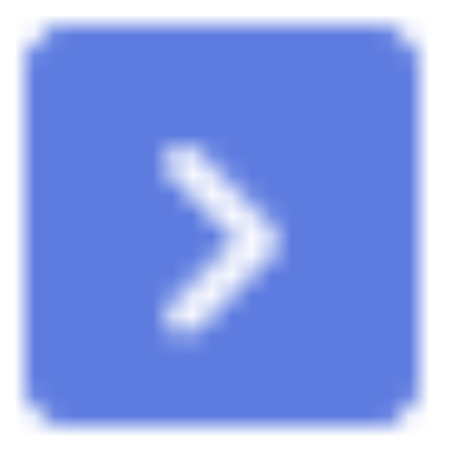 to move it from Available to Selected.
to move it from Available to Selected.Directly export
If you select this option, the resource package is automatically exported to the local PC.
Export name
Set the name of the package to be exported.
NOTE:The value cannot be empty and must be a string of 1 to 32 characters consisting of numbers, letters, underscores (_), and hyphens (-).
- Click Confirm.
Deleting a Resource Package
- Click
 in the upper left corner to select a region.
in the upper left corner to select a region. - In the lower left corner of the navigation pane, select an enterprise project from Enterprise Project.
- Select the corresponding project on the console to access the project.
- Choose Work Management > Resource Migration.
- Locate your desired resource package, click More in the Operation column, and select Delete.
- Click OK.
Viewing Resource Package Operation Logs
- Click
 in the upper left corner to select a region.
in the upper left corner to select a region. - In the lower left corner of the navigation pane, select an enterprise project from Enterprise Project.
- Select the corresponding project on the console to access the project.
- Choose Work Management > Resource Migration.
- Locate the row that contains the target resource package and choose More > Export Records in the Operation column.
- Go to the View logs page and view the export information.
Viewing Resource Import Logs
- Click
 in the upper left corner to select a region.
in the upper left corner to select a region. - In the lower left corner of the navigation pane, select an enterprise project from Enterprise Project.
- Select the corresponding project on the console to access the project.
- Choose Work Management > Resource Migration > Resource Import. The page is displayed.
- Locate the target resource package and click View Log in the Operation column.
View the import information of the resource package.