DataArts Insight allows you to assign the permission to edit and use data sources to other users or user groups. This section describes how to authorize others to use your data sources.
- Edit authorization: After enabling it, you can grant edit permissions to members so that they can create, edit, replace, and delete the data source. It also supports data analysis based on the data source.
Enabling edit permission on a data source will also enable use permission by default.
- Use authorization: After enabling it, you can grant the use permission to members. This permission only supports data analysis based on the data source.
Procedure
- Click
 in the upper left corner to select a region.
in the upper left corner to select a region. - In the lower left corner of the navigation pane, select an enterprise project from Enterprise Project.
- Click the name of the desired project in the My Projects area in the right pane.
- Locate the target data source.
- Click
 on the right of the data source and choose Share and Collaborate.
on the right of the data source and choose Share and Collaborate. - In the displayed page, assign the permissions on the data source.
- Select the permissions that you want to assign.
- Edit authorization: After enabling it, you can grant edit permissions to members so that they can create, edit, replace, and delete the data source. It also supports data analysis based on the data source.
Enabling edit permission on a data source will also enable use permission by default.
- Use authorization: After enabling it, you can grant the use permission to members. This permission only supports data analysis based on the data source.
- Edit authorization: After enabling it, you can grant edit permissions to members so that they can create, edit, replace, and delete the data source. It also supports data analysis based on the data source.
- Select the objects that you want to authorize.
- User: Grant a user the permission to edit the data source.
- User Group: After a user group is authorized, all users in the group obtain the selected permissions on the data source.
- Select the users and user groups that you want to authorize.
Figure 1 Sharing and Collaboration Configuration
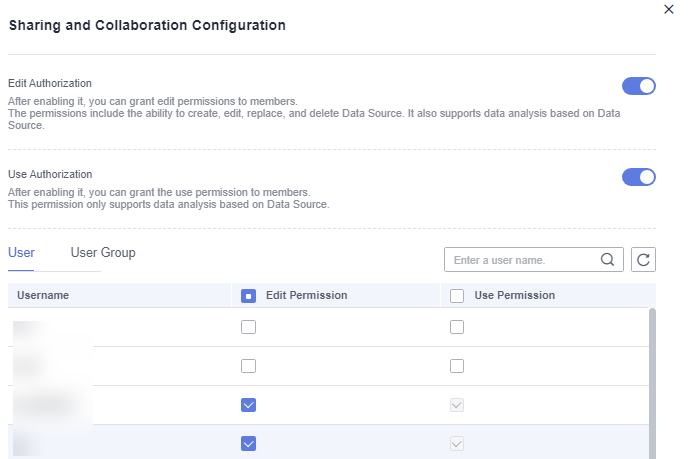
Parent topic: Creating a Data Source