DataArts Insight allows you to create heatmaps, which are commonly used to display correlations between different dimensions. This section describes how to create a heatmap.
Notes and Constraints
- At least one field is required for a dimension.
- At least one field is required for the Y axis/dimension.
- At least one field is required for a metric.
Prerequisites
- A project has been created by referring to Creating a Project.
- A data source has been connected by referring to Creating a Data Source.
- A dataset has been created by referring to Creating a Dataset.
- A dashboard has been created by referring to Creating a Dashboard.
Procedure
- In the top navigation bar on the dashboard creation page, click
 to create a heatmap.
to create a heatmap. - Select a dataset in the Data area.
- Set parameters on the Field, Style, and Advanced tabs.
- Click Update. The system automatically updates the chart.
Figure 1 Heatmap
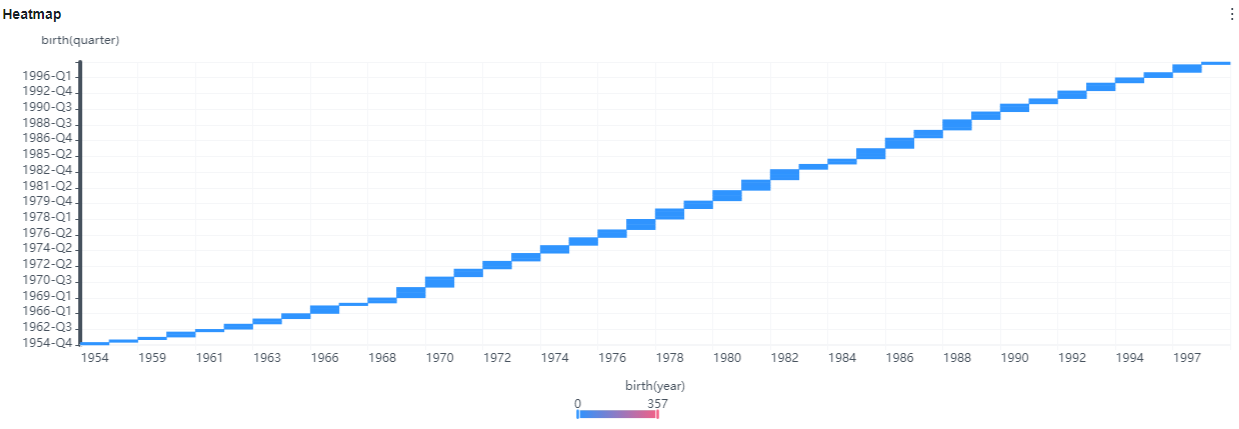
Field
Set the fields of the heatmap.
- On the Field tab, double-click or drag and drop required fields to the Dimension, Y Axis/Dimension, and Metric areas in sequence.
- Set a filter.
- Drag dimension and metric fields to the Filter area.
- Click
 next to a field in the Filter area.
next to a field in the Filter area. - In the displayed Set Filter dialog box, set the parameters and click OK.
Table 1 Filter parameters Type
Parameter
Description
String
Condition
Filter Mode: The options are Condition and Enumeration.
Condition Type: The options are And condition and Or condition.
Filter Condition: The options are Exact match, Contain, Start with, End with, Not match, Not contain, Null, and Not null.
Enumeration
Query Mode: The options are Single-select and multi-select.
Filter Condition: The options are >, ≥, <, ≤, =, ≠, Null, and Not null.
Metric
Condition Type
The options are And condition and Or condition.
Filter Condition
The options are >, ≥, <, ≤, =, ≠, Null, and Not null. You can select Before aggregation and After aggregation for data.
NOTE:If you select Before aggregation, data is filtered before aggregation. If you select After aggregation, data is filtered after aggregation. For aggregation concepts, see Creating a Dataset.
You can click Create Filter Condition to set multiple filter criteria.
Date
Range value
Select a time range for filtering.
Single value
Set a single time for filtering.
Condition
You can select And condition or Or condition as the condition type and select filter condition like >, ≥, <, ≤, and =.
You can click Create Filter Condition to set multiple filter criteria.
- Set sorting.
- Drag and drop required data fields from the Dimension and Metric (Indicator) areas under Data to the Sorting area.
- Click
 next to a field in the Sorting area and select a sorting mode. The sorting modes are Ascending, Descending, and Custom.
next to a field in the Sorting area and select a sorting mode. The sorting modes are Ascending, Descending, and Custom. - To cancel sorting, click
 next to the sorting field.
next to the sorting field.
- Set the maximum number of query results.
Enter the maximum number of records that can be returned in the text box. The default value is 1000.
- Set automatic refresh.
The auto refresh interval supports the following options: no refresh, 1 minute, 5 minutes, 15 minutes, and 30 minutes.
Style
Parameter | Description |
|---|---|
Card Title | Cards can be configured with or without a title. If a title is set, it will be displayed in the top left corner of the card. If the checkbox is not selected ( If the checkbox is selected ( |
Text | You can adjust the font size and color of the text. To change the font size, you can either type in the desired size or use the NOTE: Note that the input cannot be empty and must be from 14 to 32. |
Alignment | You can align the text in the card to the left or center. |
Bottom Margin | Set the distance between the heatmap title and the chart. To change the margin, you can either type in the desired margin or use the NOTE: Note that the input cannot be empty and must be from 0 to 32. |
Divider | Cards can be configured with or without a divider line. If the checkbox is not selected ( If the checkbox is selected ( NOTE: Note that the input for the style cannot be empty and must be from 0 to 8. The bottom margin can only be set after the style has been set, and the input cannot be empty and must be from 0 to 32. |
Card Background | Cards can be configured with or without a background. If the checkbox is not selected ( If the checkbox is selected ( |
Status Icon | You can customize the display style and color of the icon, which can be set to always show or show on hover. The card icon can be set to have a status or no status. If the checkbox is not selected ( If the checkbox is selected ( |
Parameter | Description |
|---|---|
Partitioning Rule | Set continuous intervals, equal intervals, or custom intervals, with the option to round off for equal intervals. |
Intervals | Set the number of intervals, which defaults to 5. NOTE: The number of intervals must range from 2 to 10. |
Interval Divided By | Set it by absolute value or percentage. |
Color Scheme | Set the color scheme for the heatmap. |
Transparency | Set the transparency for the heatmap. |
Enable Tooltip |
|
Show Legend | Set the legend text and position. You can adjust the font size and color of the text, and choose to display it either above or below the legend. |
Axis Type | Parameter | Description |
|---|---|---|
X axis | Show Title and Unit | Set whether to display the title and unit of the X axis. If the checkbox is not selected ( If the checkbox is selected ( |
Show Axis | Set whether to display the coordinate axis. If the checkbox is not selected ( If the checkbox is selected ( | |
Show Axis Label | Set whether to display X-axis labels. If the checkbox is not selected ( If the checkbox is selected ( | |
Show Grid Line | Set whether to display the X-axis gridlines. If the checkbox is not selected ( If the checkbox is selected ( | |
Show Scale Line | Set whether to display the scale line. If the checkbox is not selected ( If the checkbox is selected ( | |
Abbreviated Axis Label | Set the X-axis label abbreviation. | |
Y axis | Show Title and Unit | Set whether to display the title and unit of the Y axis. If the checkbox is not selected ( If the checkbox is selected ( |
Show Axis | Set whether to display the coordinate axis. If the checkbox is not selected ( If the checkbox is selected ( | |
Show Axis Label | Set whether to display Y-axis labels. If the checkbox is not selected ( If the checkbox is selected ( | |
Show Grid Line | Set whether to display the Y-axis gridlines. If the checkbox is not selected ( If the checkbox is selected ( | |
Show Scale Line | Set whether to display the scale line. If the checkbox is not selected ( If the checkbox is selected ( | |
Abbreviated Axis Label | Set the Y-axis label abbreviation. |
Advanced
- Linkage
Click the Advanced tab and click
 next to Linkage. The Chart Linkage Settings page is displayed. Set parameters. For details, see Linkage example.
next to Linkage. The Chart Linkage Settings page is displayed. Set parameters. For details, see Linkage example.Table 5 Chart linkage configurations Parameter
Description
Filter
Select the fields to be bound first and then select the chart to be associated with them. You can select all charts on the dashboard.
Associated Charts
Link the associated charts.
- Follow bound field: When the bound field is set to A, the associated data tables filter data related to A.
- SQL placeholder: The bound field value corresponds to the value set for the SQL placeholder in the dataset.
- Initialize Query for Associated Query Control: whether the associated query control supports query initialization. If the checkbox is selected (
 ), the control supports query initialization. If the checkbox is not selected (
), the control supports query initialization. If the checkbox is not selected ( ), the control does not support query initialization.Note
), the control does not support query initialization.NoteIf you select this option, when a chart is linked to a query control and the query control does not have a default query set, the chart's data configuration will be queried during chart initialization.
































