A hierarchy groups dimension values. For example, scores can be grouped into categories like failed, passed, good, and excellent. This allows you to view how many students fall into each score range.
Prerequisites
- A project has been created by referring to Creating a Project.
- A data source has been connected by referring to Connecting to a Data Source.
Procedure
- Click
 in the upper left corner to select a region.
in the upper left corner to select a region. - In the lower left corner of the navigation pane, select an enterprise project from Enterprise Project.
- In the project list on the console, click a project to access the project.
- Choose Data Management > Datasets.
- Click the dataset for which you want to create a hierarchy.
- Click More and select Create Hierarchy.
- In the displayed Create Hierarchy dialog box, enter a name.
- Select related dimensions and click OK.
Figure 1 Create Hierarchy
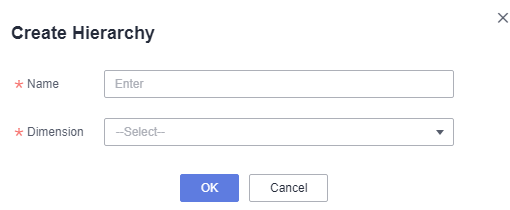
- After the configuration is saved, check that the hierarchy has been added as a dimension field in the dataset, and the group name appears in the column according to the configuration. You can use this hierarchy to draw charts.
Figure 2 New hierarchy
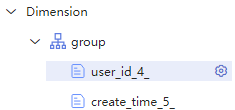
Parent topic: Creating a Data Model