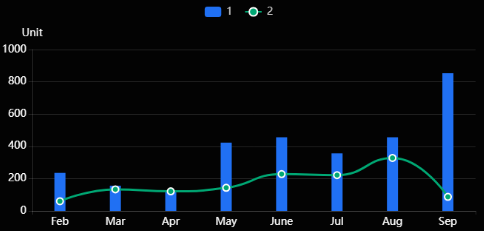This section describes parameters for a combination chart.
Fields
- In the Data area on the right, select a dataset, and double-click or drag required dimension and metric fields to the corresponding areas on the Fields tab.
Table 1 Parameters on the Fields tab Parameter
Description
Field display content
Click
 in the column and click Field display content to modify the field display content on the displayed page. Click OK.
in the column and click Field display content to modify the field display content on the displayed page. Click OK.Aggregation Mode
Select Aggregation Method and click to support setting of no aggregation, sum, count, distinct count, maximum value, minimum value, average value, population standard deviation, sample standard deviation, sample variance, range start value, and range end value.
- Set the color legend. Specifically, drag the required field to Color Legend.
- Set a filter.
- Find the data field you need in the dimension and metric lists within the data column.
- Click
 next to the field you wish to filter and you will be directed to the filter settings page.
next to the field you wish to filter and you will be directed to the filter settings page. - Click OK.
Table 2 Filter parameters Type
Parameter
Description
string
Condition
Filter Mode: The options are Condition and Enumeration.
Condition Type: The options are And condition and Or condition.
Filter Condition: The options are Exact match, Contain, Start with, End with, Not match, Not contain, Null, and Not null.
Enumeration
Query Mode: The options are Single-select and multi-select.
Filter Condition: The options are >, ≥, <, ≤, =, ≠, Null, and Not null.
Metric
Condition Type
The options are And condition and Or condition.
Filter Condition
The options are >, ≥, <, ≤, =, ≠, Null, and Not null. You can select Before aggregation and After aggregation for data.
NOTE:If you select Before aggregation, data is filtered before aggregation. If you select After aggregation, data is filtered after aggregation. For aggregation concepts, see Creating a Dataset.
You can click Create Filter Condition to set multiple filter criteria.
Date
Range value
Select a time range for filtering.
Single value
Set a single time for filtering.
Condition
You can select And condition or Or condition as the condition type and select filter condition like >, ≥, <, ≤, and =.
You can click Create Filter Condition to set multiple filter criteria.
- Set sorting.
- Drag and drop required data fields from the Dimension and Metric (Indicator) areas under Data to the Sorting area.
- Click
 next to a field in the Sorting area and select a sorting mode. The sorting modes are Ascending, Descending, and Custom.
next to a field in the Sorting area and select a sorting mode. The sorting modes are Ascending, Descending, and Custom. - To cancel sorting, click
 next to the sorting field.
next to the sorting field.
- Set the maximum number of query results.
Enter the maximum number of records that can be returned in the text box. The default value is 1000.
- Set automatic refresh.
The auto refresh interval supports the following options: no refresh, 1 minute, 5 minutes, 15 minutes, and 30 minutes.
Style
This part describes the style parameters of a combination chart.
- Size/Position
- W: width of the target, in pixels.
- H: height of the target, in pixels.
- X: position of the target on the canvas, in pixels.
- Y: position of the target on the canvas, in pixels.
- Opacity: Adjust the transparency of the target on the canvas using a slider or by manually entering a percentage. A higher percentage means lower transparency.
Figure 1 Size/Position
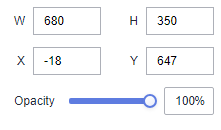
- Global Style
- Font: font of the text in the chart.
Figure 2 Global style
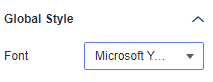
- Line Style: The line style is a smooth curve and its values range from 0 to 1.
- Bar Style
- Bar Width: bar width, which can be adjusted by entering a numerical value or clicking - or +. Note that the input cannot be empty and must be from 1 to 100.
- Bar Corner Radius: bar corner radius, which can be adjusted by entering a numerical value or clicking - or +. Note that the input cannot be empty and must be from 0 to 100.
- Series Spacing: series spacing, which can be adjusted by entering a numerical value or clicking - or +. Note that the input cannot be empty and must be from –100 to 100.
Figure 3 Bar style
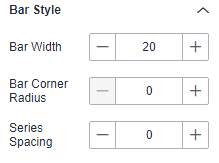
- Margin
- Top: The spacing between the chart and the top of the layer, which can be adjusted by entering a numerical value or clicking - or +.
- Bottom: The spacing between the chart and the bottom of the layer, which can be adjusted by entering a numerical value or clicking - or +.
- Left: The spacing between the chart and the left of the layer, which can be adjusted by entering a numerical value or clicking - or +.
- Right: The spacing between the chart and the right of the layer, which can be adjusted by entering a numerical value or clicking - or +.
Figure 4 Margin
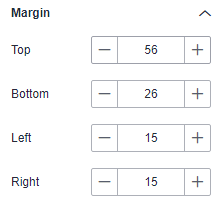
- X Axis
- Show X Axis: If the checkbox is selected (
 ), the X axis is displayed. If the checkbox is not selected (
), the X axis is displayed. If the checkbox is not selected ( ), the X axis is not displayed.
), the X axis is not displayed. - Text: text style of the X axis, including Font Size, Color, and Font Weight.
- Axis Label: label of the horizontal axis.
- Axis labels can be displayed or hidden.
- The value ranges from –90 to 90.
- Coordinate Axis: The color of the coordinate axis can be changed.
- Grid Line: If the checkbox is selected (
 ), grid lines are displayed. If the checkbox is not selected (
), grid lines are displayed. If the checkbox is not selected ( ), grid lines are not displayed. The color of grid lines can also be set.
), grid lines are not displayed. The color of grid lines can also be set.
- Show X Axis: If the checkbox is selected (
- Y Axis
- Show Y Axis: If the checkbox is selected (
 ), the Y axis is displayed. If the checkbox is not selected (
), the Y axis is displayed. If the checkbox is not selected ( ), the Y axis is not displayed.
), the Y axis is not displayed. - Text: text style of the Y axis, including Font Size, Color, and Font Weight.
- Axis Label: text style of the Y axis, including Display Format, Minimum Value, Maximum Value, and Divisions.
- The display format options include automatic, rounding, and various decimal places ranging from one to five.
- The minimum value can be set to either the data's minimum value or rounded automatically.
- The maximum value can be set to either the data's maximum value or rounded automatically.
- The number of divisions cannot be less than one.
- Axis Unit: unit and color of the Y axis.
- Coordinate Axis: color of the Y axis line.
- Grid Line: If the checkbox is selected (
 ), grid lines are displayed. If the checkbox is not selected (
), grid lines are displayed. If the checkbox is not selected ( ), grid lines are not displayed.
), grid lines are not displayed.
- Show Y Axis: If the checkbox is selected (
- Legend
- Show Legend: If the checkbox is selected (
 ), the legend is displayed. If the checkbox is not selected (
), the legend is displayed. If the checkbox is not selected ( ), the legend is not displayed.
), the legend is not displayed. - Text: text style of the legend, including Font Size, Color, and Font Weight.
- Layout: position of the legend. The options are Top center, Top left, Top right, Bottom center, Bottom left, and Bottom right.
Figure 5 Legend
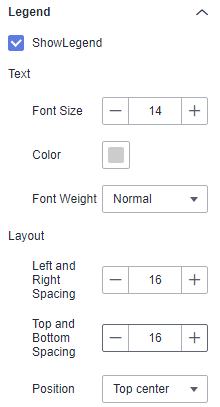
- Show Legend: If the checkbox is selected (
- Tooltips
- Show Tooltips: If the checkbox is selected (
 ), a tooltip is displayed when you preview or view a published component. If the checkbox is not selected (
), a tooltip is displayed when you preview or view a published component. If the checkbox is not selected ( ), no tooltip is displayed when you preview or view a published component.
), no tooltip is displayed when you preview or view a published component. - Trigger Type: trigger type of tooltips. The options are Coordinate Axis and Data Item.
- Color: font color of the tooltips.
- Font Size: font size of tooltips.
- Font Weight: font weight of tooltips.
Figure 6 Tooltips
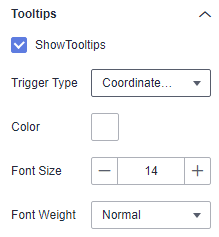
- Show Tooltips: If the checkbox is selected (
- Animation
- Show Animation: If the checkbox is selected (
 ), animations are displayed. If the checkbox is not selected (
), animations are displayed. If the checkbox is not selected ( ), animations are not displayed.
), animations are not displayed. - Intro Animation Duration (ms): duration of the first rendering of the component, in ms.Note
The value of the intro animation cannot be 0. The default value is 1000 ms.
- Animation Effect: The system provides multiple common animation slow-moving effects.
- Update Duration (ms): animation duration when the component data is updated, in ms.
- Start from Previous Position: If this option is selected, the animation is played from the position of the previous data when the component data is updated. If this option is deselected, the animation is played from the initial position when the component data is updated.
- Show Animation: If the checkbox is selected (
- Value Settings: You can set the context, units, scientific notation, use of thousand separators, and decimal places for numerical values.
- Series
- Color Scheme: Supports default, classic, comfort, intelligence, data, art, and SaaS specifications color schemes.
Figure 7 Color Scheme
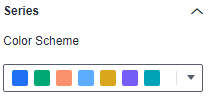
- Series: Supports configuration of series colors (solid and gradient colors).
Gradient colors can be set with start and end colors, and the start and end colors can also be swapped.
Figure 8 Series color configuration
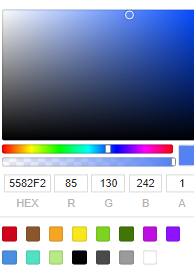
- Color Scheme: Supports default, classic, comfort, intelligence, data, art, and SaaS specifications color schemes.
Chart Display
Figure 9 Combination chart