Container environment variables (for example, DB_HOST=db.example.com) are configuration parameters dynamically transferred when a container is running. They allow you to flexibly adjust application behaviors and settings without rebuilding the image. They provide:
- Dynamic application configuration: You can inject different variable values (such as DB_HOST=prod.db.com or DB_HOST=test.db.com) to change application behaviors without rebuilding the image. Even if the container restarts due to scheduling, the configuration information is still valid, including database connection information, API endpoints, and function switches.
- Environment isolation configuration: The same image is used with different environment variables to adapt to development, test, and production environments. For example, ENV_MODE=production enables the production environment configuration.
- Security management of sensitive data: Sensitive data, such as passwords and keys, is securely transferred using mechanisms such as secrets. Sensitive data is not hardcoded in the image or code.
You can modify environment variables even after workloads are deployed, increasing flexibility in workload configuration. Configuring environment variables on CCE has the same function as specifying ENV in a Dockerfile. For more information, see Defining Environment Variables for a Container.
Adding Environment Variables on the Console
Before using a ConfigMap or secret as an environment variable, ensure that the ConfigMap and secret have been created in the cluster. For details about how to create a ConfigMap and secret, see Creating a ConfigMap and Creating a Secret.
- Log in to the CCE console.
- Click the cluster name to go to the cluster console, choose Workloads in the navigation pane, and click Create Workload in the upper right corner.
- In Container Information (Container Settings > Container Information), choose Environment Variables.
- Configure environment variables as needed. CCE clusters support multiple types of environment variables. For details, see Table 1.
- To add environment variables one by one, click Add Variable and set Type, Variable Name, and Variable Value/Reference.
- To add environment variables in batches, click Batch Edit Custom Variables. Then, in the displayed dialog box, enter environment variables in the format of "Variable name=Variable value or variable reference".
Figure 1 Configuring environment variables
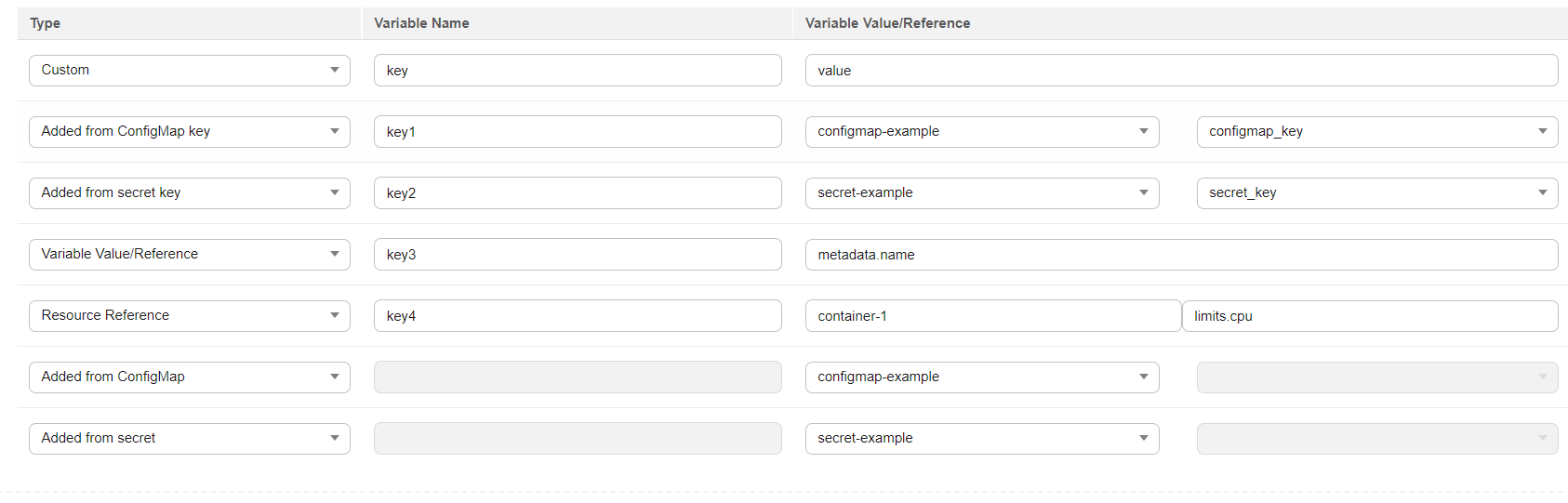
Table 1 Environment variables Parameter
Description
Type
Environment variable type. The options are as follows:
- Custom: Enter the environment variable name and value.
- Added from ConfigMap: Import all key values in a ConfigMap as environment variables.
As shown in Figure 1, all key values in configmap-example are imported as environment variables.
- Added from ConfigMap key: Import a key value in a ConfigMap as the value of an environment variable.
As shown in Figure 1, the value of configmap_key in configmap-example is imported as the value of the environment variable. If the value of configmap_key is configmap_value, the value of key1 is configmap_value.
- Added from secret: Import all key values in a secret as environment variables.
As shown in Figure 1, all key values in secret-example are imported as environment variables.
- Added from secret key: Import the value of a key in a secret as the value of an environment variable.
As shown in Figure 1, the value of secret_key in secret-example is imported as the environment variable. If the value of secret_key is secret_value, the value of key2 is secret_value.
- Variable Value/Reference: Use the field defined by a pod as the value of the environment variable.
As shown in Figure 1, the pod name is imported as the value of key3.
- Resource Reference: The value of Request or Limit defined by the container is used as the value of the environment variable.
As shown in Figure 1, the CPU limit of container-1 is imported as the value of key4.
Variable Name
Name of the environment variable set in the container.
Variable Value/Reference
The value of an environment variable or the value of an environment variable obtained from other sources.
- Configure other parameters and click Create Workload in the lower right corner. After a period of time, the workload status changes to Running.
Adding Environment Variables Using kubectl
Assume that a ConfigMap and a secret are already available in the cluster. For details about how to create them, see Creating a ConfigMap and Creating a Secret.
- Use kubectl to access the cluster. For details, see Accessing a Cluster Using kubectl.
- Check the ConfigMap in the cluster. In this example, the ConfigMap is named configmap-example.kubectl get configmap configmap-example -oyaml
Information similar to the following is displayed:
apiVersion: v1data:configmap_key: configmap_valuekind: ConfigMap... - Check the secret in the cluster. In this example, the secret is named secret-example.kubectl get secret secret-example -oyaml
Information similar to the following is displayed:
apiVersion: v1data:secret_key: c2VjcmV0X3ZhbHVl # c2VjcmV0X3ZhbHVl is the value of secret_value in Base64 mode.kind: Secret... - Create a file named nginx-deployment.yaml. nginx-deployment.yaml is an example file name, and you can rename it as needed.vi nginx-deployment.yaml
Configure environment variables in the workload YAML file. The following is an example:
apiVersion: apps/v1kind: Deploymentmetadata:name: env-examplenamespace: defaultspec:replicas: 1selector:matchLabels:app: env-exampletemplate:metadata:labels:app: env-examplespec:containers:- name: container-1image: nginx:alpineimagePullPolicy: Alwaysresources:requests:cpu: 250mmemory: 512Milimits:cpu: 250mmemory: 512Mienv:- name: key # Define the environment variable name and value.value: value- name: key1 # Import the value of a key in the ConfigMap as the value of an environment variable.valueFrom:configMapKeyRef:name: configmap-examplekey: configmap_key- name: key2 # Import the value of a key in the secret as the value of an environment variable.valueFrom:secretKeyRef:name: secret-examplekey: secret_key- name: key3 # Use the field defined by the pod as the value of an environment variable.valueFrom:fieldRef:apiVersion: v1fieldPath: metadata.name- name: key4 # Use the value of the resource request or limit defined in the container as the value of an environment variable.valueFrom:resourceFieldRef:containerName: container1resource: limits.cpudivisor: 1envFrom:- configMapRef: # Import all key values in a ConfigMap as environment variables.name: configmap-example- secretRef: # Import all key values in a secret as environment variables.name: secret-exampleimagePullSecrets:- name: default-secret - Create the Deployment.kubectl create -f nginx-deployment.yaml
If information similar to the following is displayed, the workload is being created:
deployment.apps/env-example created - Check the pod name.kubectl get pod
Information similar to the following is displayed:
NAME READY STATUS RESTARTS AGEenv-example-695b759569-lx9jp 1/1 Running 0 17m - View environment variables in the pod.kubectl exec env-example-695b759569-lx9jp -- printenv
If information similar to the following is displayed, the environment variables are configured successfully:
/ # envkey=value # Custom environment variablekey1=configmap_value # Added from a ConfigMap keykey2=secret_value # Added from a secret keykey3=env-example-695b759569-lx9jp # metadata.name defined by the podkey4=1 # limits.cpu defined by container1. The value is rounded up, in unit of cores.configmap_key=configmap_value # Added from a ConfigMap. The key value in the original ConfigMap key is imported.secret_key=secret_value # Added from a secret. The key value in the original secret is imported.