A cloud service can also be called as an element. It is a basic unit for the designer to perform resource design and orchestration. Each resource contains all attributes of the resource type it belongs to.
Resources are classified on the left of the designer UI. All resources can be dragged to the canvas on the right. For details about each resource, see Resource Indexes.
Copying or Deleting a Cloud Service
Drag a cloud service to the canvas. Right-click the cloud service when it is displayed.
Figure 1 Right-clicking the cloud service
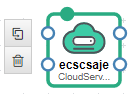
Two icons are displayed. To copy the cloud service, click  . To delete the cloud service, click
. To delete the cloud service, click  .
.
Types of Resource Block Diagrams
There are three types of resource block diagrams in cloud services:
- Type 1: Resources with non-scaling solid lines
Resources of this type are element resources, and are generally terminal services or specific entity resources. You cannot adjust the size of the block diagrams by dragging.
Figure 2 Resources with non-scaling solid lines

- Type 2: Resources with scaling solid lines
Resources of this type are container resources, which can contain element resources. You can adjust the size of the block diagrams by dragging.
Figure 3 Resources with scaling solid lines
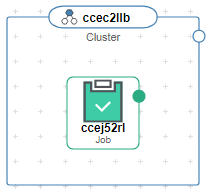
- Type 3: Resources with non-scaling dashed lines
Resources of this type are policy elements, for example, APM.Pinpoint. You cannot adjust the size of the block diagrams by dragging.
Figure 4 Resources with non-scaling dashed lines

Connecting Resources (Points/Lines)
When a certain resource is dragged to the canvas, a point appears on the resource. Points can be solid and hollow points.
Points are used to connect resources. The connection line between two resources represents the association or dependency relationship. Lines can be dashed or solid lines.
- Dashed line
The line from a solid point of a resource indicates that a policy applies to a target element.
For example, drag the APM.Pinpoint and ServiceStage.Job resources to the canvas.
Figure 5 APM.Pinpoint and ServiceStage.Job
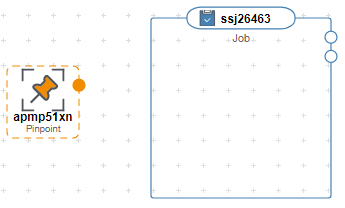
Move the cursor to the solid point of the APM.Pinpoint resource and click the solid point. When an arrow is displayed, move the cursor to the ServiceStage.Job resource. When the ServiceStage.Job resource turns green, release the mouse. This indicates that the policy on the left applies to the resource on the right.
Figure 6 Dashed line
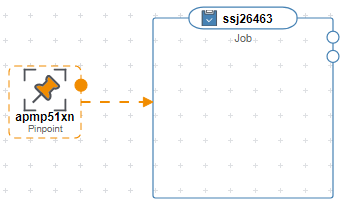
- Connection line with a solid point
The line connected from a resource with a solid point to another resource represents the dependency relationship between the two resources. For more information, see Solid points.
Figure 7 Connection line with a solid point
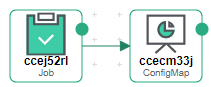
- Line from a hollow point
The line from a resource with a hollow point to another resource indicates that the two resources are associated using an attribute value. In addition, a dependency relationship exists between the two resources. For more information, see Hollow points.
Figure 8 Line from a hollow point
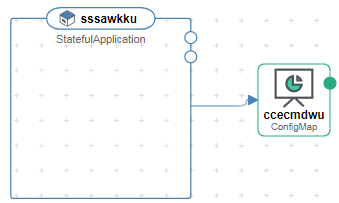
- Solid points
A resource with a solid point can depend on other resources.
For example, when you drag the ServiceStage.ContainerComponent resource (a containerized application) to the canvas, a solid point is displayed, as shown in the following figure.
Figure 9 ServiceStage.ContainerComponent with a solid point

When you move the cursor to the solid point, you can view the attribute shown in the following figure, indicating that the ServiceStage.ContainerComponent resource can deploy only on itself.
Figure 10 Attribute of the ServiceStage.ContainerComponent resource
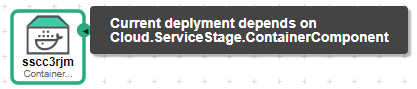
The following assumes that the current resource depends on another ServiceStage.ContainerComponent resource. That is, containerized application A depends on containerized application B.
In this scenario, drag one more ServiceStage.ContainerComponent resource to the canvas.
Figure 11 Dependency relationship of the ServiceStage.ContainerComponent resource
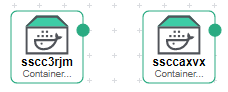
When you move the cursor to the solid point of the left resource and click the solid point, an arrow is displayed. If the right resource becomes green, the two resources can be connected. Move the cursor to the right resource and release the mouse. This indicates that the left resource depends on the right resource.
Figure 12 Connection line with a solid point
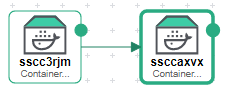
- Hollow points
A resource with a hollow point can be associated with other resources. If a hollow point is displayed on the dragged resource, the resource can be associated with other resources.